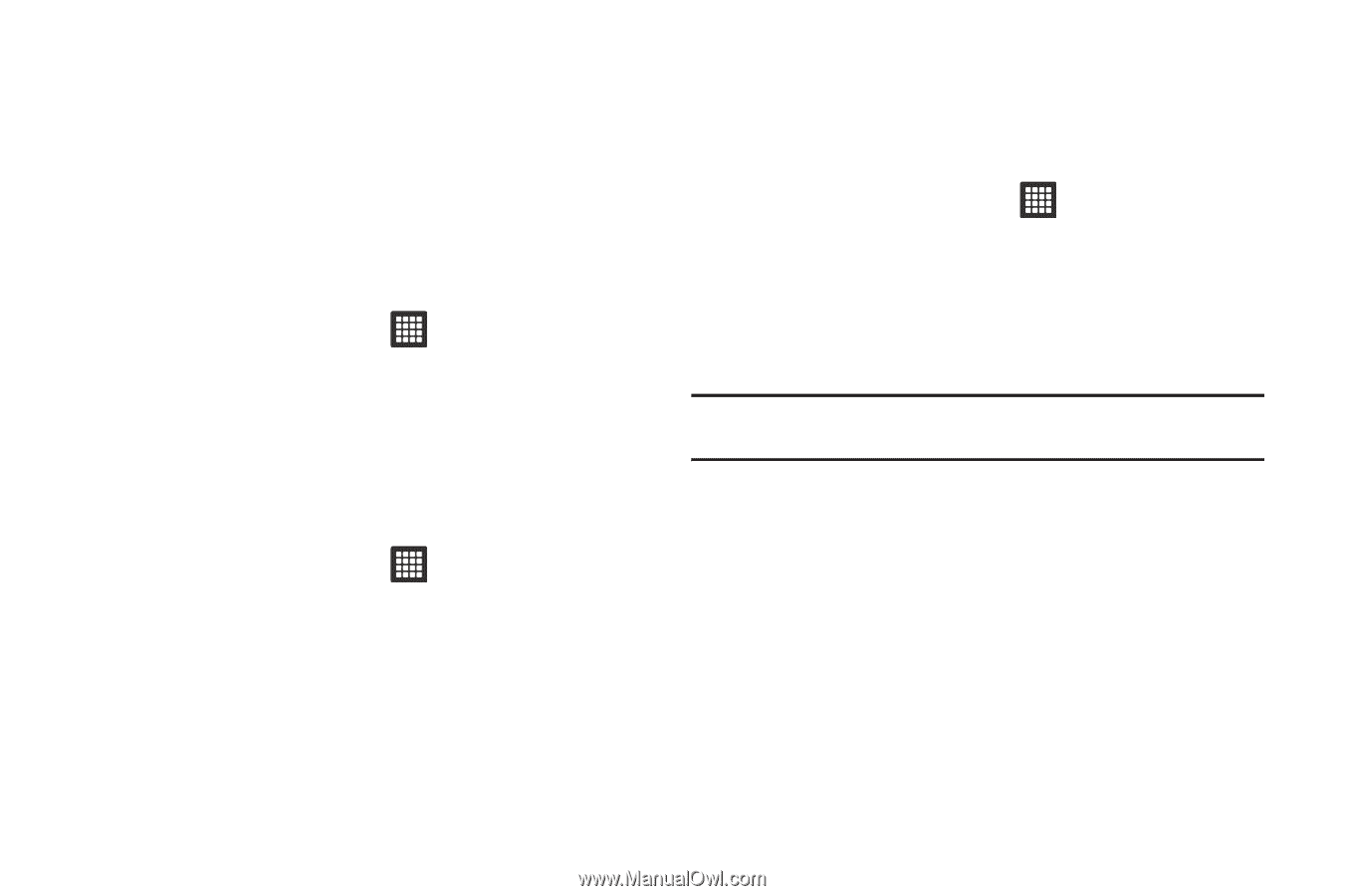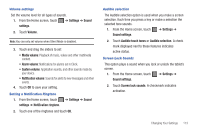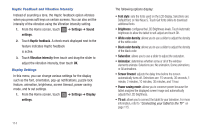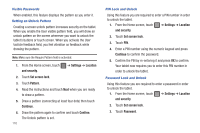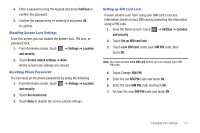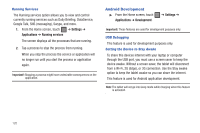Samsung SGH-T849 User Manual (user Manual) (ver.f7) (English) - Page 121
Continue, Settings, Location, and security, Screen unlock settings, Set screen lock - unlock code for
 |
UPC - 610214625366
View all Samsung SGH-T849 manuals
Add to My Manuals
Save this manual to your list of manuals |
Page 121 highlights
4. Enter a password using the keypad and press Continue to confirm the password. 5. Confirm the password by re-entering it and press OK to confirm. Disabling Screen Lock Settings From this screen you can disable the pattern lock, PIN lock, or password lock. 1. From the Home screen, touch ➔ Settings ➔ Location and security. 2. Touch Screen unlock settings ➔ None. All the screen lock settings are cleared. Resetting Phone Passwords You can reset all the phone passwords by doing the following: 1. From the Home screen, touch ➔ Settings ➔ Location and security. 2. Touch Set screen lock. 3. Touch None to disable the screen unlock settings. Setting up SIM card Lock Prevent another user from using your SIM card to access information stored on your SIM card by protecting the information using a PIN code. 1. From the Home screen, touch ➔ Settings ➔ Location and security. 2. Touch Set up SIM card lock. 3. Touch Lock SIM card, enter your SIM PIN code, then touch OK. Note: You must activate Lock SIM card before you can change your SIM PIN code. 4. Touch Change SIM PIN. 5. Enter the old SIM PIN code and touch OK. 6. Enter the new SIM PIN code and touch OK. 7. Re-type the new SIM PIN code and touch OK. Changing Your Settings 117