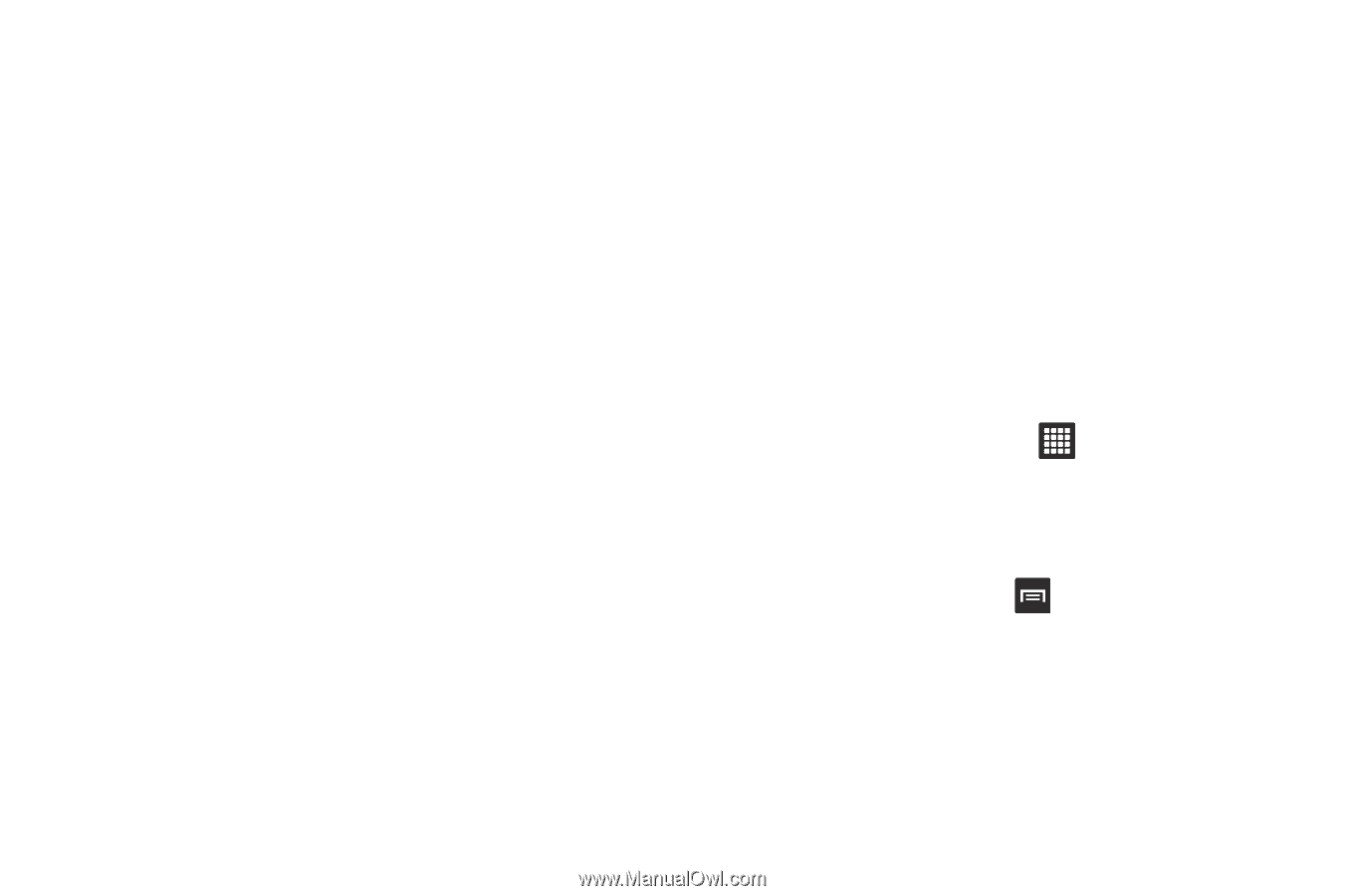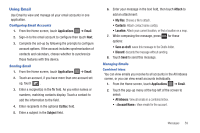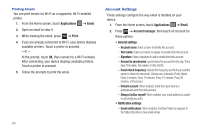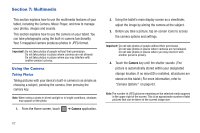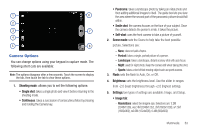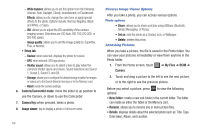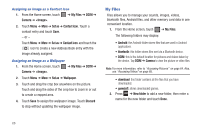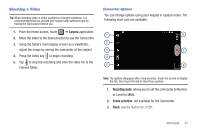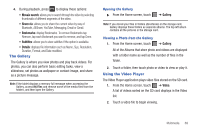Samsung SGH-T849 User Manual (user Manual) (ver.f7) (English) - Page 68
Setup tab, Camera/Camcorder mode, Camera Key, Image viewer, Set as, Files, Camera, New folder, Rename - reset
 |
UPC - 610214625366
View all Samsung SGH-T849 manuals
Add to My Manuals
Save this manual to your list of manuals |
Page 68 highlights
- White balance: allows you to set this option from the following choices: Auto, Daylight, Cloudy, Incandescent, or Fluorescent. - Effects: allows you to change the color tone or apply special effects to the photo. Options include: Normal, Negative, Black and White, or Sepia. - ISO: allows you to adjust the ISO sensitivity of the camera imaging sensor. Selections are: ISO Auto, ISO 100, ISO 200, or ISO 400 speed. - Image quality: allows you to set the image quality to: Superfine, Fine, or Normal. • Setup tab: - Review: when selected, displays the photo for review. - GPS: when selected, GEO tags photos. - Shutter sound: allows you to select a tone to play when the camera's shutter opens and closes. Sound selections are Sound 1, Sound 2, Sound 3, and Off. - Storage: allows you to configure the default storage location for images or videos as to the Device (internal memory) or to the Memory card. - Reset: resets the camera settings. 6. Camera/Camcorder mode: move the slider to up position to use the Camera, or down to use the Camcorder. 7. Camera Key: when pressed, takes a photo. 8. Image viewer: tap to display a photo in full screen view. 64 Pictures Image Viewer Options After you take a photo, you can access various options. Photo options • Share: allows you to share a picture using AllShare, Bluetooth, Gmail, Messaging, or Picasa. • Set as: sets the photo as a Contact icon, or Wallpaper. • Delete: deletes this photo. Accessing Pictures When you take a picture, the file is saved in the Photo folder. You can view your pictures immediately or view them anytime in the Photo folder. 1. From the Home screen, touch ➔ My Files ➔ DCIM ➔ Camera. 2. Touch and drag a picture to the left to see the next picture, or to the right to see the previous picture. Before you select a picture, press to view the following options: • New folder: create a new sub-folder in the current folder. The folder can reside on either the Tablet or the Memory card. • Rename: allows you to rename one or more picture files. • Details: displays details about the selected photo such as: Title, Type, Date taken, Album, and Location.