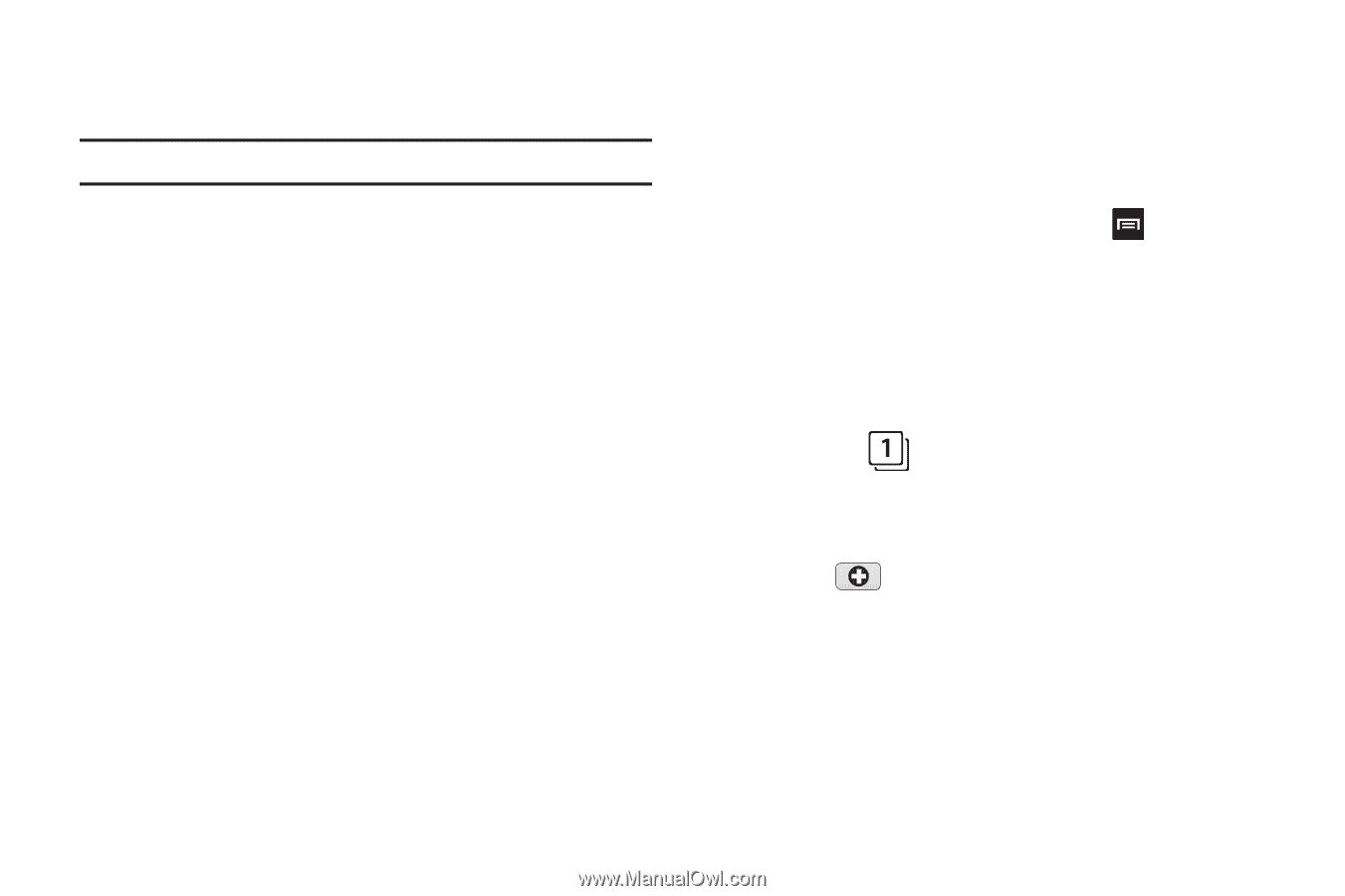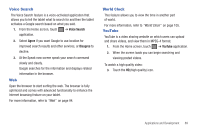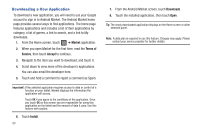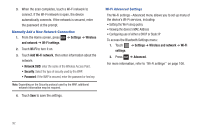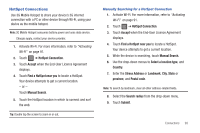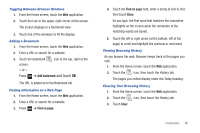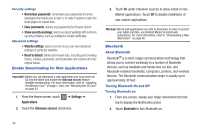Samsung SGH-T849 User Manual (user Manual) (ver.f7) (English) - Page 98
Web, info
 |
UPC - 610214625366
View all Samsung SGH-T849 manuals
Add to My Manuals
Save this manual to your list of manuals |
Page 98 highlights
10. Touch the HotSpot location in which to connect and surf the web. Tip: Double tap the screen to zoom in or out. Web Your tablet is equipped with a Google browser to navigate the mobile web. This section explains how to navigate the browser and use the basic features. Accessing the Internet To access the Browser: ᮣ From the Home screen, touch the Web application. The Home page displays. Searching the Web 1. From the Home screen, touch the Web application. 2. Touch the URL field at the top of the screen. 3. Enter an web page address (URL) or enter the text for which to search. As you enter text, the search engine suggests webpages and queries. 94 Getting More Information About the Current Page 1. From the Home screen, touch the Web application. 2. Touch the URL field at the top of the screen and enter a web page address or enter text for which to search. 3. Select a web page to view, then press Page info. ➔ More ➔ Using Multiple Browser Windows You can open up to eight Browser windows at once and switch between them. 1. From the Home screen, touch the Web application. 2. Touch the screen. icon in the upper, right corner of the The screen displays in a thumbnail view. 3. Touch to add a new window.