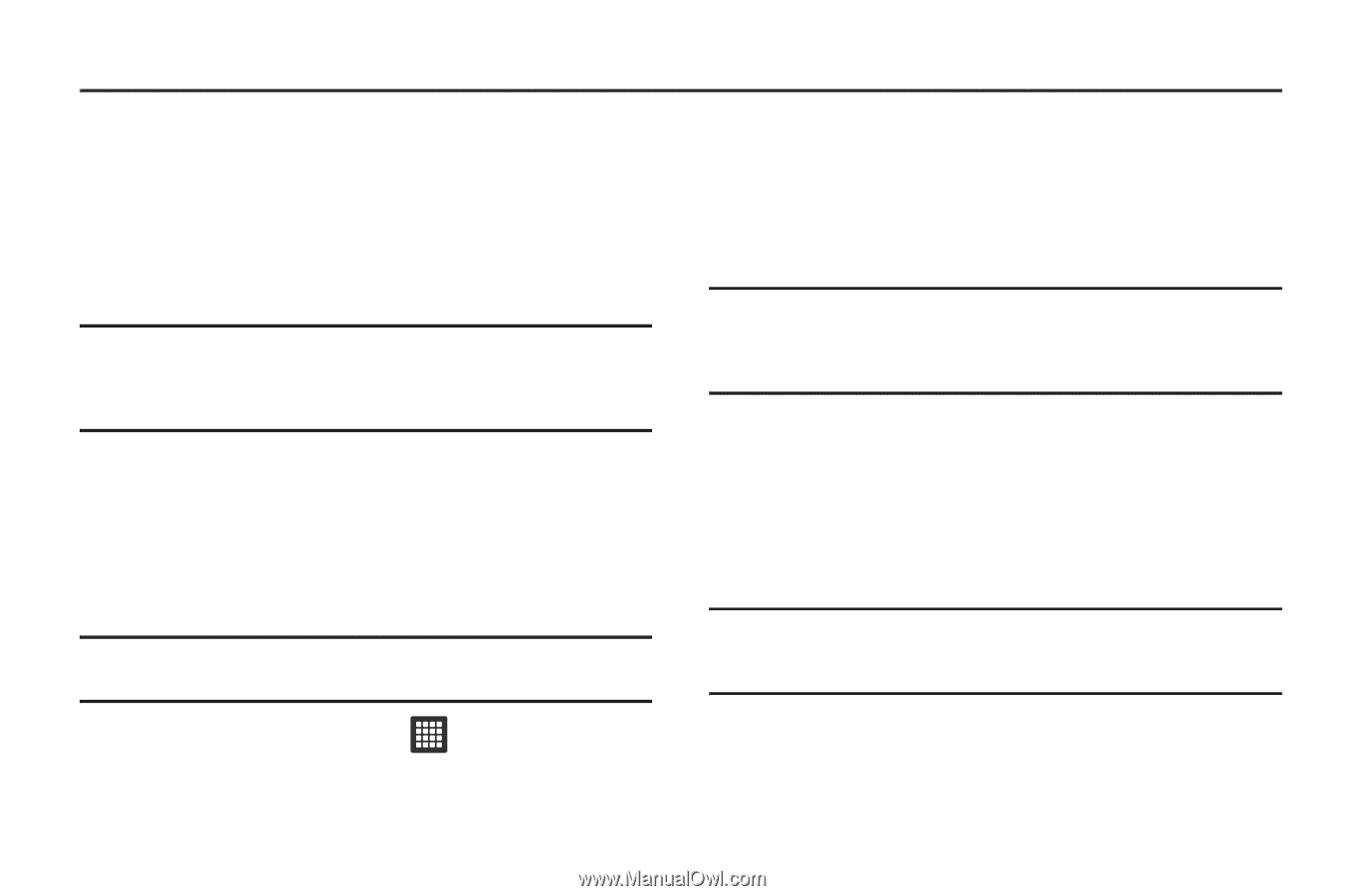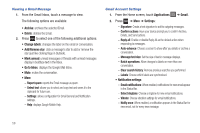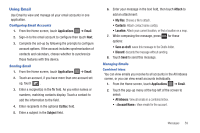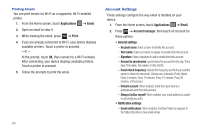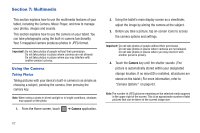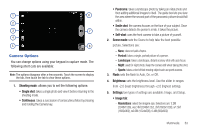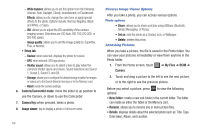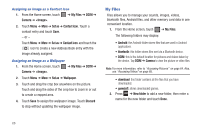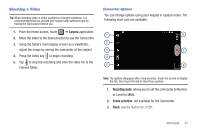Samsung SGH-T849 User Manual (user Manual) (ver.f7) (English) - Page 66
Multimedia, Using the Camera
 |
UPC - 610214625366
View all Samsung SGH-T849 manuals
Add to My Manuals
Save this manual to your list of manuals |
Page 66 highlights
Section 7: Multimedia This section explains how to use the multimedia features of your tablet, including the Camera, Music Player, and how to manage your photos, images and sounds. This section explains how to use the camera on your tablet. You can take photographs using the built-in camera functionality. Your 5 megapixel camera produces photos in JPEG format. Important!: Do not take photos of people without their permission. Do not take photos in places where cameras are not allowed. Do not take photos in places where you may interfere with another person's privacy. Using the Camera Taking Photos Taking pictures with your device's built-in camera is as simple as choosing a subject, pointing the camera, then pressing the camera key. Note: When taking a photo in direct sunlight or in bright conditions, shadows may appear on the photo. 1. From the Home screen, touch ➔ Camera application. 2. Using the tablet's main display screen as a viewfinder, adjust the image by aiming the camera at the subject. 3. Before you take a picture, tap on-screen icons to access the camera options and settings. Important!: Do not take photos of people without their permission. Do not take photos in places where cameras are not allowed. Do not take photos in places where you may interfere with another person's privacy. 4. Touch the Camera key until the shutter sounds. (The picture is automatically stored within your designated storage location. If no microSD is installed, all pictures are stored on the tablet.) For more information, refer to "Camera Options" on page 63. Note: The number of JPEG pictures remaining on the selected media appears in the upper-right of the screen. This is an approximate number of total pictures that can be taken at the current image size. 62