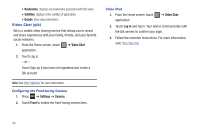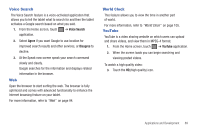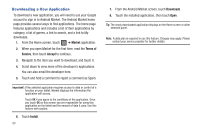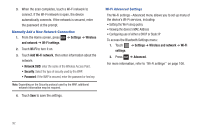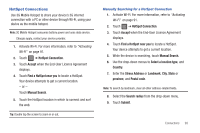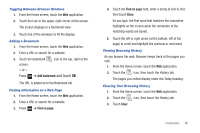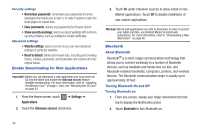Samsung SGH-T849 User Manual (user Manual) (ver.f7) (English) - Page 97
HotSpot Connections, Stress Address
 |
UPC - 610214625366
View all Samsung SGH-T849 manuals
Add to My Manuals
Save this manual to your list of manuals |
Page 97 highlights
HotSpot Connections Use 3G Mobile Hotspot to share your device's 3G internet connection with a PC or other device through Wi-Fi, using your device as the mobile hotspot. Note: 3G Mobile Hotspot consumes battery power and uses data service. Charges apply, contact your service provider. 1. Activate Wi-Fi. For more information, refer to "Activating Wi-Fi" on page 91. 2. Touch ➔ HotSpot Connection. 3. Touch Accept when the End-User Licence Agreement displays. 4. Touch Find a HotSpot near you to locate a HotSpot. Your device attempts to get a current location. - or - Touch Manual Search. 5. Touch the HotSpot location in which to connect and surf the web. Tip: Double tap the screen to zoom in or out. Manually Searching for a HotSpot Connection 1. Activate Wi-Fi. For more information, refer to "Activating Wi-Fi" on page 91. 2. Touch ➔ HotSpot Connection. 3. Touch Accept when the End-User Licence Agreement displays. 4. Touch Find a HotSpot near you to locate a HotSpot. Your device attempts to get a current location. 5. While the device is searching, touch Manual Search. 6. Use the drop-down menus to Select a location type, and Country. 7. Enter the Stress Address or Landmark, City, State or province, and Postal code. Note: To search by landmark, clear all other address-related fields. 8. Select the Search radius from the drop-down menu. 9. Touch Submit. Connections 93