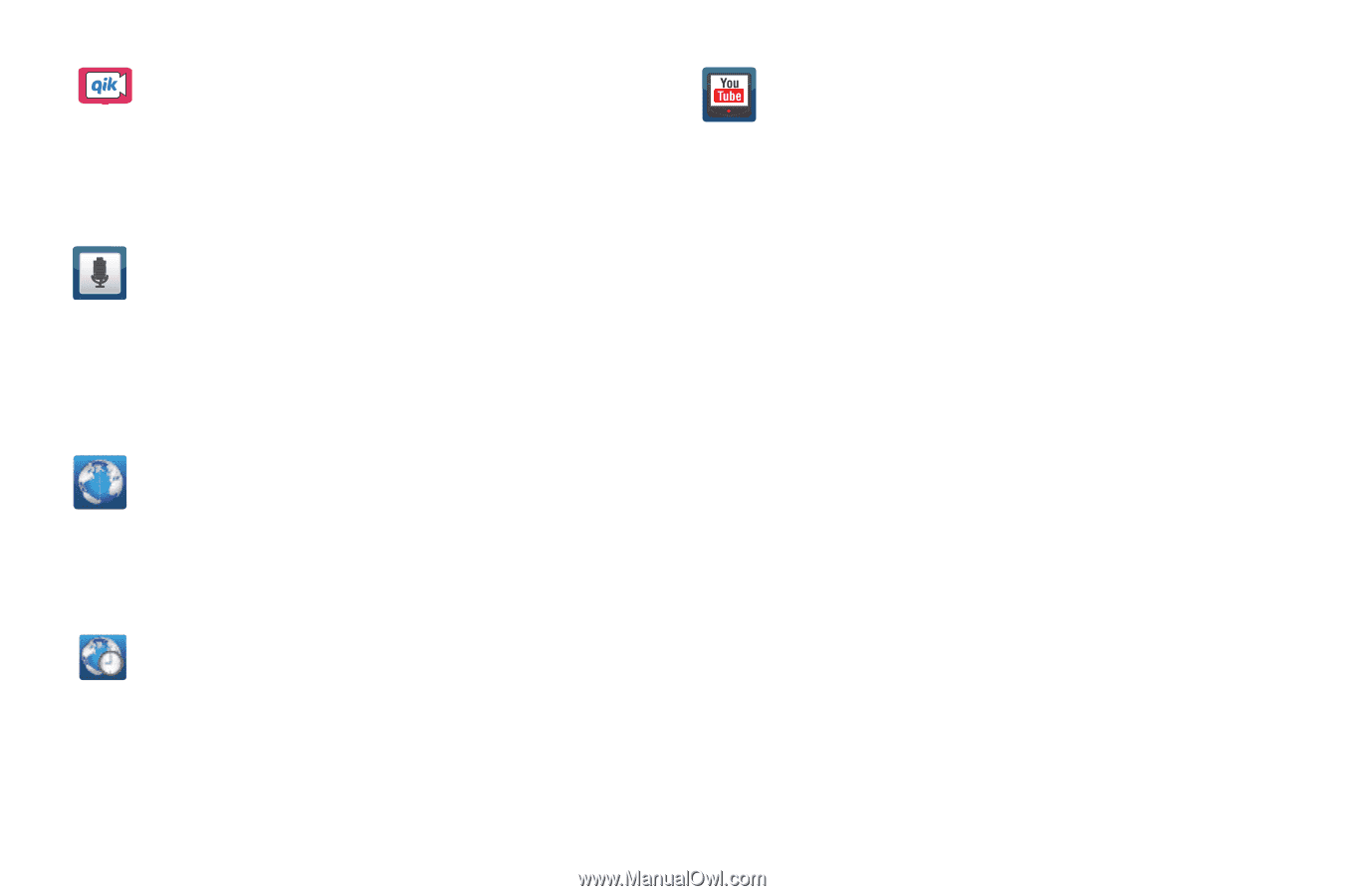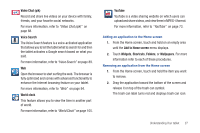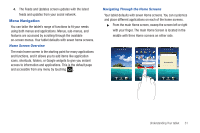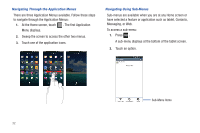Samsung SGH-T849 User Manual (user Manual) (ver.f7) (English) - Page 31
Add to Home screen, Widgets, Shortcuts, Folders, Wallpapers, Video Chat qik, Voice Search, World clock
 |
UPC - 610214625366
View all Samsung SGH-T849 manuals
Add to My Manuals
Save this manual to your list of manuals |
Page 31 highlights
Video Chat (qik) Record and share live videos on your device with family, friends, and your favorite social networks. For more information, refer to "Video Chat (qik)" on page 88. Voice Search The Voice Search feature is a voice-activated application that allows you to tell the tablet what to search for and then the tablet activates a Google search based on what you said. For more information, refer to "Voice Search" on page 89. Web Open the browser to start surfing the web. The browser is fully optimized and comes with advanced functionality to enhance the Internet browsing feature on your tablet. For more information, refer to "Web" on page 94. World clock This feature allows you to view the time in another part of world. For more information, refer to "World Clock" on page 105. YouTube YouTube is a video sharing website on which users can upload and share videos, and view them in MPEG-4 format. For more information, refer to "YouTube" on page 73. Adding an application to the Home screen 1. From the Home screen, touch and hold on an empty area until the Add to Home screen menu displays. 2. Touch Widgets, Shortcuts, Folders, or Wallpapers. For more information refer to each of these procedures. Removing an application from the Home screen 1. From the Home screen, touch and hold the item you want to remove. 2. Drag the application toward the bottom of the screen and release it on top of the trash can symbol. The trash can label turns red and displays trash can icon. Understanding Your tablet 27