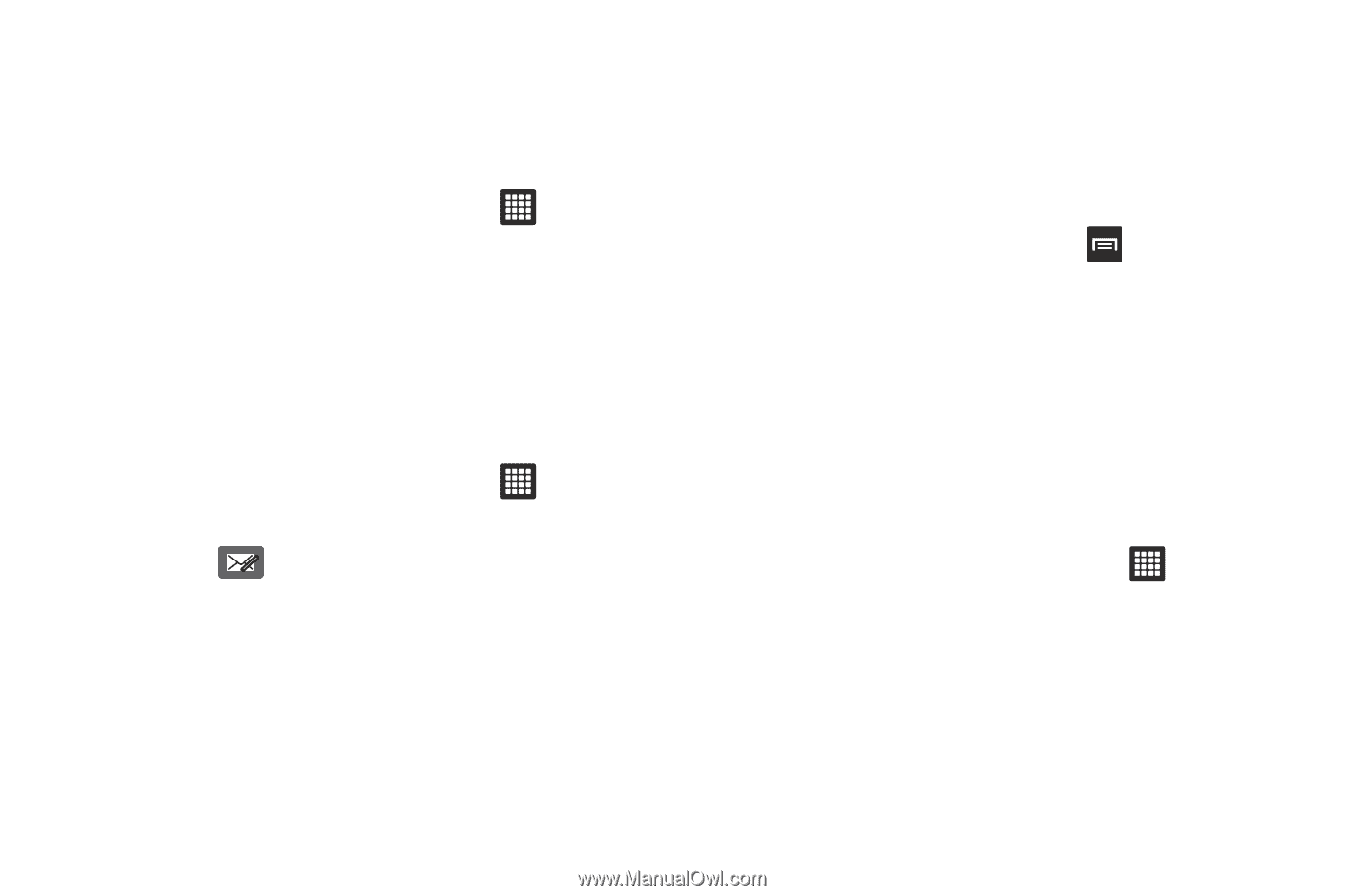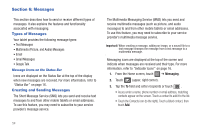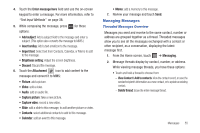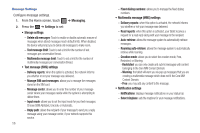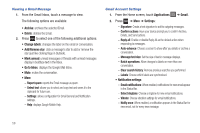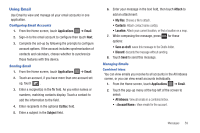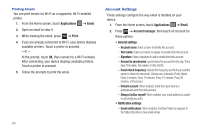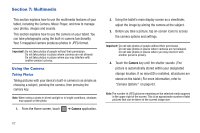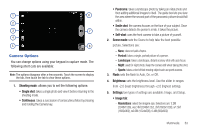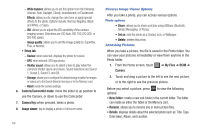Samsung SGH-T849 User Manual (user Manual) (ver.f7) (English) - Page 63
Using Email
 |
UPC - 610214625366
View all Samsung SGH-T849 manuals
Add to My Manuals
Save this manual to your list of manuals |
Page 63 highlights
Using Email Use Email to view and manage all your email accounts in one application. Configuring Email Accounts 1. From the Home screen, touch Applications ➔ Email. 2. Sign-in to the email account to configure then touch Next. 3. Complete the set-up by following the prompts to configure account options. If the account includes synchronization of contacts and calendars, choose whether to synchronize those features with this device. Sending Email 1. From the Home screen, touch Applications ➔ Email. 2. Touch an account, if you have more than one account set up, touch . 3. Enter a recipient(s) in the To field. As you enter names or numbers, matching contacts display. Touch a contact to add the information to the field. 4. Enter recipients in the optional Cc/Bcc field. 5. Enter a subject in the Subject field. 6. Enter your message in the text field, then touch Attach to add an attachment: • My files: Choose a file to attach. • Contacts: Attach contact name card(s). • Location: Attach your current location, or find a location on a map. 7. While composing the message, press for these options: • Save as draft: saves this message to the Drafts folder. • Discard: discards the message without sending. 8. Touch Send to send this message. Managing Emails Combined Inbox You can view emails you receive to all accounts in the All inboxes screen, or you can view email accounts individually. 1. From the Home screen, touch Applications ➔ Email. 2. Touch the pop-up menu at the top left of the screen to select: • All inboxes: View all emails in a combined inbox. • View emails for the account. Messages 59