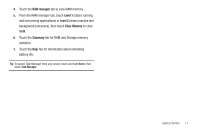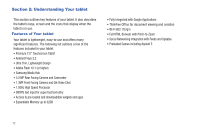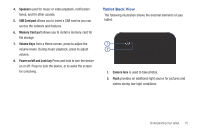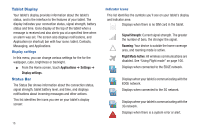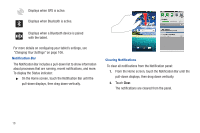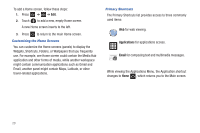Samsung SGH-T849 User Manual (user Manual) (ver.f7) (English) - Page 20
Tablet Display, Status Bar, Applications, Settings, Display settings, Signal Strength, Roaming
 |
UPC - 610214625366
View all Samsung SGH-T849 manuals
Add to My Manuals
Save this manual to your list of manuals |
Page 20 highlights
Tablet Display Your tablet's display provides information about the tablet's status, and is the interface to the features of your tablet. The display indicates your connection status, signal strength, battery status and time. Icons display at the top of the tablet when a message is received and also alerts you at a specified time when an alarm was set. The screen also displays notifications, and Application (or shortcut) bar with four icons: tablet, Contacts, Messaging, and Applications. Display settings In this menu, you can change various settings for the for the wallpaper, cube, brightness or backlight. ᮣ From the Home screen, touch Applications ➔ Settings ➔ Display settings. Status Bar The Status Bar shows information about the connection status, signal strength, tablet battery level, and time, and displays notifications about incoming messages and other actions. This list identifies the icons you see on your tablet's display screen: 16 Indicator Icons This list identifies the symbols you'll see on your tablet's display and Indicator area: Displays when there is no SIM card in the tablet. Signal Strength: Current signal strength. The greater the number of bars, the stronger the signal. Roaming: Your device is outside the home coverage area, and roaming mode is active. Flight Mode Active: All wireless communications are disabled. See "Using Flight mode" on page 106. Displays when connected to the EDGE network. Displays when your tablet is communicating with the EDGE network. Displays when connected to the 3G network. Displays when your tablet is communicating with the 3G network. Displays when there is a system error or alert.