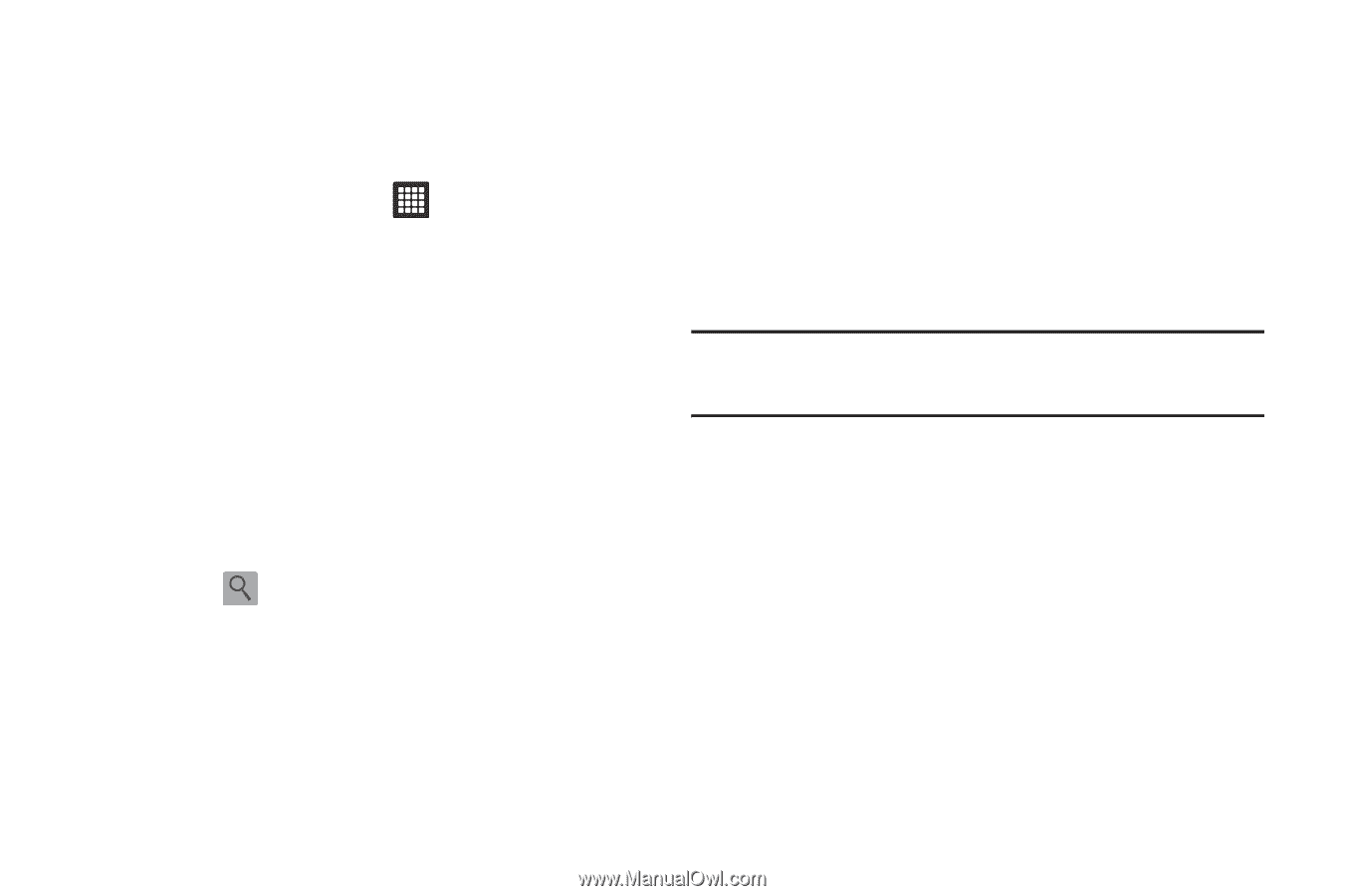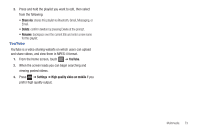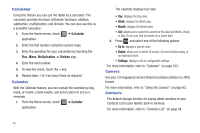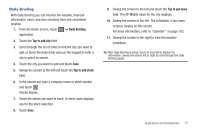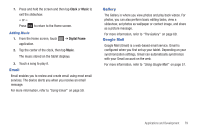Samsung SGH-T849 User Manual (user Manual) (ver.f7) (English) - Page 81
Daily Briefing, Tap to add city, Tap to add stock, Tap to get news
 |
UPC - 610214625366
View all Samsung SGH-T849 manuals
Add to My Manuals
Save this manual to your list of manuals |
Page 81 highlights
Daily Briefing With Daily Briefing you can monitor the weather, financial information, news, and your schedule from one convenient location. 1. From the Home screen, touch ➔ Daily Briefing application. 2. Touch the Tap to add city field. 3. Scroll through the list of cities to find the city you want to add, or touch the Search bar and use the keypad to enter a city in which to search. 4. Touch the city you want to add and touch Save. 5. Sweep the screen to the left and touch the Tap to add stock field. 6. In the search bar, type a company name or stock symbol and touch . Stocks display. 7. Touch the stocks you want to track. A check mark displays next to the stock selection. 8. Touch Save. 9. Sweep the screen to the left and touch the Tap to get news field. The AP Mobile news for the city displays. 10. Sweep the screen to the left. The schedules, if any were created, display on this screen. For more information, refer to "Calendar" on page 103. 11. Sweep the screen to the right to view the weather conditions. Tip: After Daily Briefing is setup, touch on any field to display the information. Sweep the screen left or right to scroll through the Daily Briefing pages. Applications and Development 77