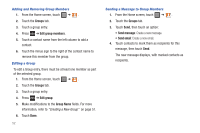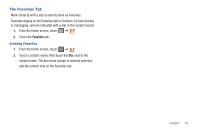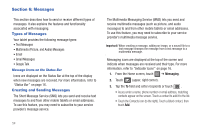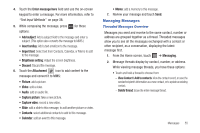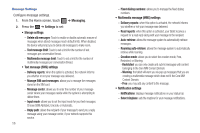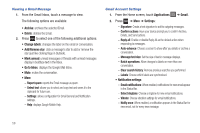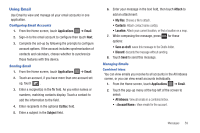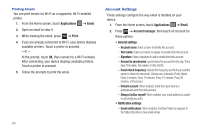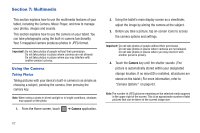Samsung SGH-T849 User Manual (user Manual) (ver.f7) (English) - Page 61
Using Google Mail
 |
UPC - 610214625366
View all Samsung SGH-T849 manuals
Add to My Manuals
Save this manual to your list of manuals |
Page 61 highlights
Using Google Mail Google Mail (Gmail) is Google's web-based email. When you first setup the tablet, Gmail is configured. Depending on the synchronization settings, Gmail is automatically synchronized with your Gmail account. Signing into Google Mail 1. From the Home screen, touch Applications ➔ Gmail. Note: You must sign in to your Gmail account in order to access Google Mail. 2. Sign in if you have a Google account, or touch Create an account and touch OK. The Inbox loads conversations and email. Refreshing Google Mail ᮣ Press ➔ Refresh to send and receive new emails and synchronize your email with the Gmail account. Composing a Gmail Message 1. From the Home screen, touch Applications ➔ Gmail. 2. Press ➔ Compose. 3. Enter the recipients Email address in the To field. Tip: Separate multiple recipient email addresses with a comma. 4. Press copy. and select Add Cc/Bcc to add a carbon or blind 5. Enter the subject of this message in the Subject field. 6. Touch the Compose Mail field and begin composing your message. 7. Touch Send. Messages 57