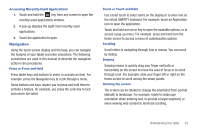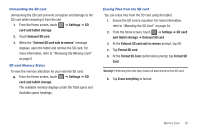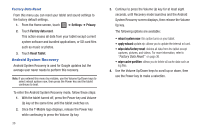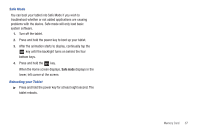Samsung SGH-T849 User Manual (user Manual) (ver.f7) (English) - Page 42
Entering Text, Text Input Methods, Using the Samsung QWERTY Keyboard
 |
UPC - 610214625366
View all Samsung SGH-T849 manuals
Add to My Manuals
Save this manual to your list of manuals |
Page 42 highlights
Section 4: Entering Text This section describes how to select the desired text input method when entering characters into your tablet. This section also describes the predictive text entry system that reduces the amount of key strokes associated with entering text. Your tablet comes equipped with an orientation detector that can tell if the tablet is being held in an upright (Portrait) or sideways (Landscape) orientation. This is useful when entering text. Your tablet also provides several on-screen keypad text entry options to make the task of text entry that much easier. Text Input Methods There are text input methods available: • Samsung keypad: an on-screen QWERTY keypad that can be used in both portrait and landscape orientation. • Swype: a new way to enter text on touch screens. Instead of tapping each key, use your finger to trace over each letter of a word. The on-screen QWERTY keypad works the same in both portrait and landscape mode. Using the Samsung QWERTY Keyboard From a screen where you enter text, rotate your tablet clockwise or counterclockwise to a landscape orientation. The on-screen QWERTY keypad displays. Send Key Shift Delete Key Key Hide Keypad Space bar New Paragraph Text Input mode Keypad Settings 38