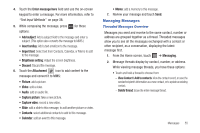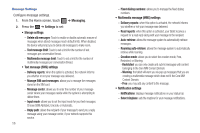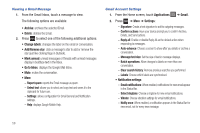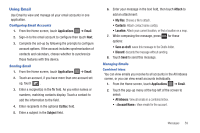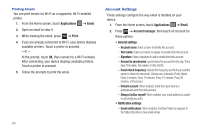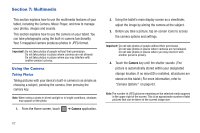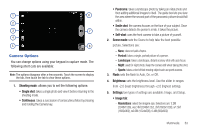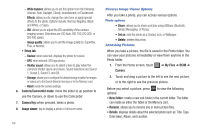Samsung SGH-T849 User Manual (user Manual) (ver.f7) (English) - Page 64
Account Settings, Account name, Your name, Signature, Amount to synchronize, Email check frequency
 |
UPC - 610214625366
View all Samsung SGH-T849 manuals
Add to My Manuals
Save this manual to your list of manuals |
Page 64 highlights
Printing Emails You can print emails via Wi-Fi on a supported, Wi-Fi-enabled printer. 1. From the Home screen, touch Applications ➔ Email. 2. Open an email to view it. 3. While viewing the email, press ➔ Print. 4. If you are already connected to Wi-Fi, your device displays available printers. Touch a printer to proceed. - or - At the prompt, touch OK, then connect to a Wi-Fi network. After connecting, your device displays available printers. Touch a printer to proceed. 5. Follow the prompts to print the email. Account Settings These settings configure the way email is handled on your device. 1. From the Home screen, touch Applications ➔ Email. 2. Press ➔ Account manager, then touch an account for these options: • General settings: - Account name: Enter a name to identify this account. - Your name: Enter your name, to appear on emails from this account. - Signature: Enter a signature to add to emails from this account. - Amount to synchronize: synchronizes the account for One day, Three days, One week, Two weeks, or One month. - Email check frequency: indicate the frequency at which you want the server to check for new email. Choices are: Automatic (Push), Never, Every 5 minutes, Every 10 minutes, Every 15 minutes, Every 30 minutes, or Every hour. - Default account: When enabled, email from your device is automatically sent from this account. - Always Cc/Bcc myself: When enabled, your email address is copied on all emails you send. • Notification settings: - Email notifications: When enabled, the New Email icon appears in the Status Bar when a new email arrives. 60