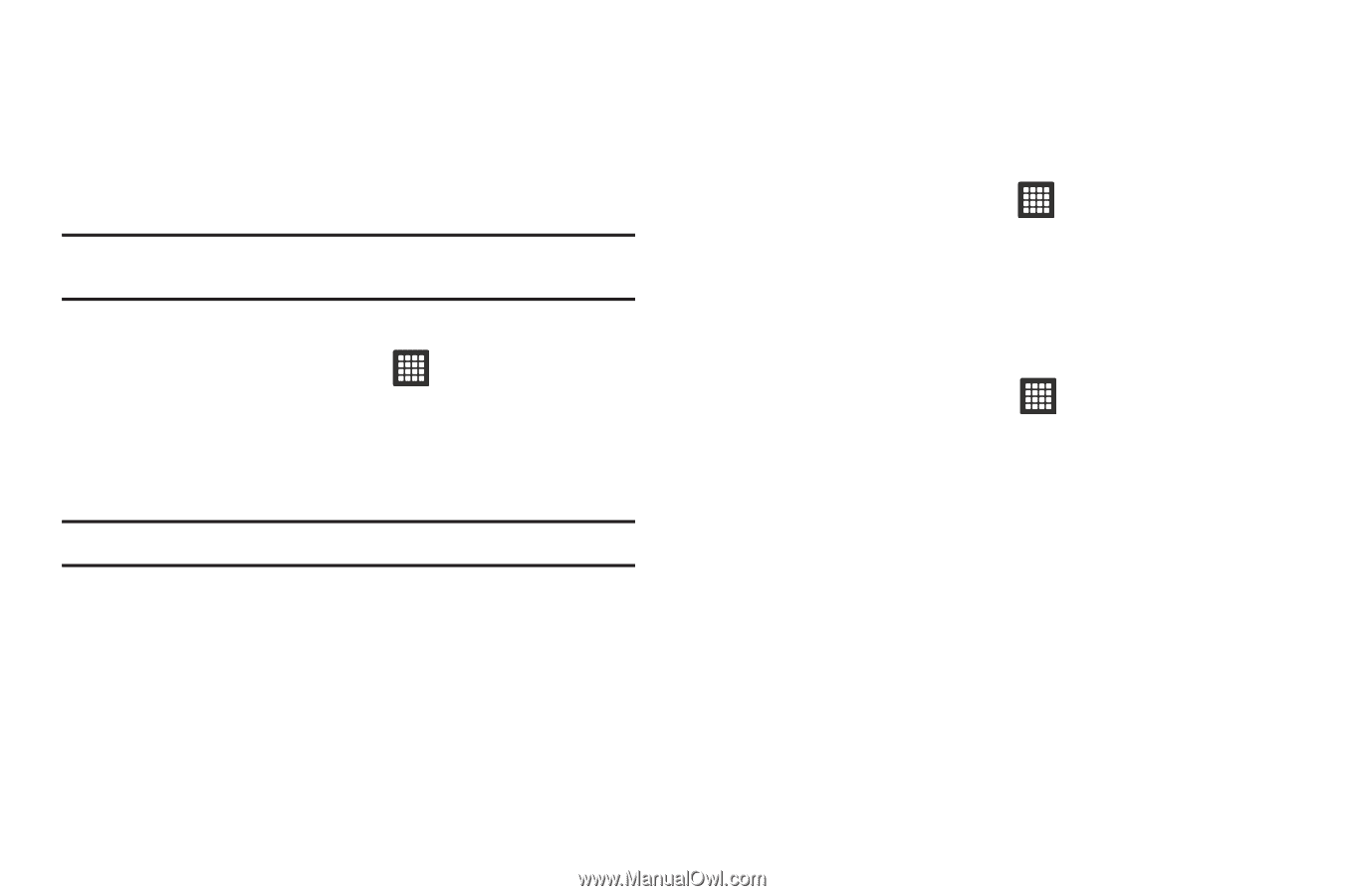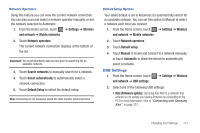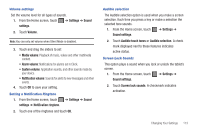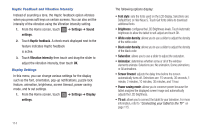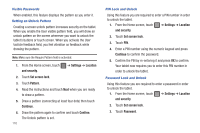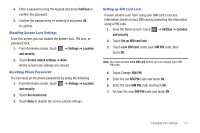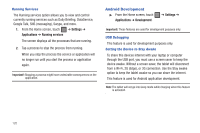Samsung SGH-T849 User Manual (user Manual) (ver.f7) (English) - Page 119
Location and Security, Screen Unlock Pattern Settings, Settings, Display, TV out, TV system, Location - tv out cables
 |
UPC - 610214625366
View all Samsung SGH-T849 manuals
Add to My Manuals
Save this manual to your list of manuals |
Page 119 highlights
Connecting your tablet to the TV TV out This feature allows you to connect your tablet to your television (using an optional cable) and view any imaged stored on the tablet and view it directly on your television. Note: The TV system (NTSC) option is used if you are connecting to an older, analog NTSC system. To use the TV out feature: 1. From the Home screen, touch settings ➔ TV out. ➔ Settings ➔ Display 2. Touch TV system and select PAL or NTSC to play video through an analog television. Note: NTSC is usually used in North America. Location and Security The Location and Security settings allow you to configure tablet location and security settings. Using Wireless Networks Before you use applications such as Google Maps and find your location or search for places of interest, you must enable the Use wireless networks option or enable the GPS satellites. 1. From the Home screen, touch ➔ Settings ➔ Location and security. 2. Touch Use wireless networks to enable location information using the wireless network. Enabling the GPS Satellites 1. From the Home screen, touch and security. ➔ Settings ➔ Location 2. Touch Use GPS satellites enable the GPS satellite. Screen Unlock Pattern Settings To secure data and limit tablet access, set the tablet to require a screen unlock pattern each time you turn on the device, or every time the tablet wakes up from sleep mode (when the screen automatically turns off). You can unlock the screen by using a pattern, PIN, or password. Changing Your Settings 115