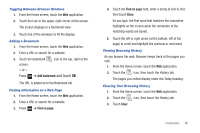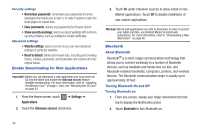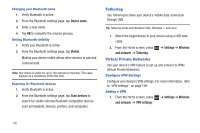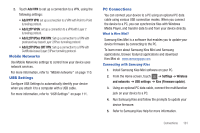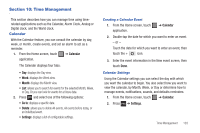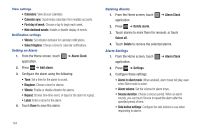Samsung SGH-T849 User Manual (user Manual) (ver.f7) (English) - Page 103
Bluetooth, Settings, Wireless and network, Bluetooth settings, Device name, Visible, Scan devices
 |
UPC - 610214625366
View all Samsung SGH-T849 manuals
Add to My Manuals
Save this manual to your list of manuals |
Page 103 highlights
Turning Bluetooth off: 1. From any screen, sweep your finger downward from the top to display the Notification panel. 2. Touch Bluetooth to deactivate the feature. Bluetooth Status Indicators The following icons show your Bluetooth connection status at a glance: Displays when Bluetooth is active. Displays when Bluetooth is connected (paired) and communicating. Pairing Bluetooth Devices Search for a Bluetooth device and pair with it, to exchange information between your device and the target device. Tip: After pairing, your device and the target device recognize each other and exchange information without entering a pascode or PIN. 1. From the Home screen, press ➔ Settings ➔ Wireless and network ➔ Bluetooth settings. 2. Touch Bluetooth to activate it. 3. From the list of scanned devices, touch the target device, then follow the prompts to complete pairing: • If the target device requires a PIN, enter a PIN and touch OK. When prompted, enter the PIN on the target device. • If the device allows automatic or smart pairing, you device attempts to pair with it automatically. Follow the prompts on your device and the target device to complete pairing. Bluetooth Settings The Bluetooth settings menu allows you to set up many of the characteristics of your device's Bluetooth service, including: • Entering or changing the name your device uses for Bluetooth communication and description • Setting your device's visibility (or "discoverability") for other Bluetooth devices • Displaying your device's Bluetooth address To access the Bluetooth Settings menu: 1. Touch ➔ Settings ➔ Wireless and network ➔ Bluetooth settings. 2. Verify Bluetooth is active. 3. Touch the Device name, Visible, and Scan devices fields to set the options. Connections 99