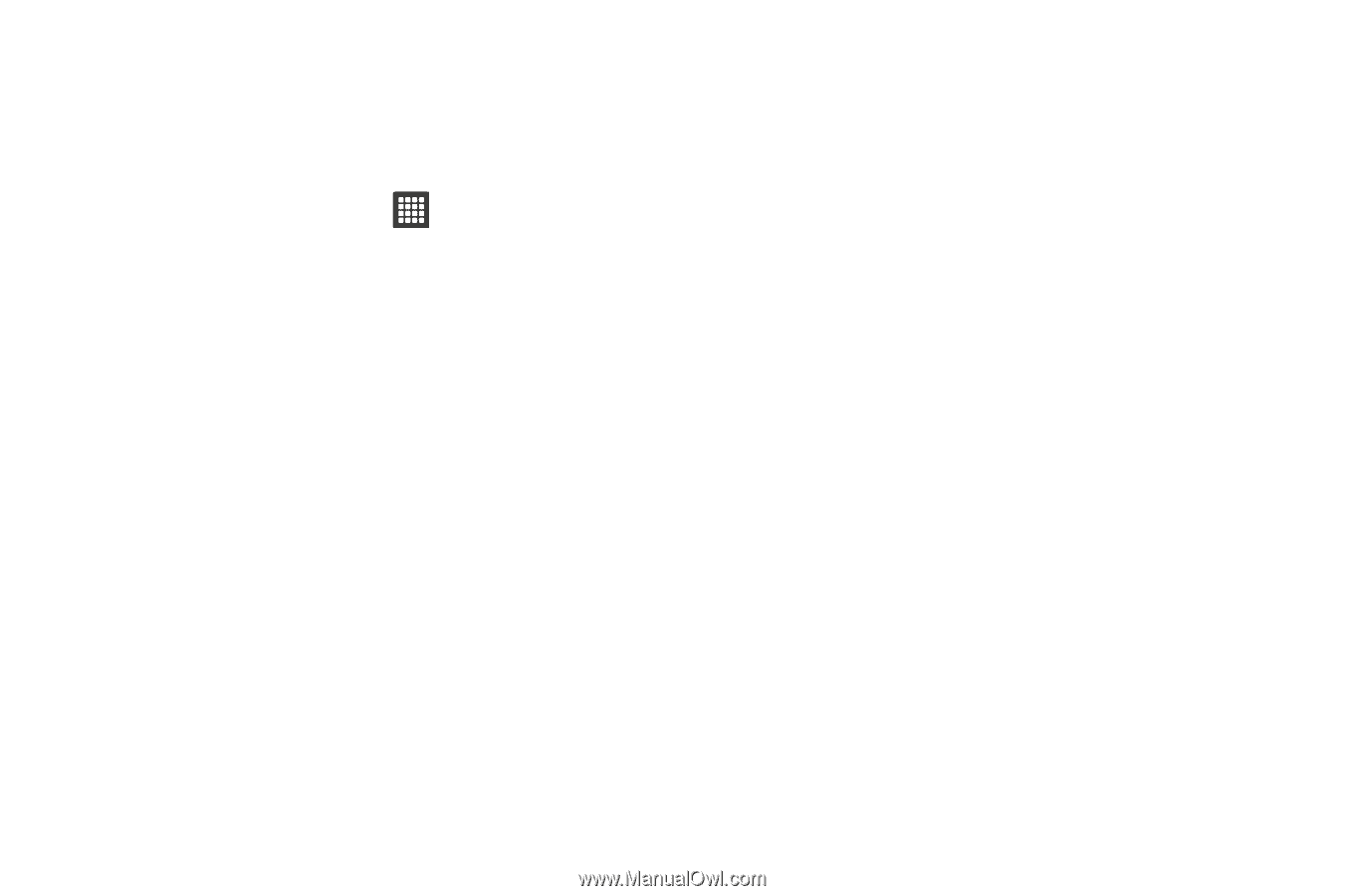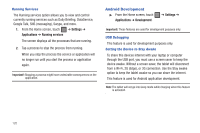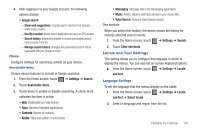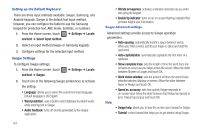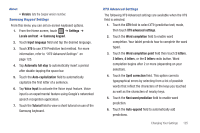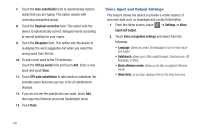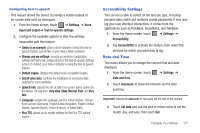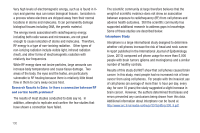Samsung SGH-T849 User Manual (user Manual) (ver.f7) (English) - Page 129
Word completion point, Automatic full stop
 |
UPC - 610214625366
View all Samsung SGH-T849 manuals
Add to My Manuals
Save this manual to your list of manuals |
Page 129 highlights
About • Version: lists the Swype version number. Samsung Keypad Settings From this menu you can set on-screen keyboard options. 1. From the Home screen, touch ➔ Settings ➔ Locale and text ➔ Samsung keypad. 2. Touch Input language field and tap the desired language. 3. Touch XT9 to use XT9 Predictive text method. For more information, refer to "XT9 Advanced Settings" on page 125. 4. Tap Automatic full stop to automatically insert a period after double-tapping the space bar. 5. Touch the Auto-capitalization field to automatically capitalize the first letter of a sentence. 6. Tap Voice input to activate the Voice input feature. Voice input is an experimental feature using Google's networked speech recognition application. 7. Touch the Tutorial field to view a short tutorial on use of the Samsung keyboard. XT9 Advanced Settings The following XT9 Advanced settings are available when the XT9 field is selected. 1. Touch the XT9 field to select XT9 (predictive text) mode, then touch XT9 advanced settings. 2. Touch the Word completion field to enable word completion. Your tablet predicts how to complete the word typed. 3. Touch the Word completion point field then touch 2 letters, 3 letters, 4 letters, or the 5 letters radio button. Word completion begins after 2 or more (depending on your selection). 4. Touch the Spell correction field. This option corrects typographical errors by selecting from a list of possible words that reflect the characters of the keys you touched as well as the characters of nearby keys. 5. Touch the Next word prediction field to enable word prediction. 6. Touch the Auto-append field to automatically add predictions. Changing Your Settings 125