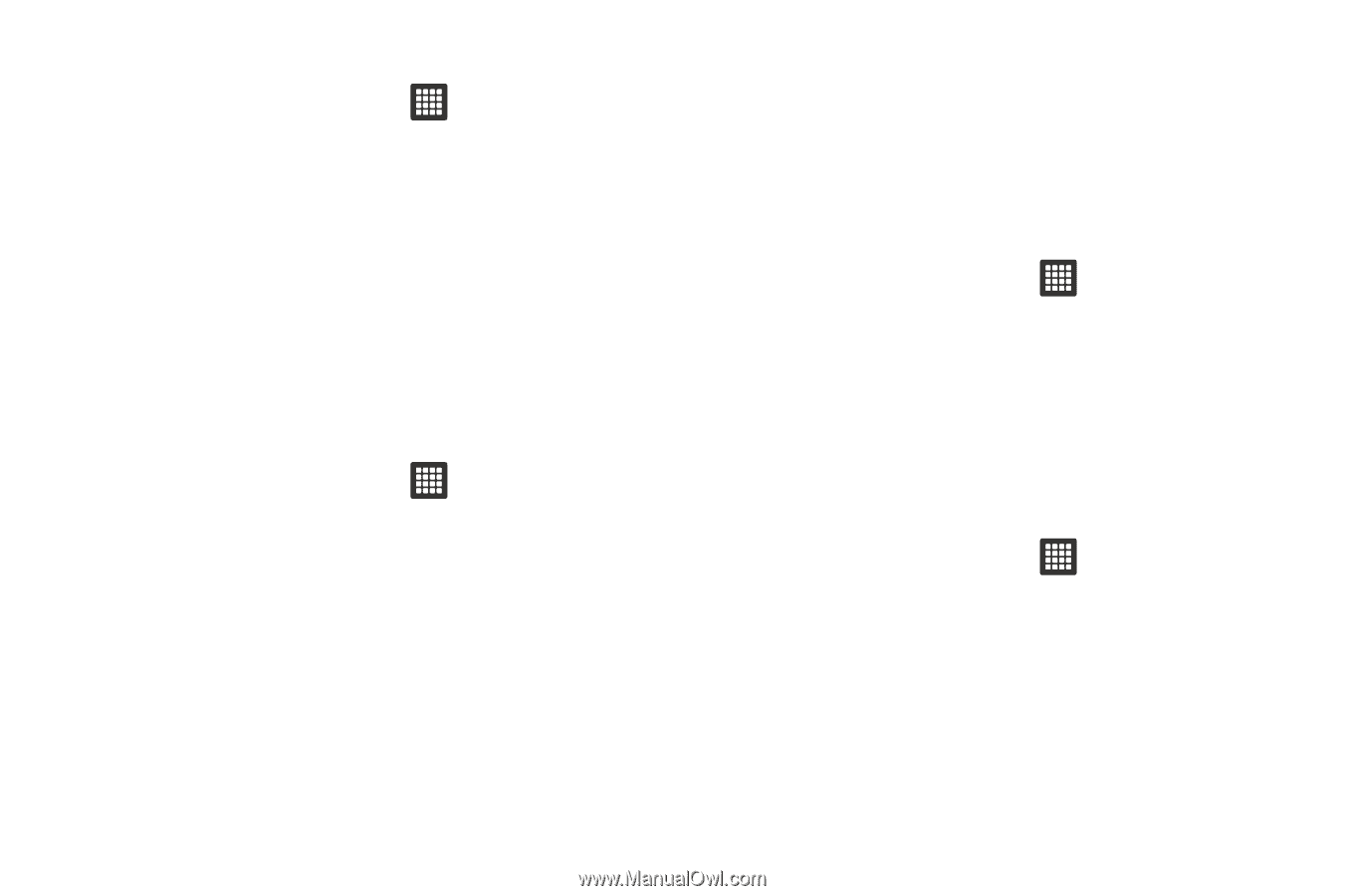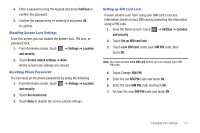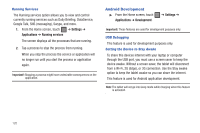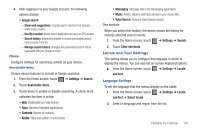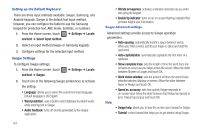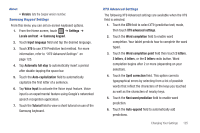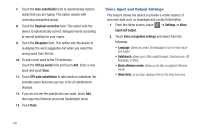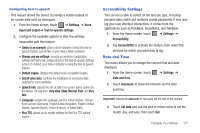Samsung SGH-T849 User Manual (user Manual) (ver.f7) (English) - Page 126
SD Card & tablet Storage, Search Settings, Settings, Privacy, Back up my settings, Automatic restore
 |
UPC - 610214625366
View all Samsung SGH-T849 manuals
Add to My Manuals
Save this manual to your list of manuals |
Page 126 highlights
Mobile backup and restore 1. From the Home screen, touch ➔ Settings ➔ Privacy. 2. Touch Back up my settings. A checkmark indicates activation and your current savings are saved for future use. 3. Touch Automatic restore when settings change and you want to restore to the previous settings. A checkmark indicates activation. Factory Data Reset From this menu you can reset your tablet and sound settings to the factory default settings. 1. From the Home screen, touch ➔ Settings ➔ Privacy. 2. Touch Factory data reset then touch Reset Tablet ➔ Erase everything. The tablet resets to the factory default settings automatically and when finished displays the Home screen. SD Card & tablet Storage From this menu you can view the memory allocation for the memory card as well as mount or unmount the SD card. For more information about mounting or unmounting the SD card, see "Using the SD Card" on page 34. To view the memory allocation for your external SD card: ᮣ From the Home screen, touch ➔ Settings ➔ SD card and tablet storage.The available memory displays under the Total space and Available space headings. Search Settings Use the search settings to configure parts of Google Web search (for example, whether Google makes suggestions below the Quick Search Box as you type), and what tablet features you want to include in the searches. 1. From the Home screen, touch ➔ Settings ➔ Search. 2. Touch Google search. 3. Set up a Google account for this device (if you have not already set one up). 122