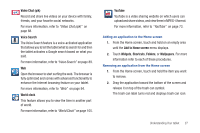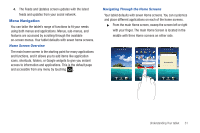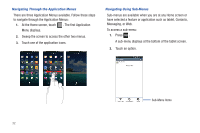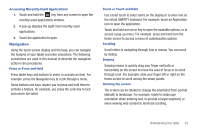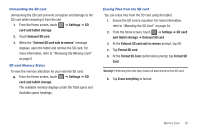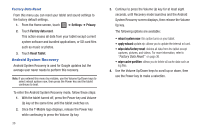Samsung SGH-T849 User Manual (user Manual) (ver.f7) (English) - Page 35
Menu Navigation, Home Screen Overview, Navigating Through the Home Screens
 |
UPC - 610214625366
View all Samsung SGH-T849 manuals
Add to My Manuals
Save this manual to your list of manuals |
Page 35 highlights
4. The Feeds and Updates screen updates with the latest feeds and updates from your social network. Menu Navigation You can tailor the tablet's range of functions to fit your needs using both menus and applications. Menus, sub-menus, and features are accessed by scrolling through the available on-screen menus. Your tablet defaults with seven home screens. Home Screen Overview The main home screen is the starting point for many applications and functions, and it allows you to add items like application icons, shortcuts, folders, or Google widgets to give you instant access to information and applications. This is the default page and accessible from any menu by touching . Navigating Through the Home Screens Your tablet defaults with seven Home screens. You can customize and place different applications on each of the home screens. ᮣ From the main Home screen, sweep the screen left or right with your finger. The main Home Screen is located in the middle with three Home screens on either side. Understanding Your tablet 31