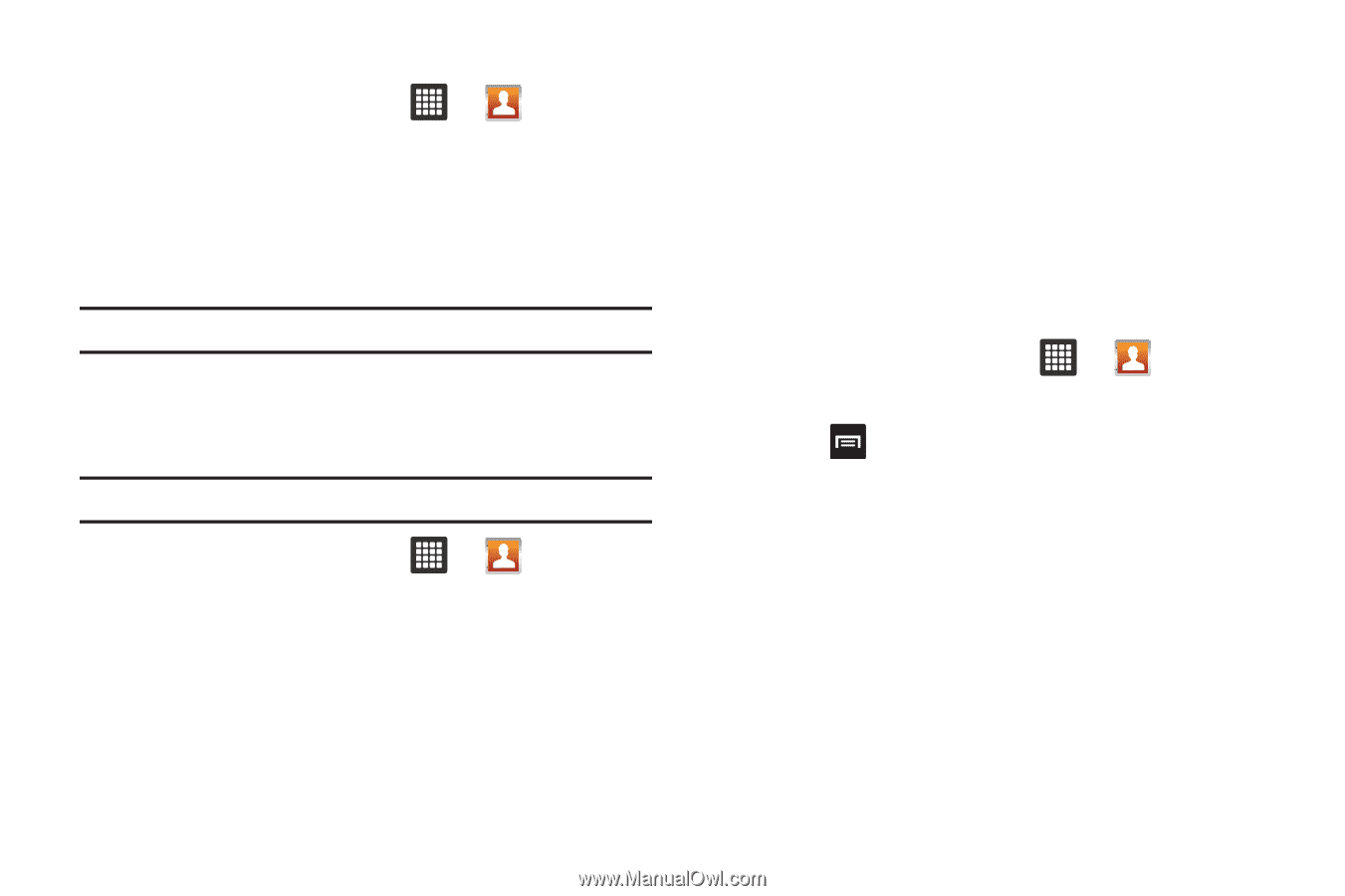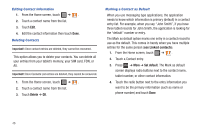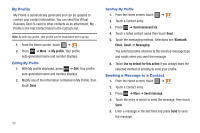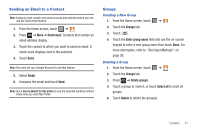Samsung SGH-T849 User Manual (user Manual) (ver.f7) (English) - Page 50
Editing Contact Information, Deleting Contacts, Marking a Contact as Default, Delete
 |
UPC - 610214625366
View all Samsung SGH-T849 manuals
Add to My Manuals
Save this manual to your list of manuals |
Page 50 highlights
Editing Contact Information 1. From the Home screen, touch ➔ . 2. Touch a contact name from the list. 3. Touch Edit. 4. Edit the contact information then touch Done. Deleting Contacts Important!: Once contact entries are deleted, they cannot be recovered. This option allows you to delete your contacts. You can delete all your entries from your tablet's memory, your SIM card, FDN, or All. Important!: Once Contacts List entries are deleted, they cannot be recovered. 1. From the Home screen, touch ➔ . 2. Touch a contact name from the list. 3. Touch Delete ➔ OK. Marking a Contact as Default When you use messaging type applications, the application needs to know which information is primary (default) in a contact entry list. For example, when you say "John Smith", if you have three tablet records for John Smith, the application is looking for the "default" number or entry. The Mark as default option marks one entry in a contact record to use as the default. This comes in handy when you have multiple entries for the same person (see Linked contacts). 1. From the Home screen, touch ➔ . 2. Touch a Contact entry. 3. Press ➔ More ➔ Set default. The Mark as default screen displays radio buttons next to the contact name, tablet number, or other contact information. 4. Touch the radio button next to the entry information you want to be the primary information (such as name or phone number) and touch Done. 46