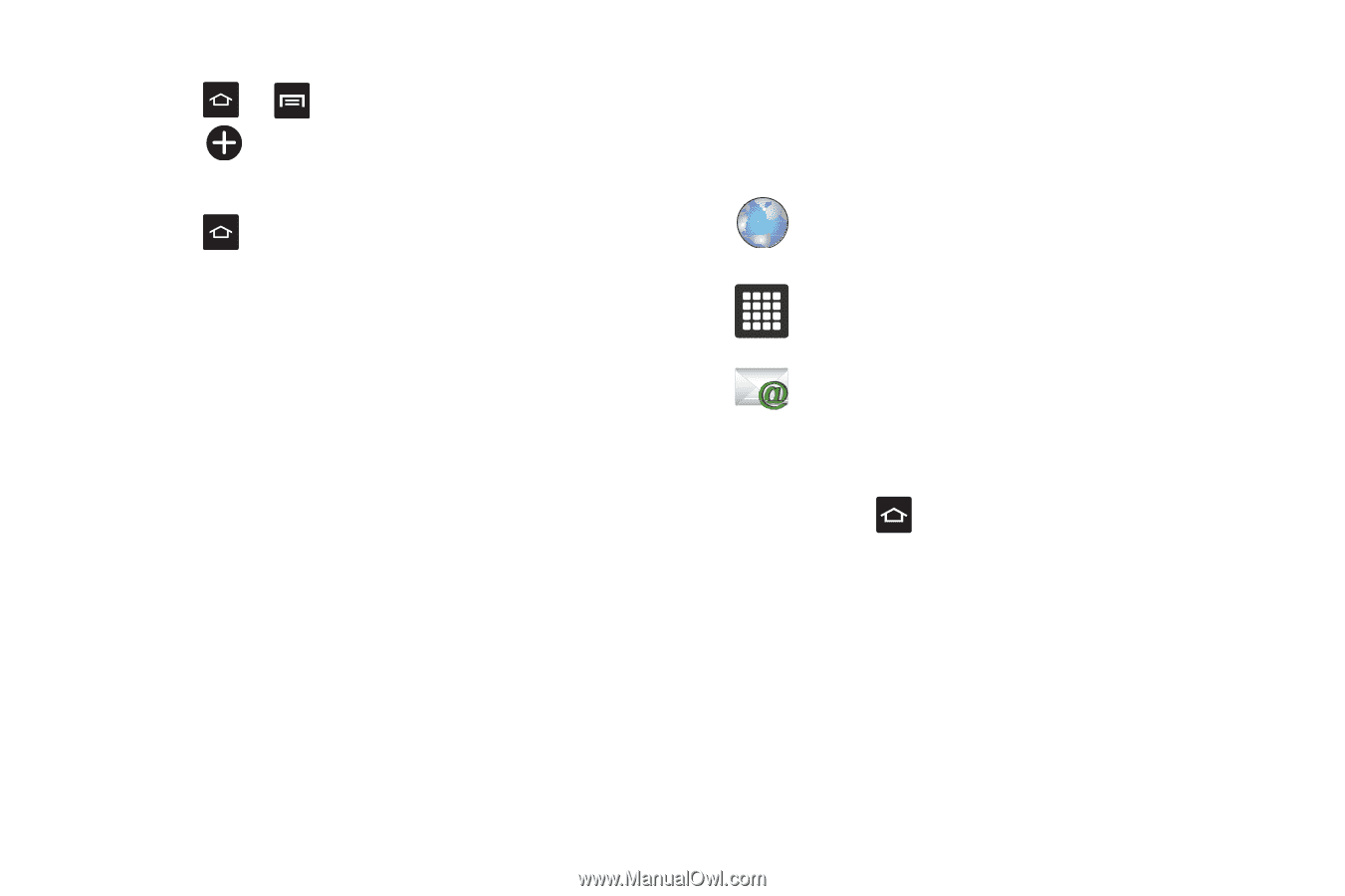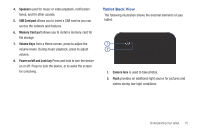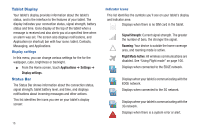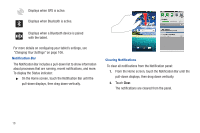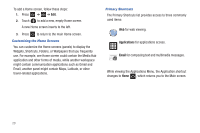Samsung SGH-T849 User Manual (user Manual) (ver.f7) (English) - Page 24
Applications, Email, Customizing the Home Screens, Primary Shortcuts
 |
UPC - 610214625366
View all Samsung SGH-T849 manuals
Add to My Manuals
Save this manual to your list of manuals |
Page 24 highlights
To add a Home screen, follow these steps: 1. Press ➔ ➔ Edit. 2. Touch to add a new, empty Home screen. A new Home screen inserts to the left. 3. Press to return to the main Home screen. Customizing the Home Screens You can customize the Home screens (panels) to display the Widgets, Shortcuts, Folders, or Wallpapers that you frequently use. For example, one Home screen could contain the Media Hub application and other forms of media, while another workspace might contain communication applications such as Gmail and Email, another panel might contain Maps, Latitude, or other travel-related applications. Primary Shortcuts The Primary Shortcuts list provides access to three commonly used items: Web for web viewing. Applications for applications access. Email for composing text and multimedia messages. While viewing the Applications Menu, the Application shortcut changes to Home , which returns you to the Main screen. 20