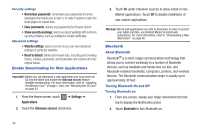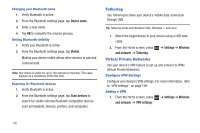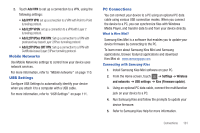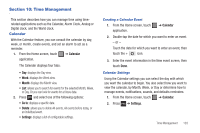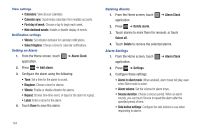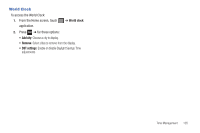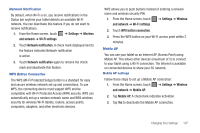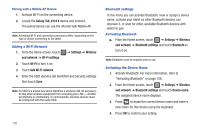Samsung SGH-T849 User Manual (user Manual) (ver.f7) (English) - Page 107
Time Management, Calendar, Go to, Settings
 |
UPC - 610214625366
View all Samsung SGH-T849 manuals
Add to My Manuals
Save this manual to your list of manuals |
Page 107 highlights
Section 10: Time Management This section describes how you can manage time using timerelated applications such as the Calendar, Alarm Clock, Analog or Digital clock, and the World clock. Calendar With the Calendar feature, you can consult the calendar by day, week, or month, create events, and set an alarm to act as a reminder. 1. From the Home screen, touch ➔ Calendar application. The Calendar displays four tabs: • Day: displays the Day view. • Week: displays the Week view. • Month: displays the Month view. • List: allows you to search for events for the selected Month, Week, or Day. Or you can look for events for a future date. 2. Press and select one of the following options: • Go to: displays a specific date. • Delete: allows you to delete All events, All events before today, or an individual event. • Settings: displays a list of configurable settings. Creating a Calendar Event 1. From the Home screen, touch application. ➔ Calendar 2. Double-tap the date for which you want to enter an event. - or - Touch the date for which you want to enter an event, then touch the + icon. 3. Enter the event information in the New event screen, then touch Done. Calendar Settings Using the Calendar settings you can select the day with which you want the calendar to begin. You also select how you want to view the calendar, by Month, Week, or Day or determine how to manage events, notifications, sounds, and defaults reminders. 1. From the Home screen, touch ➔ Calendar. 2. Press ➔ Settings. Time Management 103