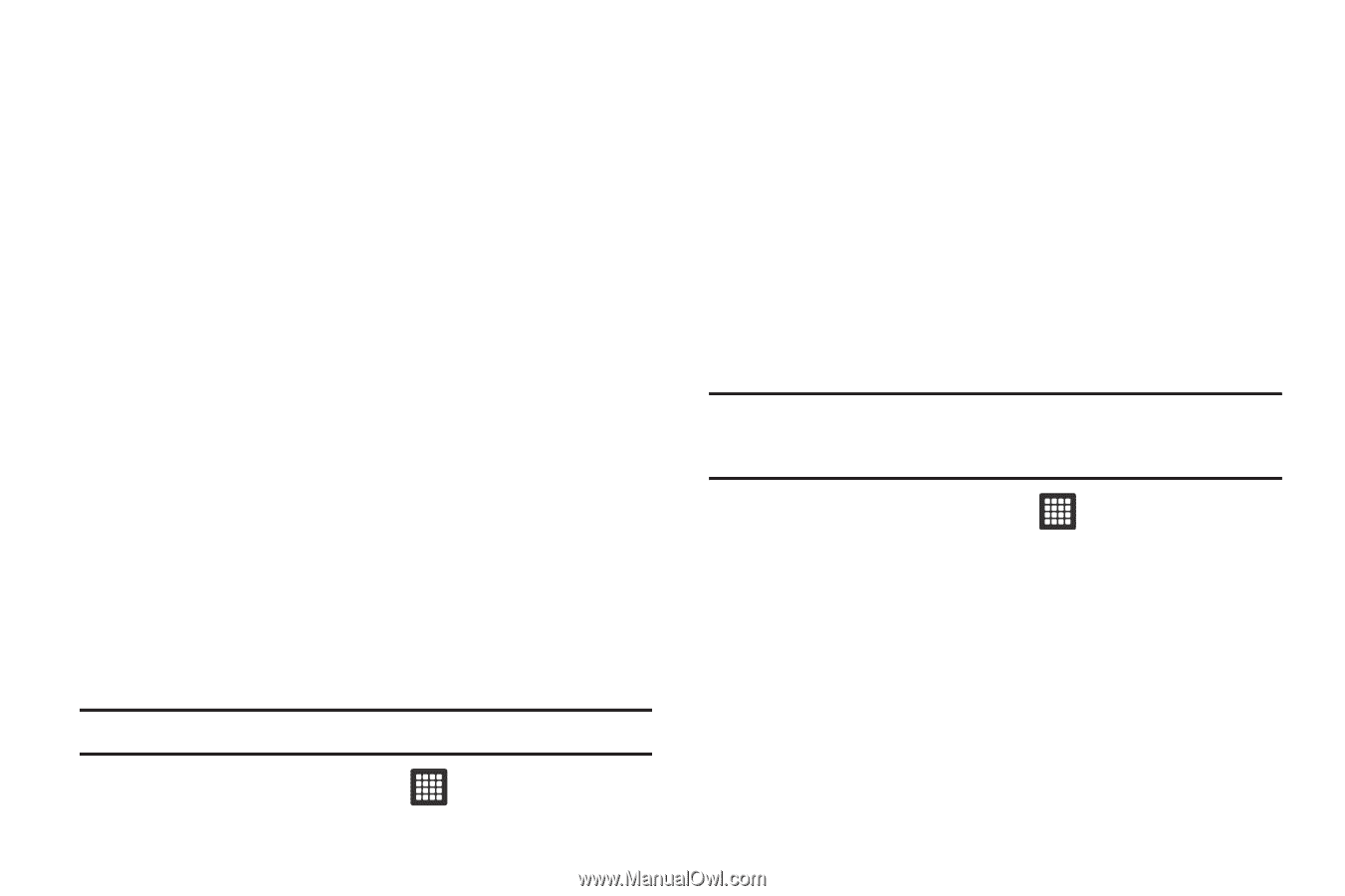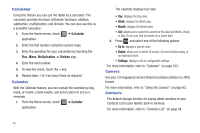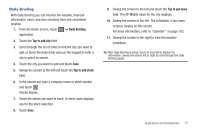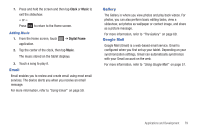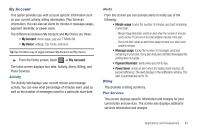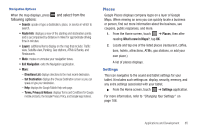Samsung SGH-T849 User Manual (user Manual) (ver.f7) (English) - Page 84
Google Search, HotSpot Connect, Kindle, Latitude, Wi-Fi, Your location is hidden, Detect your
 |
UPC - 610214625366
View all Samsung SGH-T849 manuals
Add to My Manuals
Save this manual to your list of manuals |
Page 84 highlights
Google Search Google Search is a web-based search engine that uses text-based queries to search for content on web pages. 1. From the Home screen, touch the Google Search field and enter the search text. - or - Touch the microtablet on the Google Search bar and say the search information. For more information, refer to "Voice Search" on page 89. HotSpot Connect Use HotSpot Connect to connect to Wi-Fi at thousands of T-Mobile HotSpot locations. For more information, refer to "HotSpot Connections" on page 93. Kindle Using your 3G connection you can download books through the Amazon Kindle™ application with no annual contracts, monthly fees, and no hunting for hotspots. Important!: You must be registered with Amazon Kindle to use this feature. 1. From the Home screen, touch 80 ➔ Kindle application. 2. Enter your registered email address and password. - or - Touch Create one now and follow the prompts. 3. Follow the on-screen instructions. Latitude Google Latitude allows you and your friends share locations and status messages with each other. It also lets you send instant messages and emails, and get directions to your friends' locations. Important!: You must sign in to your Google account, enable Wi-Fi, and enable the Location feature before you can use this application. For more information, refer to "Activating Wi-Fi" on page 91. 1. From the Home screen, touch ➔ Latitude application. 2. Tap Wi-Fi connection to turn on Wi-Fi if Wi-Fi is not already enabled. 3. Tap the Your location is hidden field, then tap Detect your location to enable the Location feature. You are now set up and ready to use Latitude.