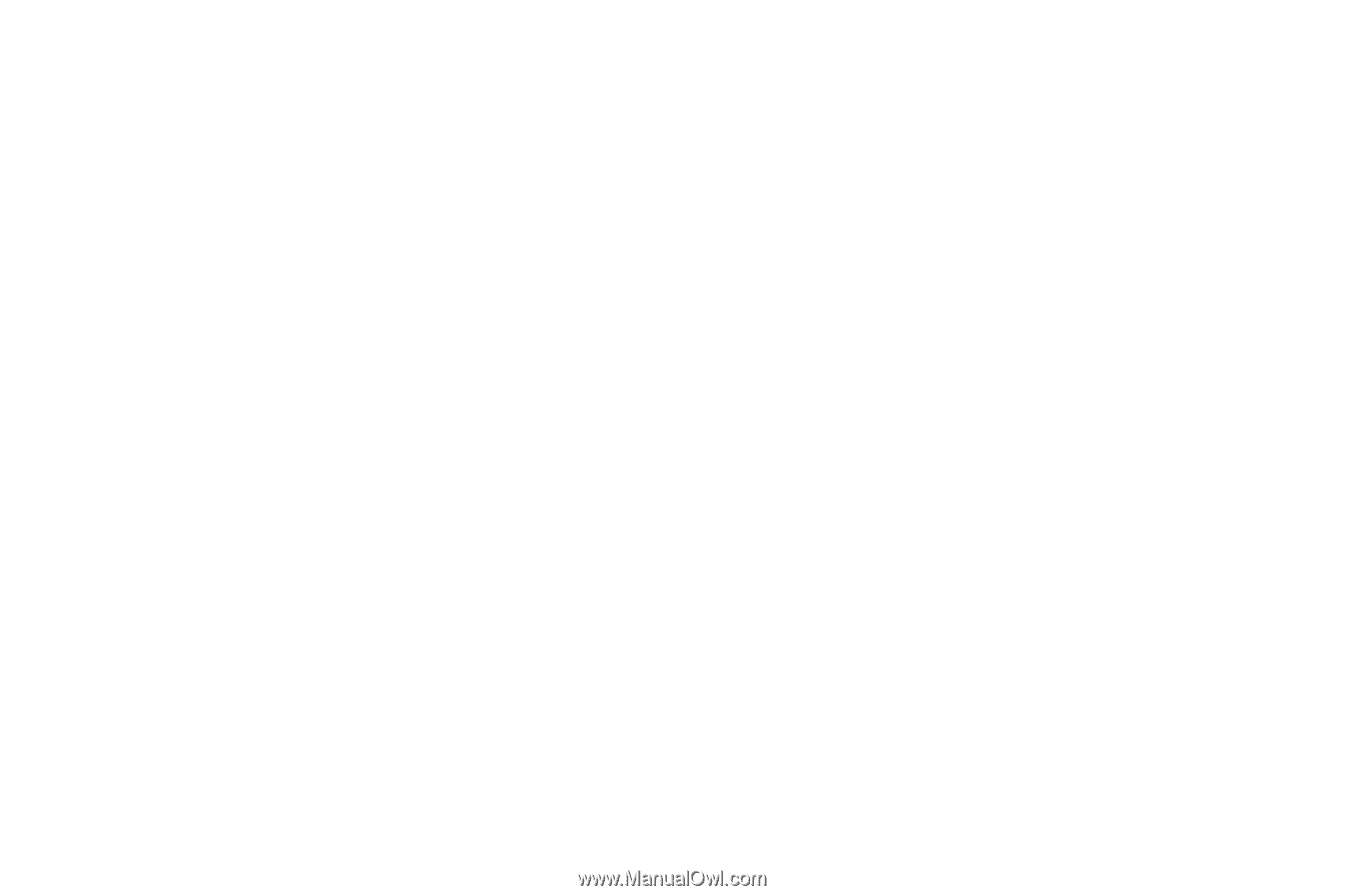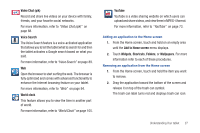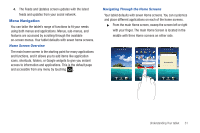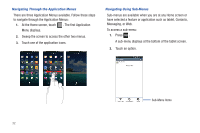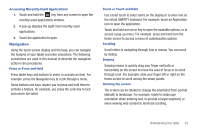Samsung SGH-T849 User Manual (user Manual) (ver.f7) (English) - Page 33
Starred contacts, Renaming a folder
 |
UPC - 610214625366
View all Samsung SGH-T849 manuals
Add to My Manuals
Save this manual to your list of manuals |
Page 33 highlights
Adding a Folder Folders hold items that you want to organize and store together on the workspace. 1. From the Home screen, touch and hold an empty area until the Add to Home Screen pop-up menu displays. 2. Touch Folders to add a New folder, All contacts, Contacts with phone numbers, Received list from Bluetooth, Recent documents, or Starred contacts to the workspace. Renaming a folder 1. From the Home screen, touch the folder you want to rename to open the folder. 2. With the folder open, touch and hold the Folder title bar until the Rename folder pop-up displays. 3. Touch the Folder name field, enter a new title for this folder, then touch OK. Deleting a folder ᮣ From the Home screen, touch, drag, and drop the folder you want to delete onto the Application list. The Application list tab changes into a trash can symbol. Changing the Wallpaper 1. From the Home screen, touch and hold an empty area until the Add to Home Screen menu displays. 2. Touch Wallpapers. 3. Touch Gallery, select a folder in which the wallpaper image resides, then touch an image and touch Save. - or - Touch Live wallpapers, touch a wallpaper image, then when the wallpaper displays, touch Set wallpaper. - or - Touch Wallpaper gallery, scroll through the images, touch a wallpaper image, then when the wallpaper displays, touch Set wallpaper. Understanding Your tablet 29