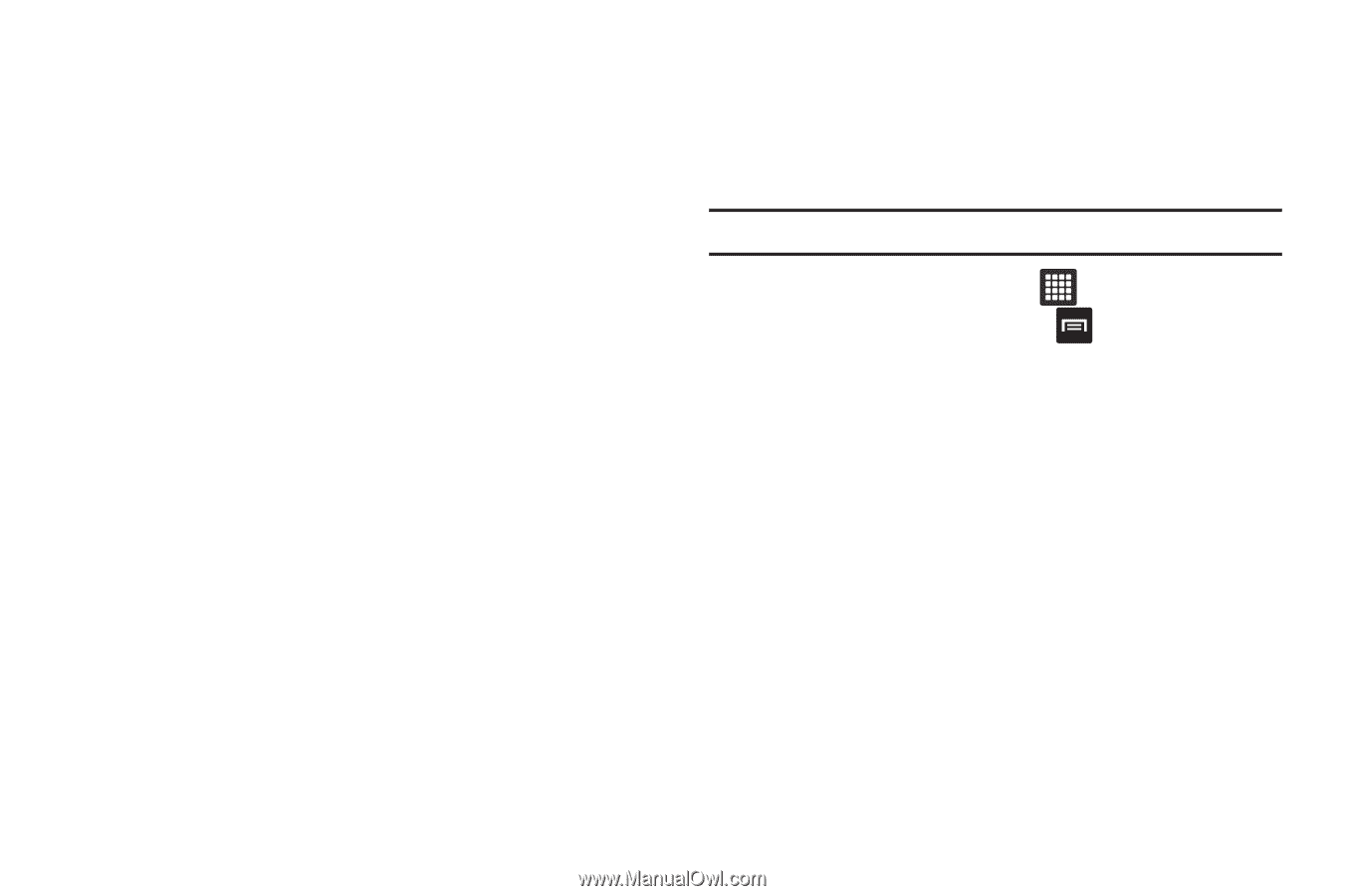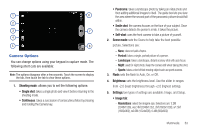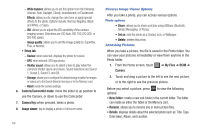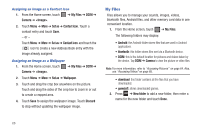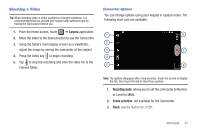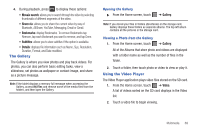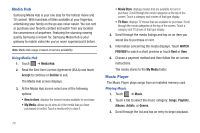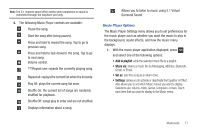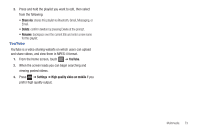Samsung SGH-T849 User Manual (user Manual) (ver.f7) (English) - Page 72
Accessing Videos, White balance, Effects, Video quality, Audio recording, Review, Shutter sound
 |
UPC - 610214625366
View all Samsung SGH-T849 manuals
Add to My Manuals
Save this manual to your list of manuals |
Page 72 highlights
4. Brightness: sets the brightness level. Use the slider in ranges from -2.0 (least brightness) through +2.0 (highest setting). 5. Settings: two types of settings are available: Video, and Setup. • Video tab: - White balance: allows you to set this option from the following choices: Auto, Daylight, Cloudy, Incandescent, or Fluorescent. - Effects: allows you to change the color tone or apply special effects to the video. Options include: Normal, Negative, Black and White, or Sepia. - Video quality: sets the video quality to Fine or Normal. • Setup tab: - Audio recording: enables you to record an audio file to accompany the video. - Review: allows you to review the recorded video. - Shutter sound: allows you to select a tone to play when the camera's shutter opens and closes. Sound selections are Sound 1, or Off. - Storage: allows you to configure the default storage location for images or videos as to the Device (internal memory) or to the Memory card. - Reset: resets the camera settings. 6. Camera/Camcorder mode: move the slider to up position to use the Camera, or down to use the Camcorder. 7. Video Key: when pressed, records a video. 68 8. Image viewer: tap to display a video in full screen view. Accessing Videos View and manage videos stored on an optional installed memory card, or shop for new videos. Tip: A shortcut to Video appears by default on the Main Home screen. 1. From the Home screen, touch ➔ Video application. 2. While viewing the list, press the for options: • List by: Display videos by Name (default), Date, Size or Type. • Share via: Send the video via YouTube, Messaging, AllShare, Bluetooth, Gmail, or Email. • Delete: Touch videos to select them for deletion, or touch Select all to delete all videos. • Auto play next: Touch to enable or disable automatic playing of videos in the order they appear. 3. Touch a video to play it. While playing a video, touch the screen to display or hide on-screen playback controls.