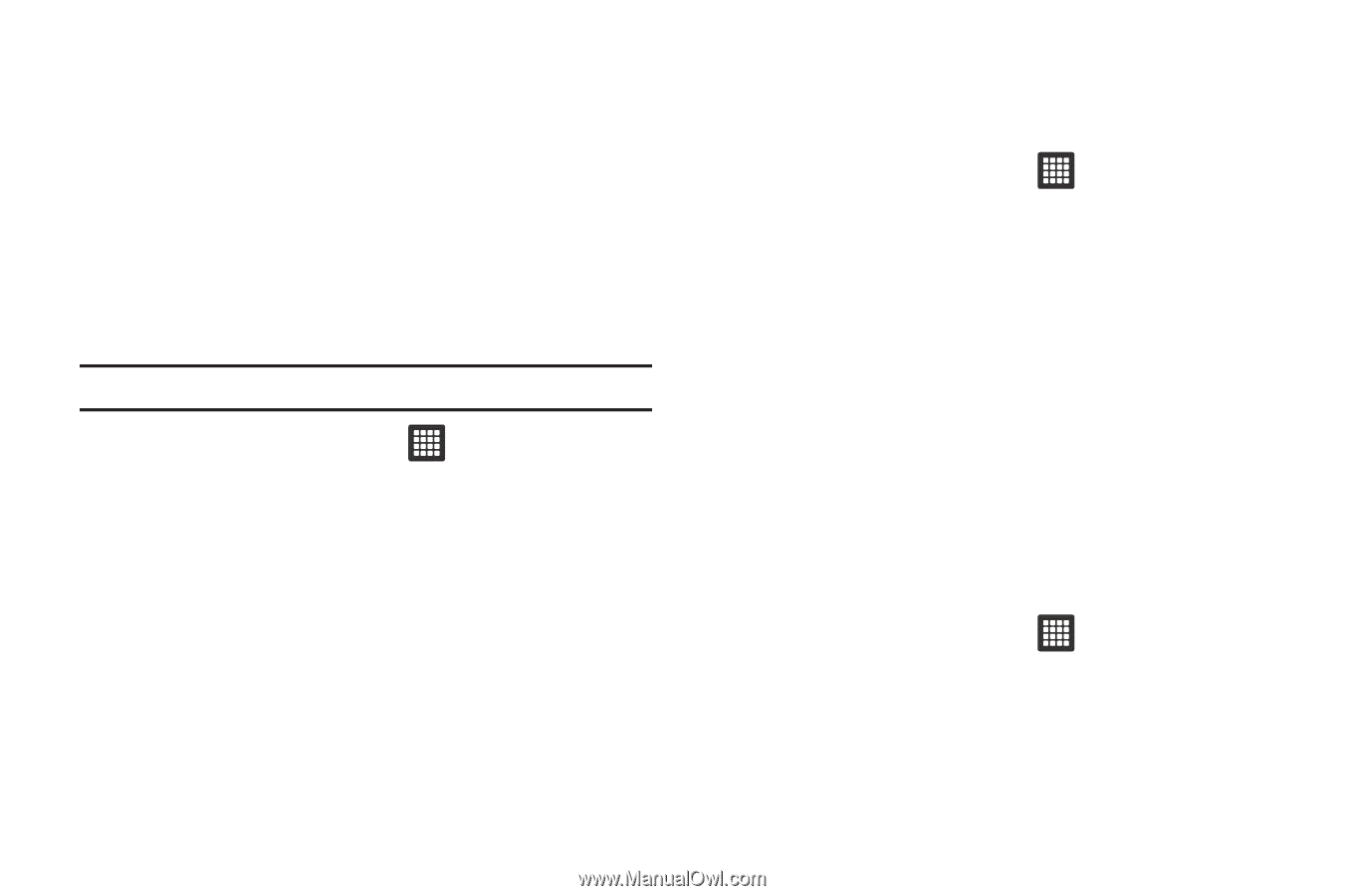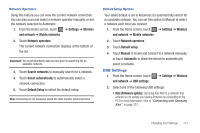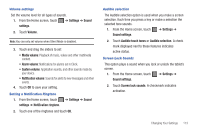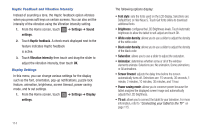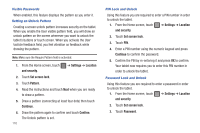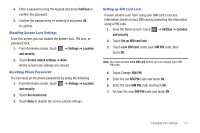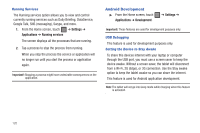Samsung SGH-T849 User Manual (user Manual) (ver.f7) (English) - Page 120
Settings, Location, and security, Set screen lock, Pattern, Continue, Confirm, Password
 |
UPC - 610214625366
View all Samsung SGH-T849 manuals
Add to My Manuals
Save this manual to your list of manuals |
Page 120 highlights
Visible Passwords When enabled, this feature displays the pattern as you enter it. Setting an Unlock Pattern Creating a screen unlock pattern increases security on the tablet. When you enable the User visible pattern field, you will draw an unlock pattern on the screen whenever you want to unlock the tablet's buttons or touch screen. When you activate the User tacticle feedback field, you feel vibration as feedback while drawing the pattern. Note: Make sure the Require Pattern field is activated. 1. From the Home screen, touch and security. ➔ Settings ➔ Location 2. Touch Set screen lock. 3. Touch Pattern. 4. Read the instructions and touch Next when you are ready to draw a pattern. 5. Draw a pattern (connecting at least four dots) then touch Continue. 6. Draw the pattern again to confirm and touch Confirm. The Unlock pattern is set. 116 PIN Lock and Unlock Using this feature you are required to enter a PIN number in order to unlock the tablet. 1. From the Home screen, touch ➔ Settings ➔ Location and security. 2. Touch Set screen lock. 3. Touch PIN. 4. Enter a PIN number using the numeric keypad and press Continue to confirm the password. 5. Confirm the PIN by re-entering it and press OK to confirm. Your tablet now requires you to enter this PIN number in order to unlock the tablet. Password Lock and Unlock Using this feature you are required to enter a password in order to unlock the tablet. 1. From the Home screen, touch ➔ Settings ➔ Location and security. 2. Touch Set screen lock. 3. Touch Password.