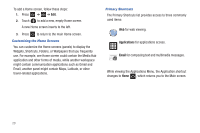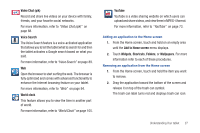Samsung SGH-T849 User Manual (user Manual) (ver.f7) (English) - Page 29
My Account, My Device, My files, Navigation, Places, Settings, Plan Services, Voicemail Settings
 |
UPC - 610214625366
View all Samsung SGH-T849 manuals
Add to My Manuals
Save this manual to your list of manuals |
Page 29 highlights
My Account This option provides you with account specific information such as your current status, current activity, Bill Summary, Plan Services, Voicemail Settings, Find a Retail Store, and FAQ's Info. For more information, refer to "My Account" on page 83. My Device Use the My Device application to configure device settings, view Tips Tricks, Ringtones, or Wallpapers, or view battery storage information. For more information, refer to "My Device" on page 84. My files My Files allows you to manage your sounds, images, Bluetooth files, Android files, and other memory card data in one convenient location. For more information, refer to "My Files" on page 84. Navigation Google Maps Navigation (Beta) is an internet-connected turn-by-turn, GPS navigation system with voice guidance. Caution!: Traffic data is not real-time and directions may be wrong, dangerous, prohibited, or involve ferries. For more information, refer to "Navigation" on page 84. Places Google Places displays company logos on a layer of Google Maps. When viewing an area you can quickly locate a business or person, find out more information about the business, see coupons, public responses, and more. For more information, refer to "Places" on page 85. Settings This icon navigates to the sound and tablet settings for your tablet. It includes such settings as: display, security, memory, and any extra settings associated with your tablet. For more information, refer to "Changing Your Settings" on page 106. Understanding Your tablet 25