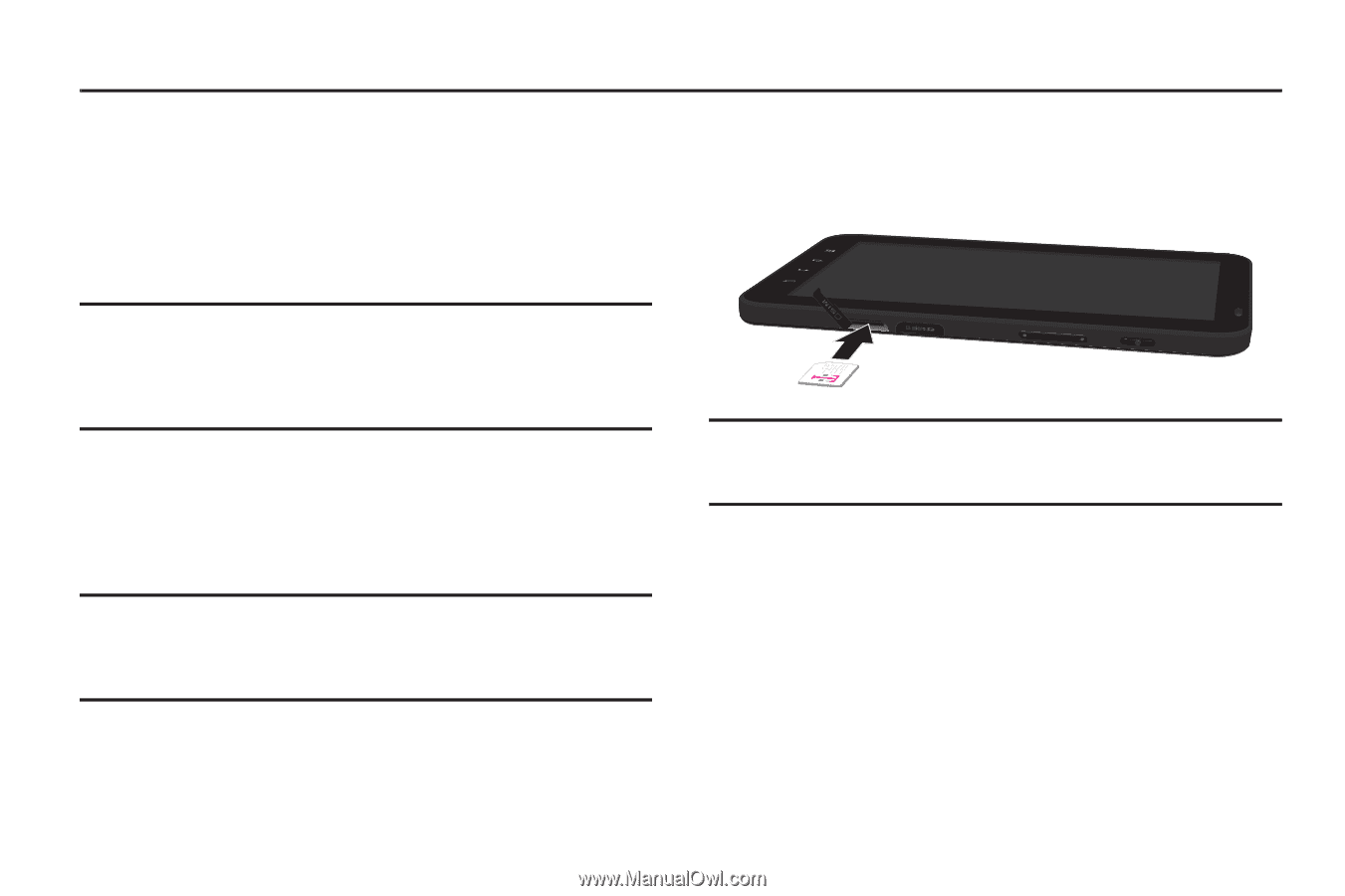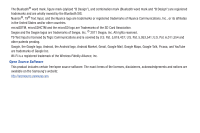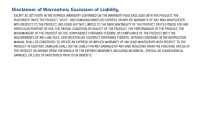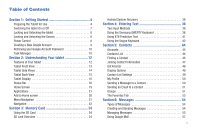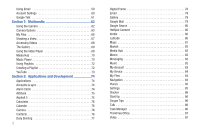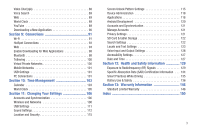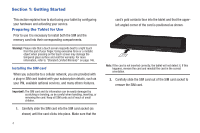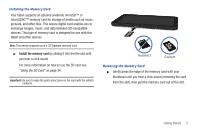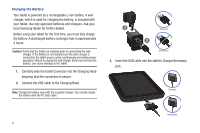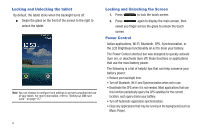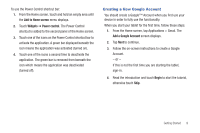Samsung SGH-T849 User Manual (user Manual) (ver.f7) (English) - Page 8
Getting Started, Preparing the Tablet for Use
 |
UPC - 610214625366
View all Samsung SGH-T849 manuals
Add to My Manuals
Save this manual to your list of manuals |
Page 8 highlights
Section 1: Getting Started This section explains how to start using your tablet by configuring your hardware and activating your service. Preparing the Tablet for Use Prior to use it is necessary to install both the SIM and the memory card into their corresponding compartments. Warning!: Please note that a touch screen responds best to a light touch from the pad of your finger. Using excessive force or a metallic object when pressing on the touch screen may damage the tempered glass surface and void the warranty. For more information, refer to "Standard Limited Warranty" on page 146. Installing the SIM card When you subscribe to a cellular network, you are provided with a plug-in SIM card loaded with your subscription details, such as your PIN, available optional services, and many others features. Important!: The SIM card and its information can be easily damaged by scratching or bending, so be careful when handling, inserting, or removing the card. Keep all SIM cards out of reach of small children. 1. Carefully slide the SIM card into the SIM card socket (as shown) until the card clicks into place. Make sure that the 4 card's gold contacts face into the tablet and that the upperleft angled corner of the card is positioned as shown. Note: If the card is not inserted correctly, the tablet will not detect it. If this happens, remove the card and reinstall the card in the correct orientation. 2. Carefully slide the SIM card out of the SIM card socket to remove the SIM card.