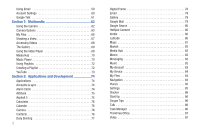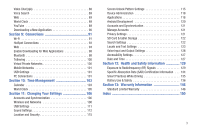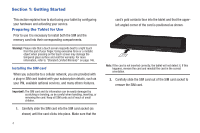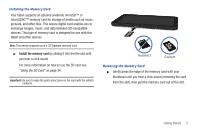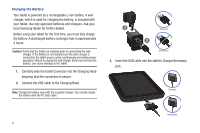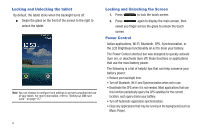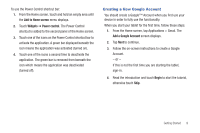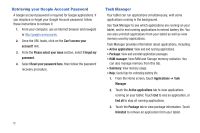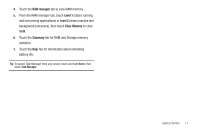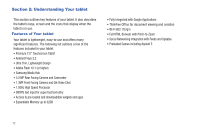Samsung SGH-T849 User Manual (user Manual) (ver.f7) (English) - Page 11
Switching the tablet On or Off, Power off - charger
 |
UPC - 610214625366
View all Samsung SGH-T849 manuals
Add to My Manuals
Save this manual to your list of manuals |
Page 11 highlights
Note: This illustration displays both the correct and incorrect orientation for connecting the charger. If the charger is incorrectly connected, damage to the accessory port will occur therefore voiding the tablet's warranty. Your touch screen responds best to a light touch from the pad of your finger. Using excessive force when pressing on the touch screen may damage the tempered glass surface and void the warranty see "Health and Safety Information" on page 129. 4. Plug the charger's power plug into a standard AC wall outlet. 5. When charging is finished, first unplug the charger's power plug from the AC wall outlet, then disconnect the charger's connector from the tablet. Low Battery Indicator When the battery level is low and only a few minutes of use time remain, the battery icon blinks and the tablet sounds a warning tone at regular intervals. In this condition, your tablet conserves its remaining battery power, by dimming the backlight. Tip: Glance at the battery charge indictor located in the upper-right corner of your tablet's display to quickly check the battery level. A solid colod indicates a full charge. When the battery level becomes too low, the tablet automatically turns off. Switching the tablet On or Off 1. Press and hold the key until the tablet switches on. Note: The display language is preset to English at the factory. To change the language, use the Language menu. For more information, refer to "Locale and Text Settings" on page 123. 2. Press and hold displays. , until the Device options screen 3. Touch Power off. 4. Touch OK to turn off the tablet. Getting Started 7