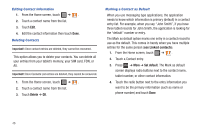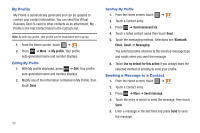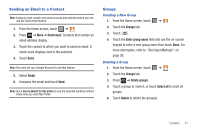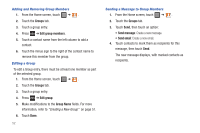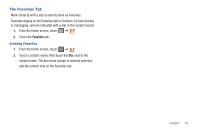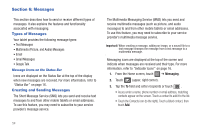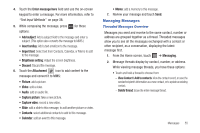Samsung SGH-T849 User Manual (user Manual) (ver.f7) (English) - Page 54
My Profile, Sending a Message to a Contact, Send namecard via, Bluetooth, Email, Messaging
 |
UPC - 610214625366
View all Samsung SGH-T849 manuals
Add to My Manuals
Save this manual to your list of manuals |
Page 54 highlights
My Profile My Profile is automatically generated and can be updated to contain your contact information. You can send this Virtual Business Card (V-card) to other contacts as an attachment. My Profile is the first Contact listed in the Contacts list. Note: As with any profile, your profile can be associated with a group. 1. From the Home screen, touch ➔ . 2. Press ➔ More ➔ My profile. Your profile auto-generated name and number displays. Editing My Profile 1. With My profile displayed, press ➔ Edit. Your profile auto-generated name and number displays. 2. Modify any of the information contained in My Profile, then touch Done. 50 Sending My Profile 1. From the Home screen, touch ➔ . 2. Touch a Contact entry. 3. Press ➔ Send namecard via. 4. Touch a listed contact name then touch Send. 5. Touch the messaging method. Selections are: Bluetooth, Email, Gmail, or Messaging. The selected profile attaches to the selected message type and sends when you send the message. 6. Touch Use by default for this action if you always want the selected method of sending to send your profile. Sending a Message to a Contact 1. From the Home screen, touch ➔ . 2. Touch a Contact entry. 3. Press ➔ More ➔ Send message. 4. Touch the entry in which to send the message, then touch Send. 5. Enter a message in the text field and press Send to send the message.