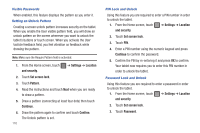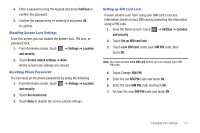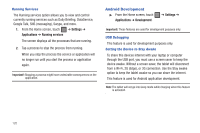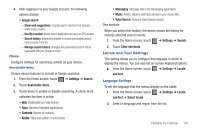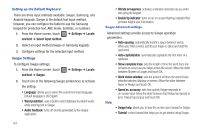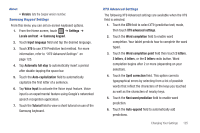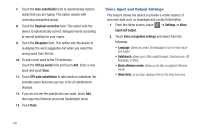Samsung SGH-T849 User Manual (user Manual) (ver.f7) (English) - Page 125
Accounts and Synchronization, Manage Accounts, Privacy Settings
 |
UPC - 610214625366
View all Samsung SGH-T849 manuals
Add to My Manuals
Save this manual to your list of manuals |
Page 125 highlights
Allowing Mock Locations This feature is used for development purposes only. If you are a developer who is testing a GPS applications using this device, you can tell the device that the tablet is at different GPS locations. In other words, the tablet is allowed to "mock" the coordinates. Accounts and Synchronization This application allows you to configure general synchronization settings that determine whether the background data is synchronized, and whether you automatically synchronize data with the tablet. 1. Sign in to your Google account. 2. From the Home screen, touch Accounts and sync. ➔ Settings ➔ 3. From the General sync settings section, touch one of the following options: • Background data: allows your tablet to use data in the background. • Auto-sync: automatically synchronizes your data with the tablet. Manage Accounts Use Manage accounts to set up and configure your accounts. 1. From the Home screen, touch ➔ Settings ➔ Accounts and sync. 2. Under Manage Accounts, touch the account settings to modify. For more information, refer to "Accounts" on page 44. Privacy Settings Location settings, backup configurations, or reset the tablet to erase all personal data. ᮣ From the Home screen, touch ➔ Settings ➔ Privacy. Changing Your Settings 121