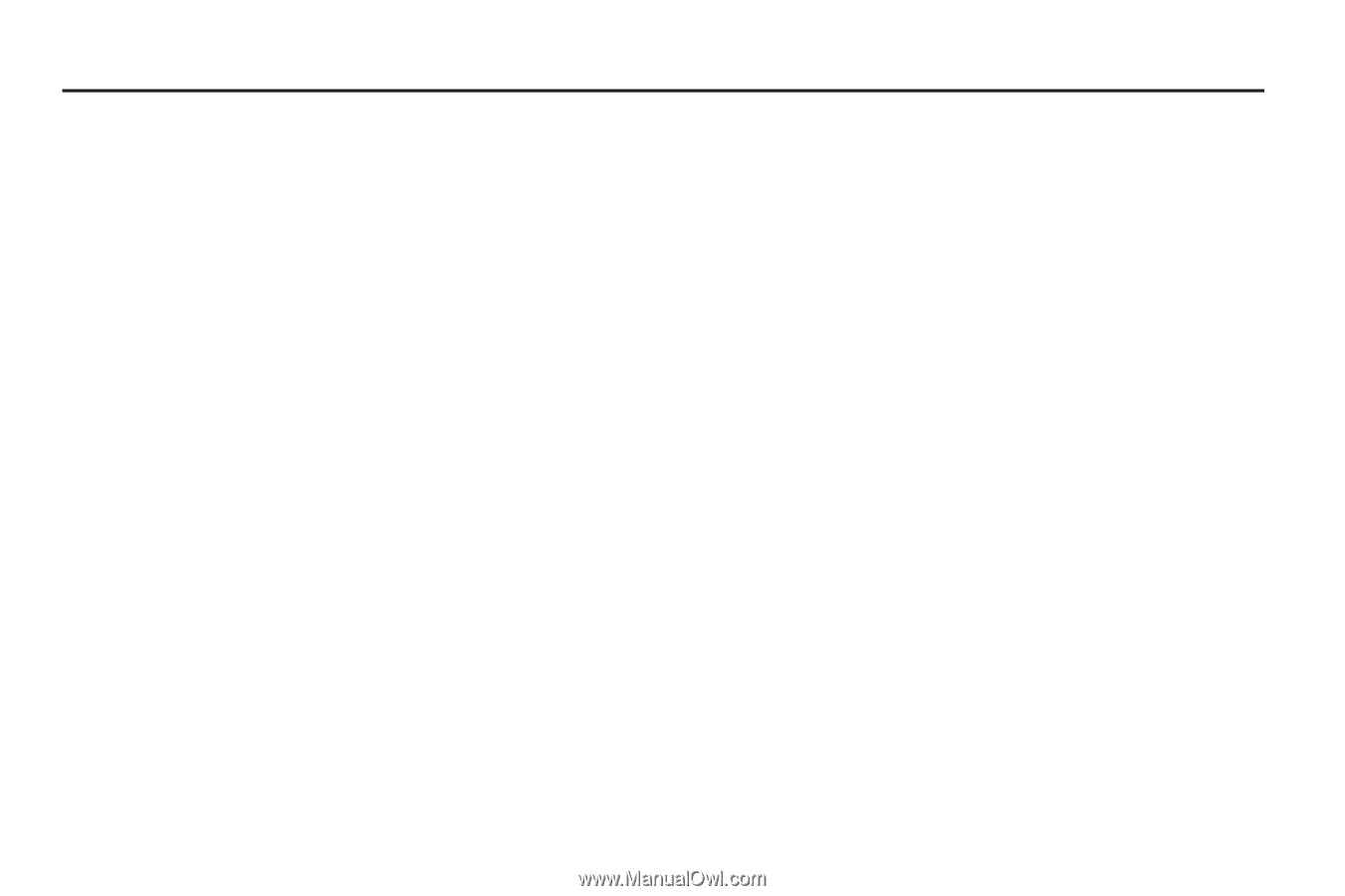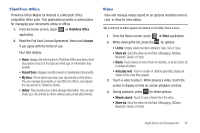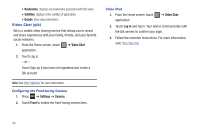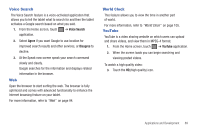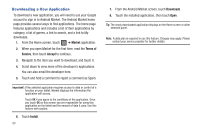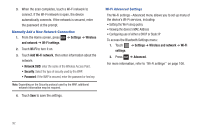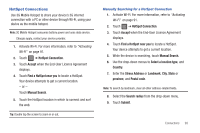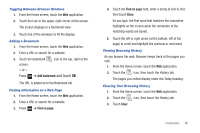Samsung SGH-T849 User Manual (user Manual) (ver.f7) (English) - Page 95
Connections, Wi-Fi
 |
UPC - 610214625366
View all Samsung SGH-T849 manuals
Add to My Manuals
Save this manual to your list of manuals |
Page 95 highlights
Section 9: Connections Your device includes features to connect to the internet and to other devices, through Wi-Fi®, Bluetooth, and Virtual Private Networks (VPN). Wi-Fi About Wi-Fi Wi-Fi (short for "wireless fidelity") is a term used for certain types of Wireless Local Area Networks (WLAN). Wi-Fi communication requires access to an existing and accessible Wireless Access Point (WAP). These WAPs can either be Open (unsecured) as within most Hot Spots, or Secured (requiring knowledge of the Router name and password). Wi-Fi is used to: • Access the internet for browsing, or to send and receive mail. • Access you corporate network. • Use hotspots provided by hotels, airports, or restaurants while traveling. Configuring Wi-Fi Settings For more information about configure Wi-Fi settings, see "Wi-Fi settings" on page 106. Activating Wi-Fi By default, your device's Wi-Fi feature is turned off (deactivated). Activating Wi-Fi allows your device to discover and connect to compatible in-range WAPs (Wireless Access Points). 1. From any screen, sweep your finger downward from the top to display the Notification panel. 2. Touch Wi-Fi to turn Wi-Fi on. Deactivating Wi-Fi 1. From any screen, sweep your finger downward from the top to display the Notification panel. 2. Touch Wi-Fi to turn it off. Connecting to a Wi-Fi Network When you turn on Wi-Fi, your device searches for available Wi-Fi connections, then displays them on screen. 1. From any screen, sweep your finger downward from the top to display the Notification panel. 2. Touch Wi-Fi to turn Wi-Fi on. Your device automatically scans for available Wireless Access Points. Connections 91