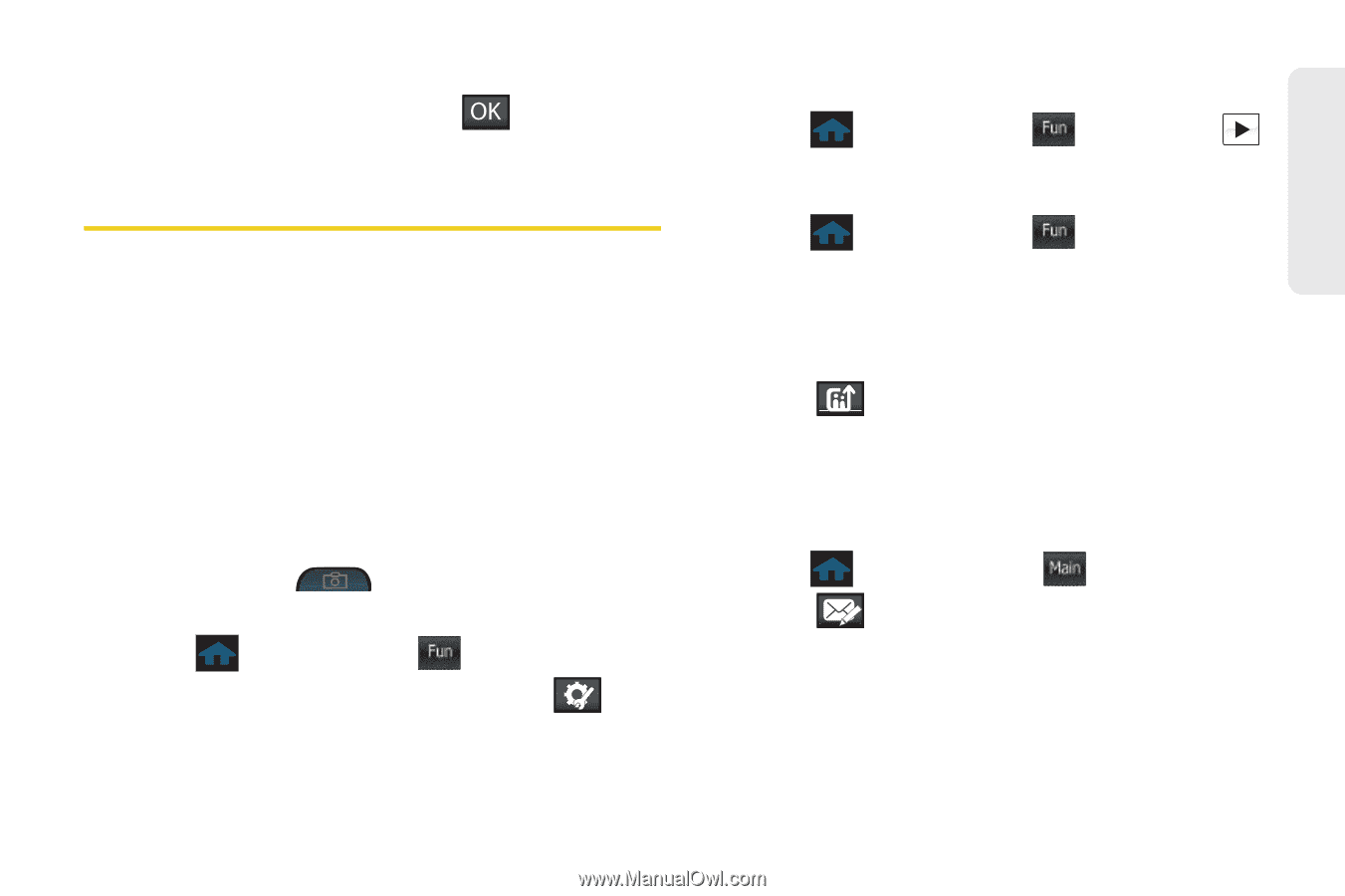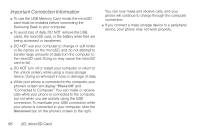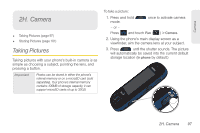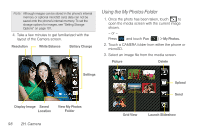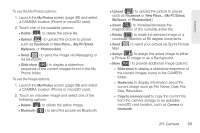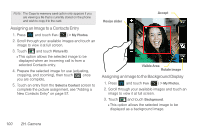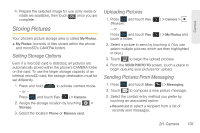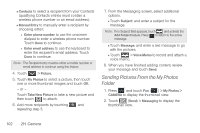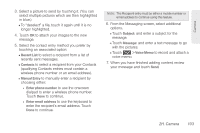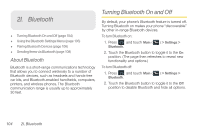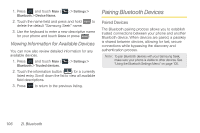Samsung SPH-M350 User Manual (user Manual) (ver.f7) (English) - Page 111
Storing Pictures, Setting Storage Options, Sending Pictures From Messaging - review
 |
View all Samsung SPH-M350 manuals
Add to My Manuals
Save this manual to your list of manuals |
Page 111 highlights
Camera 4. Prepare the selected image for use (only resize or rotate are available), then touch once you are complete. Storing Pictures Your phone's picture storage area is called My Photos. ⅷ My Photos (consists of files stored within the phone and microSD's CAMERA folder). Setting Storage Options Even if a microSD card is detected, all pictures are automatically stored within the phone's CAMERA folder on the card. To use the larger storage capacity of an internal microSD card, the storage destination must be set differently. 1. Press and hold to activate camera mode. - or - Press and touch Fun ( Fun ) > Camera. 2. Assign the storage location by touching > Storage. 3. Select the location Phone or Memory card. Uploading Pictures 1. Press and touch Fun ( Fun ) > Camera > (Review). - or - Press and touch Fun ( Fun ) > My Photos and touch a folder. 2. Select a picture to send by touching it. (You can select multiple pictures which are then highlighted in blue.) 3. Touch to begin the upload process. 4. From the SEND PHOTO TO screen, touch a place to begin queuing your pictures for upload. Sending Pictures From Messaging 1. Press and touch Main ( Main ) > Messaging. 2. Touch to compose a new picture message. 3. Select the contact entry method you prefer by touching an associated option: Ⅲ Recent List to select a recipient from a list of recently sent messages. 2H. Camera 101