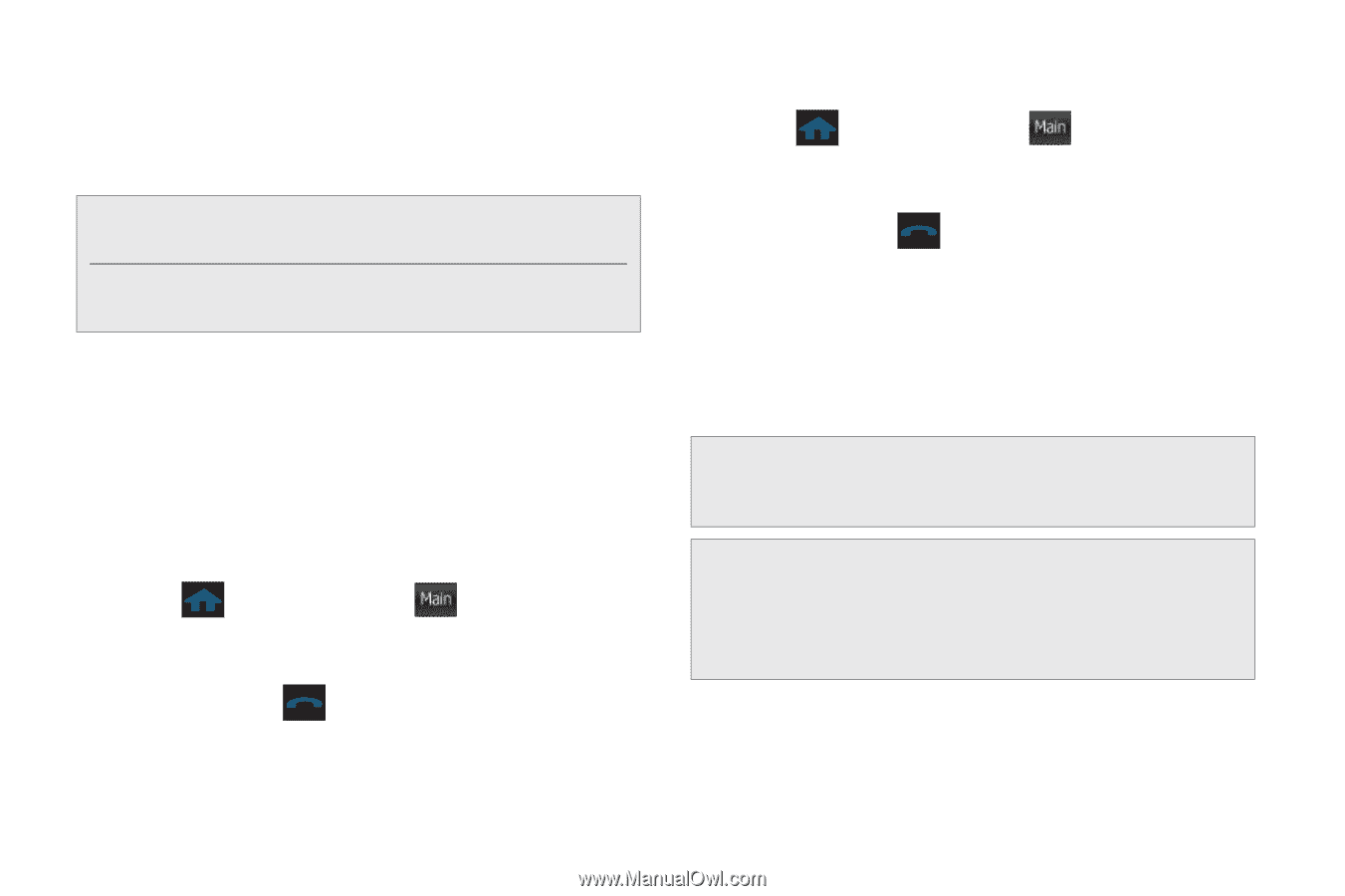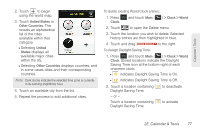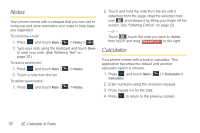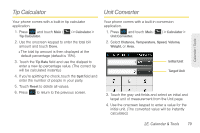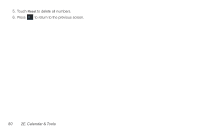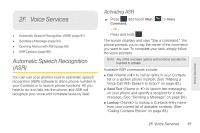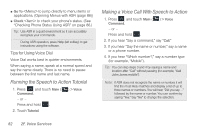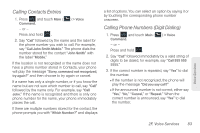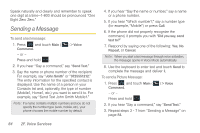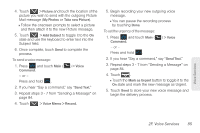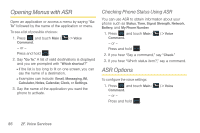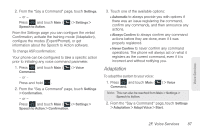Samsung SPH-M350 User Manual (user Manual) (ver.f7) (English) - Page 92
Running the Speech to Action Tutorial, Making a Voice Call With Speech to Action
 |
View all Samsung SPH-M350 manuals
Add to My Manuals
Save this manual to your list of manuals |
Page 92 highlights
ⅷ Go To to jump directly to menu items or applications. (Opening Menus with ASR (page 86)) ⅷ Check to check your phone's status. (See "Checking Phone Status Using ASR" on page 86.) Tip: Use ASR in a quiet environment so it can accurately recognize your commands. During ASR operation, press Help (left softkey) to get instructions using the software. Tips for Using Voice Dial Voice Dial works best in quieter environments. When saying a name, speak at a normal speed and say the name clearly. There is no need to pause between the first name and last name. Running the Speech to Action Tutorial 1. Press and touch Main ( Main ) > Voice Command. - or - Press and hold . 2. Touch Tutorial. Making a Voice Call With Speech to Action 1. Press and touch Main ( Main ) > Voice Command. - or - Press and hold . 2. If you hear "Say a command," say "Call." 3. If you hear "Say the name or number," say a name or a phone number. 4. If you hear "Which number?," say a number type (for example, "Mobile"). Tip: You can skip steps 3 and 4 by saying a name and location after "Call" without pausing (for example, "Call John Jones mobile"). Note: If ASR does not recognize the name or number, it will find the most likely matches and display a list of up to three names or numbers. You will hear "Did you say..." followed by the name or number. You can confirm by saying "Yes." Say "No" to change the selection. 82 2F. Voice Services