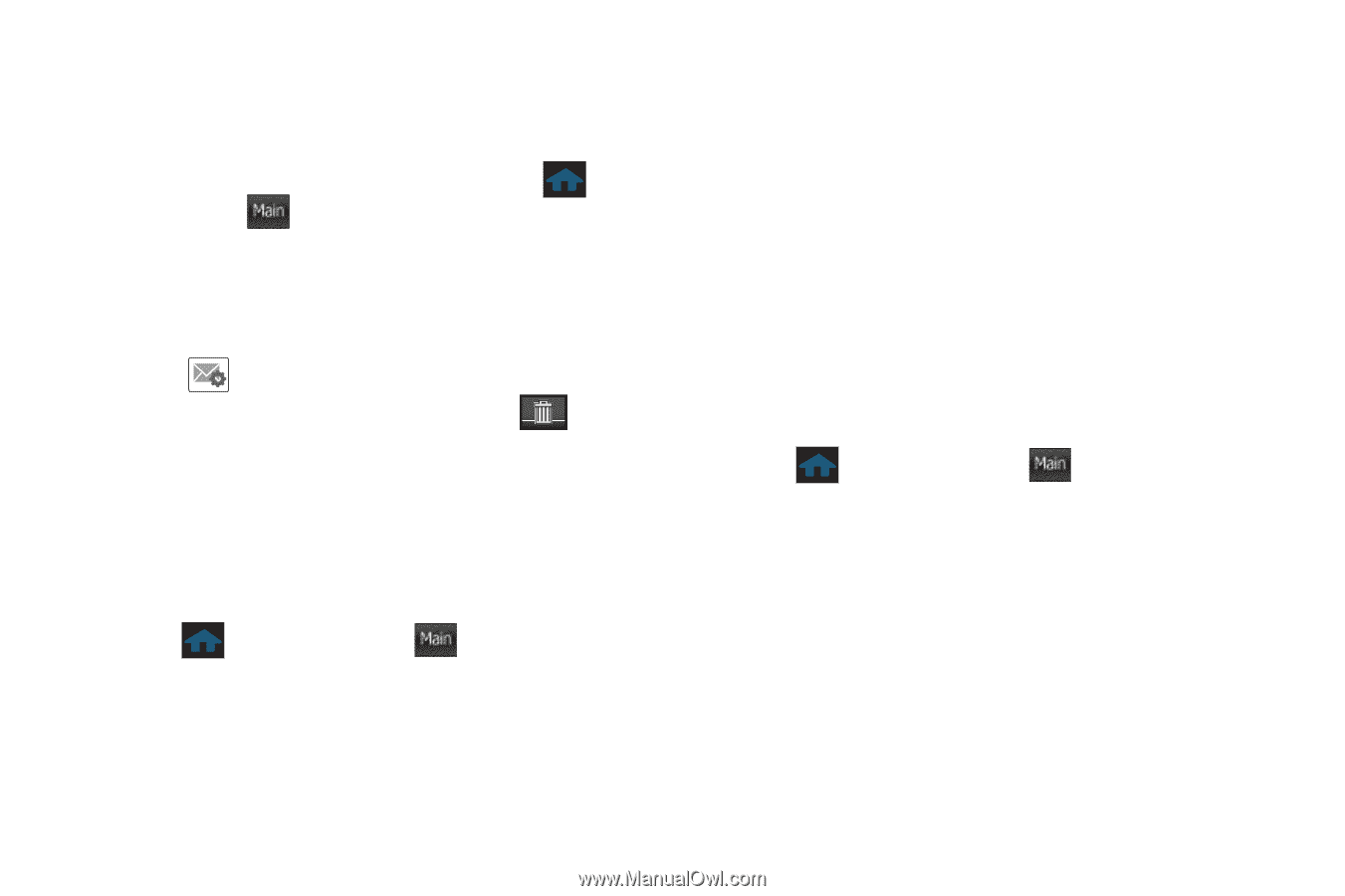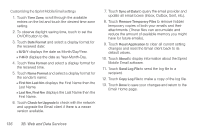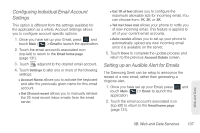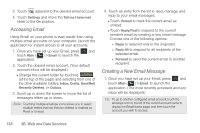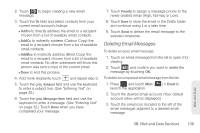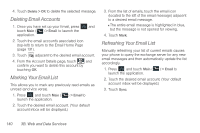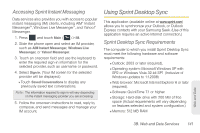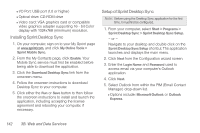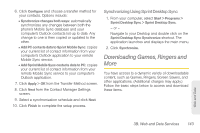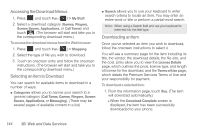Samsung SPH-M350 User Manual (user Manual) (ver.f7) (English) - Page 150
Deleting Email Accounts, Marking Your Email List, From the list of emails, touch the email icon
 |
View all Samsung SPH-M350 manuals
Add to My Manuals
Save this manual to your list of manuals |
Page 150 highlights
4. Touch Delete > OK to delete the selected message. Deleting Email Accounts 1. Once you have set up your Email, press and touch Main ( Main ) > Email to launch the application. 2. Touch the email account's associated icon (top-left) to return to the Email Home Page (page 131). 3. Touch adjacent to the desired email account. 4. From the Account Details page, touch and confirm you want to delete this account by touching OK. Marking Your Email List This allows you to mark any previously read emails as unread (and vice versa). 1. Press and touch Main ( Main ) > Email to launch the application. 2. Touch the desired email account. (Your default account inbox will be displayed.) 3. From the list of emails, touch the email icon (located to the left of the email message) adjacent to a desired email message. Ⅲ The entire email message is highlighted in blue, but the message is not opened for viewing. 4. Touch Mark. Refreshing Your Email List Manually refreshing your list of current emails causes your phone to query the exchange server for any new email messages and then automatically update the list accordingly. 1. Press and touch Main ( Main ) > Email to launch the application. 2. Touch the desired email account. (Your default account inbox will be displayed.) 3. Touch Sync. 140 3B. Web and Data Services