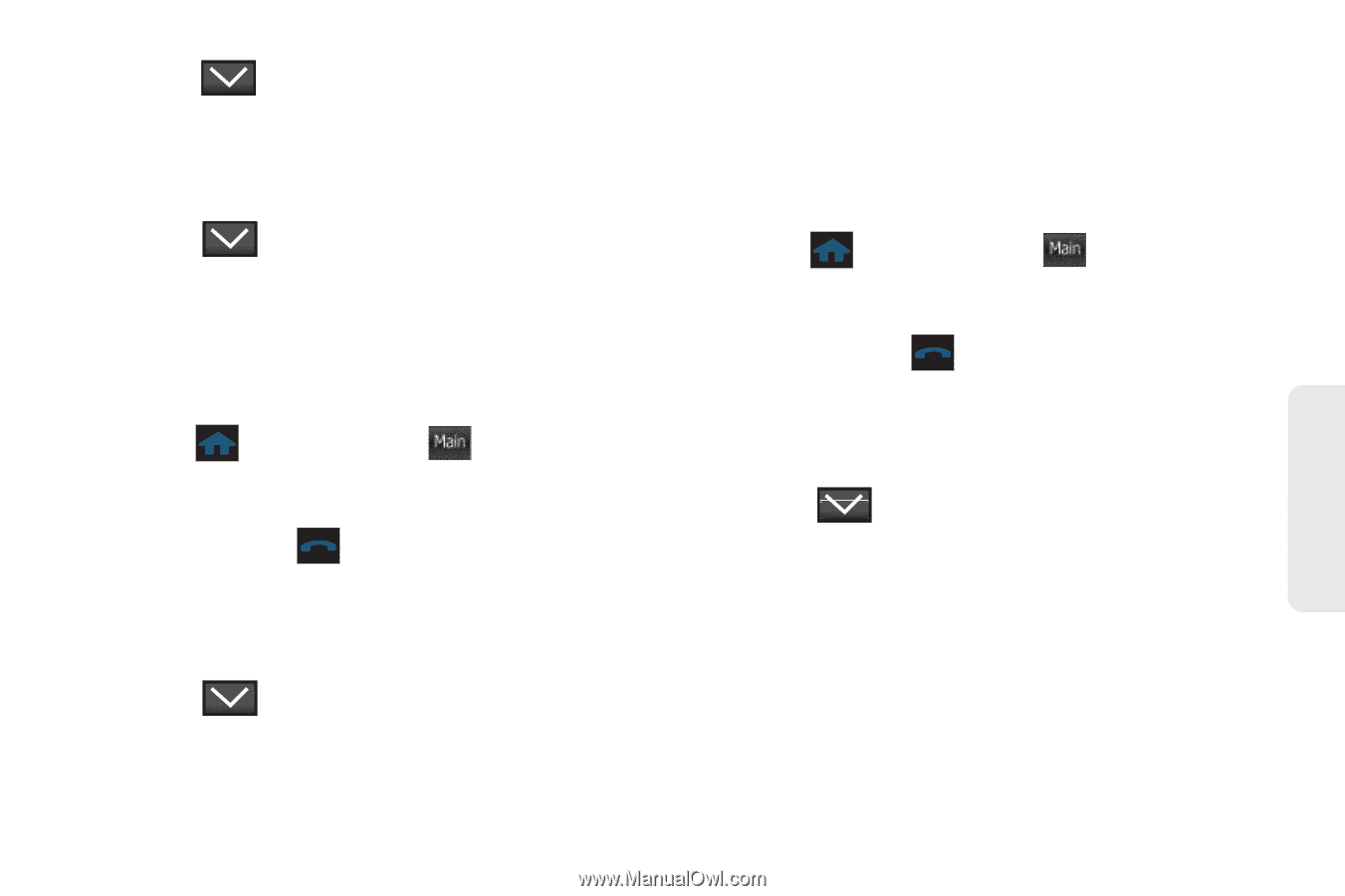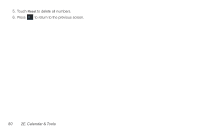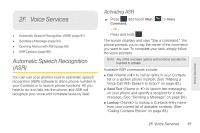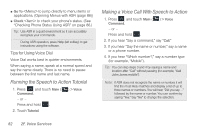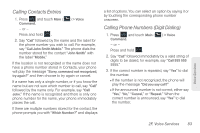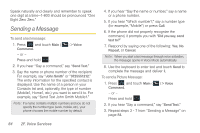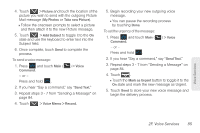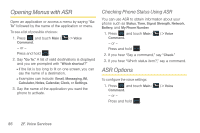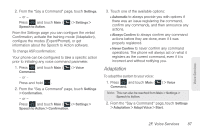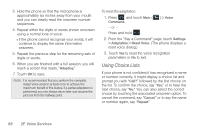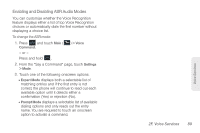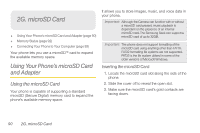Samsung SPH-M350 User Manual (user Manual) (ver.f7) (English) - Page 95
F. Voice Services, > Picture, My Photos, Take new Picture, > Add Subject, Voice, Command.
 |
View all Samsung SPH-M350 manuals
Add to My Manuals
Save this manual to your list of manuals |
Page 95 highlights
4. Touch > Picture and touch the location of the picture you wish to send with the outgoing Picture Mail message (My Photos or Take new Picture). Ⅲ Follow the onscreen prompts to select a picture and then attach it to the new Picture message. 5. Touch > Add Subject to toggle it to the On state and use the keyboard to enter text into the Subject field. 6. Once complete, touch Send to complete the process. To send a voice message: 1. Press and touch Main ( Main ) > Voice Command. - or - Press and hold . 2. If you hear "Say a command," say "Send Text." 3. Repeat steps 3 - 7 from "Sending a Message" on page 84. 4. Touch > Voice Memo > Record. 5. Begin recording your new outgoing voice message. Ⅲ You can pause the recording process by touching Done. To set the urgency of the message: 1. Press and touch Main ( Main ) > Voice Command. - or - Press and hold . 2. If you hear "Say a command," say "Send Text." 3. Repeat steps 3 - 7 from "Sending a Message" on page 84. 4. Touch . Ⅲ Touch the Mark as Urgent button to toggle it to the On state and mark the new message as Urgent. 5. Touch Send to store your new voice message and begin the delivery process. Voice Services 2F. Voice Services 85