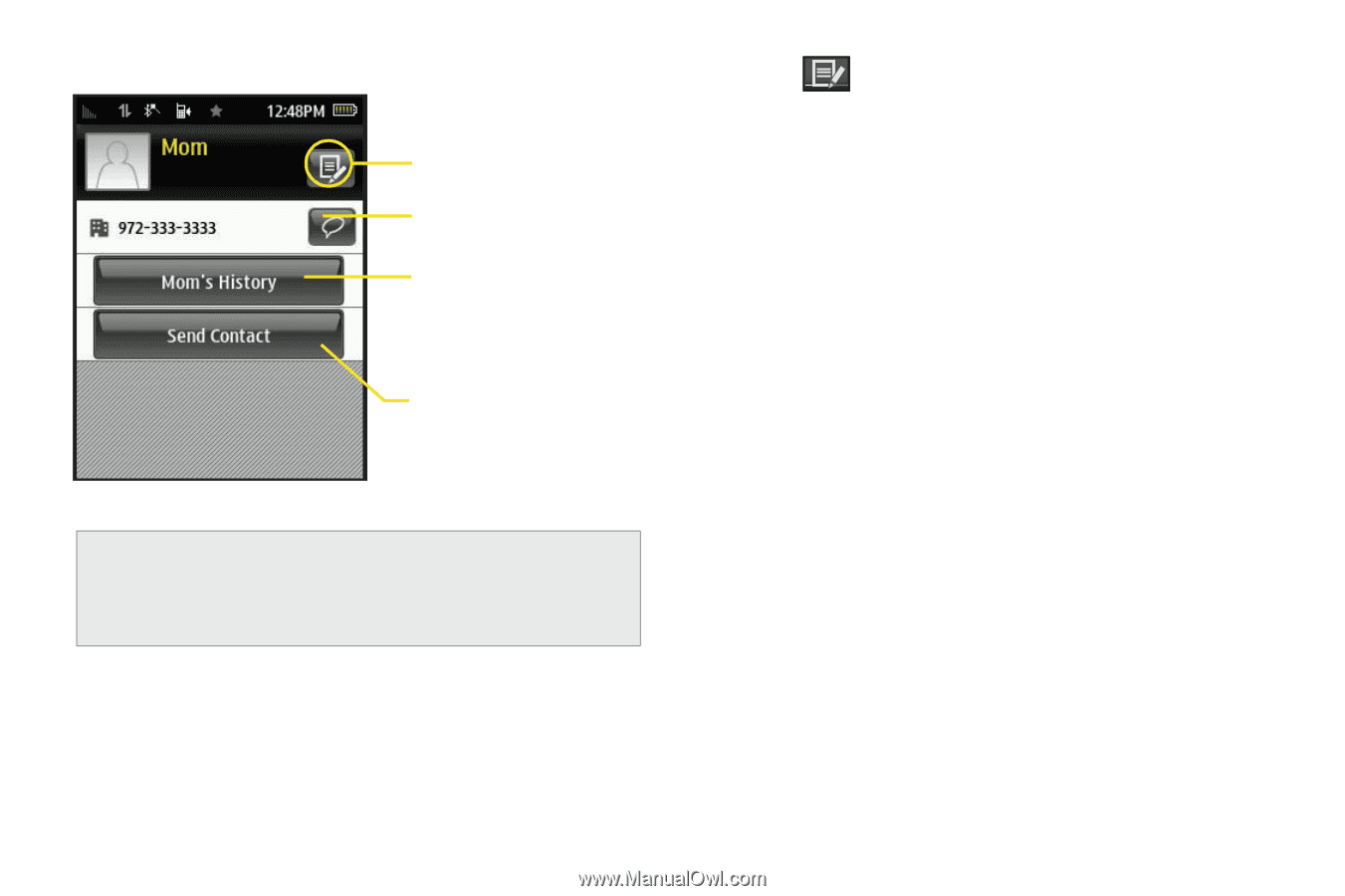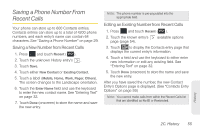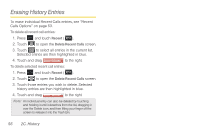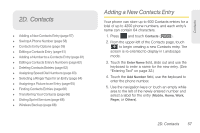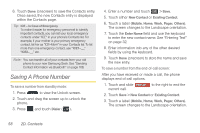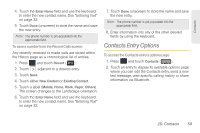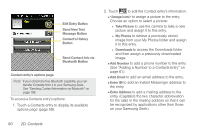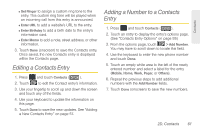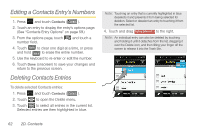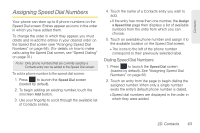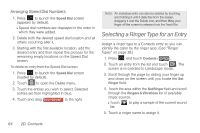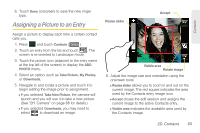Samsung SPH-M350 User Manual (user Manual) (ver.f7) (English) - Page 70
See Adding a Number to a Contacts Entry on, To access a Contacts entry's options
 |
View all Samsung SPH-M350 manuals
Add to My Manuals
Save this manual to your list of manuals |
Page 70 highlights
Edit Entry Button Send New Text Message Button Contact's History Button Send Contact Info via Bluetooth Button Contact entry's options page Note: If your old phone has Bluetooth capability, you can transfer Contacts from it to your Samsung Seek. See "Sending Contact Information via Bluetooth" on page 108. To access a Contacts entry's options: 1. Touch a Contacts entry to display its available options page (page 59). 2. Touch to edit the Contact entry's information. Ⅲ to assign a picture to the entry. Choose an option to select a picture: ● Take Picture to use the camera to take a new picture and assign it to this entry. ● My Photos to retrieve a previously stored image from your My Photos folder and assign it to this entry. ● Downloads to access the Downloads folder and then assign a previously downloaded image. Ⅲ Add Number to add a phone number to the entry. (See "Adding a Number to a Contacts Entry" on page 61.) Ⅲ Add Email to add an email address to the entry. Ⅲ Enter IM to add an Instant Messenger address to the entry. Ⅲ Enter Address to add a mailing address to the entry. (Capitalize the two character abbreviation for the state in the mailing address so that it can be recognized by applications other than those on your Samsung Seek.) 60 2D. Contacts