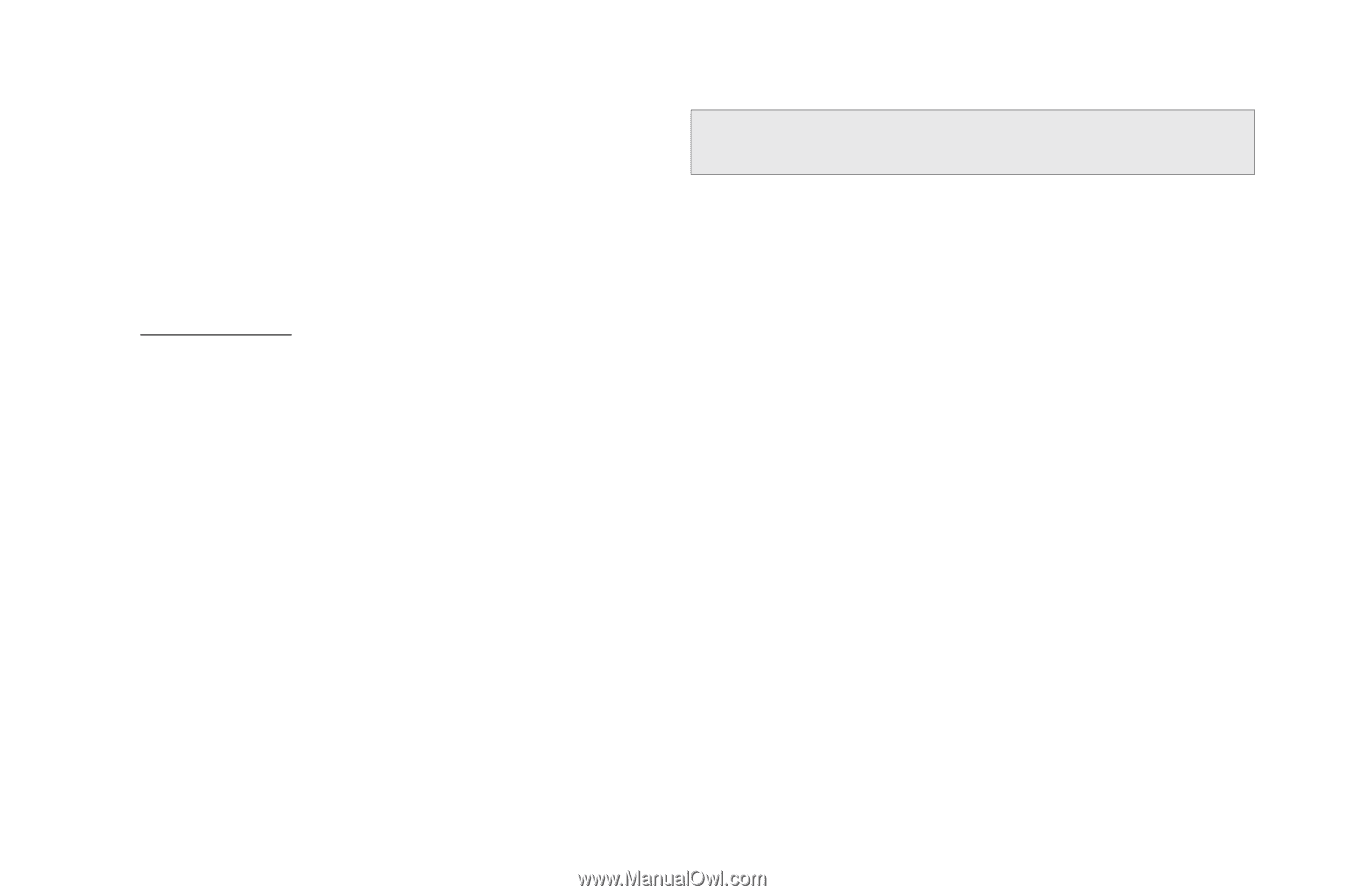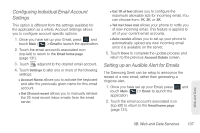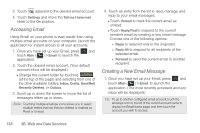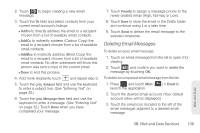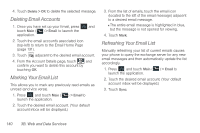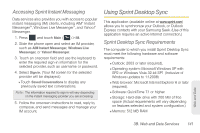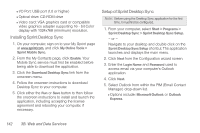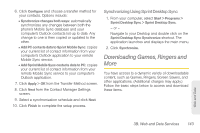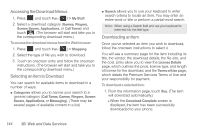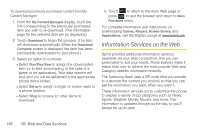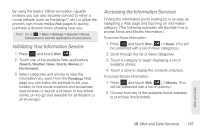Samsung SPH-M350 User Manual (user Manual) (ver.f7) (English) - Page 152
Installing Sprint Desktop Sync, Select Outlook from within the PIM Email Contact
 |
View all Samsung SPH-M350 manuals
Add to My Manuals
Save this manual to your list of manuals |
Page 152 highlights
Ⅲ I/O Port: USB port (1.0 or higher) Ⅲ Optical drive: CD-ROM drive Ⅲ Video card: VGA graphics card or compatible video graphics adapter supporting 16 - bit Color display with 1024x768 (minimum) resolution. Installing Sprint Desktop Sync 1. On your computer, sign on to your My Sprint page at www.sprint.com, and click My Online Tools > Sprint Mobile Sync. 2. From the My Contacts page, click Enable. Your Mobile Sync service must first be enabled before being able to download the application. 3. Click the Download Desktop Sync link from the onscreen menu. 4. Follow the onscreen instructions to download Desktop Sync to your computer. 5. Click either the Run or Save button to then follow the onscreen instructions to install and launch the application, including accepting the license agreement and rebooting your computer, if necessary. Setup of Sprint Desktop Sync Note: Before using the Desktop Sync application for the first time, it must first be configured. 1. From your computer, select Start > Programs > Sprint Desktop Sync > Sprint Desktop Sync Setup. - or - Navigate to your desktop and double click on the Sprint Desktop Sync Setup shortcut. The application launches and displays the main menu. 2. Click Next from the Configuration wizard screen. 3. Enter the Login Name and Password used to access email via your computer's Outlook application. 4. Click Next. 5. Select Outlook from within the PIM (Email Contact Manager) drop-down list. Ⅲ Options include: Microsoft Outlook or Outlook Express. 142 3B. Web and Data Services