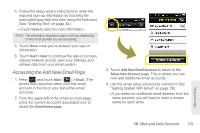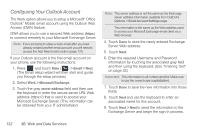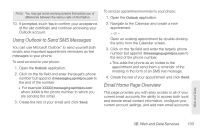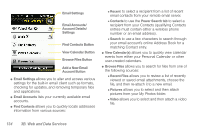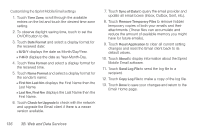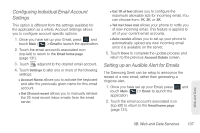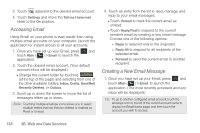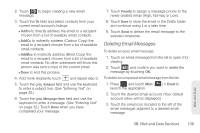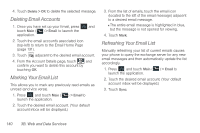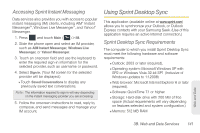Samsung SPH-M350 User Manual (user Manual) (ver.f7) (English) - Page 146
Customizing the Sprint Mobile Email settings, Email Home - syncing software
 |
View all Samsung SPH-M350 manuals
Add to My Manuals
Save this manual to your list of manuals |
Page 146 highlights
Customizing the Sprint Mobile Email settings 1. Touch Time Zone, scroll through the available entries on the list and touch the desired time zone setting. 2. To observe daylight saving time, touch to set the On/Off button to On. 3. Touch Date Format and select a display format for the received date: Ⅲ M/D/Y displays the date as Month/Day/Year. Ⅲ Y-M-D displays the date as Year-Month-Day. 4. Touch Time Format and select a display format for the received time. 5. Touch Name Format and select a display format for the sender's name: Ⅲ First Nm Last Nm displays the First Name then the Last Name. Ⅲ Last Nm, First Nm displays the Last Name then the First Name. 6. Touch Check for Upgrade to check with the network and upgrade the Email client if there is a newer version available. 7. Touch Sync all Data to query the email provider and update all email boxes (Inbox, Outbox, Sent, etc.). 8. Touch Remove Temporary Files to remove hidden temporary copies of both your emails and their attachments. (These files can accumulate and reduce the amount of available memory you might have for future emails). 9. Touch Reset Application to clear all current setting changes and reset the Email client back to its default values. 10. Touch About to display information about the Sprint Mobile Email software. 11. Touch Send Log File to send the log file to a recipient. 12. Touch Copy Log File to make a copy of the log file. 13. Touch Done to save your changes and return to the Email Home page. 136 3B. Web and Data Services