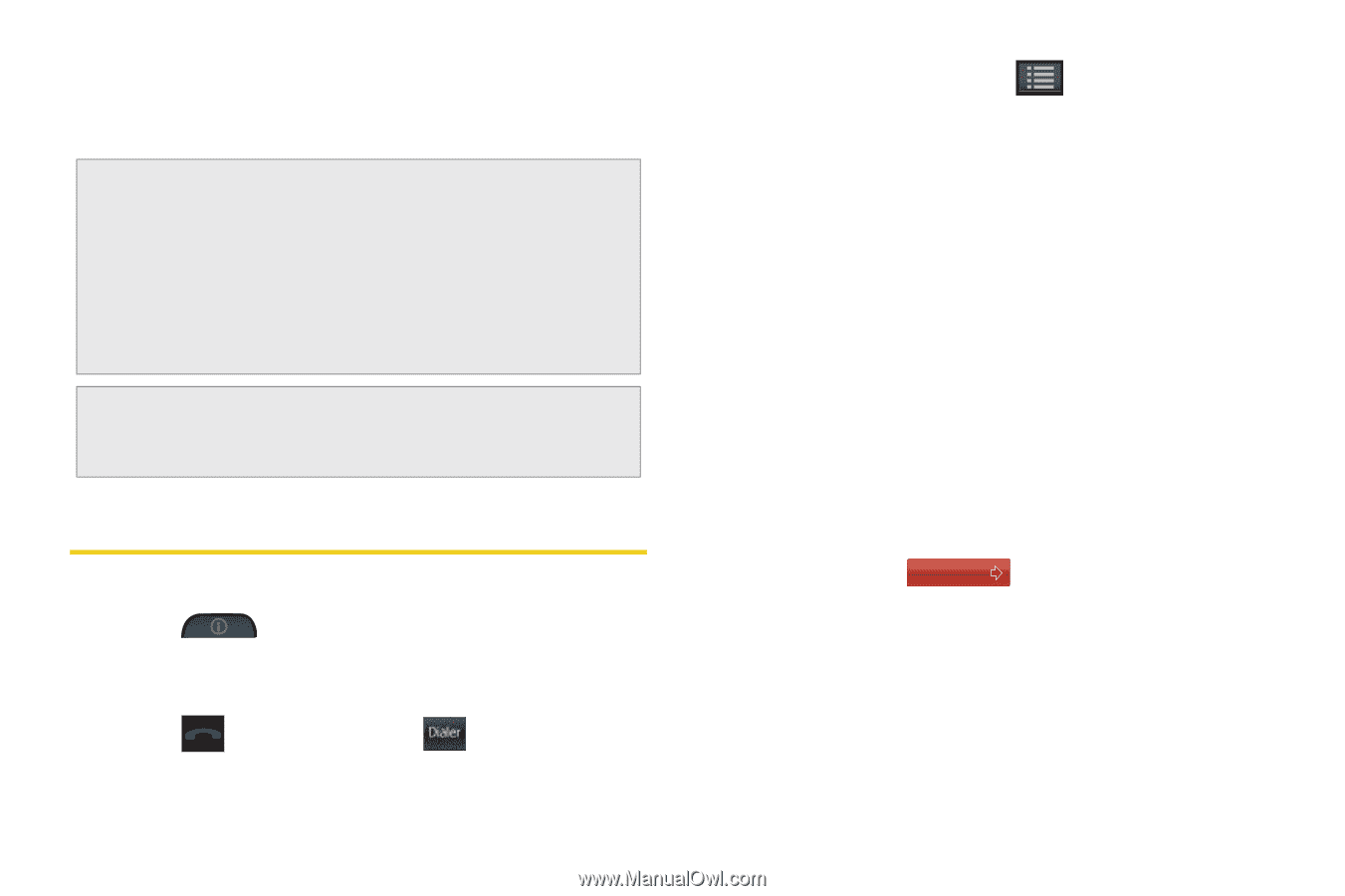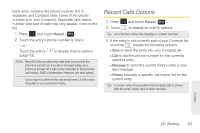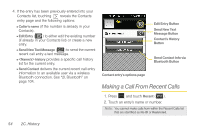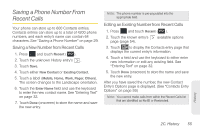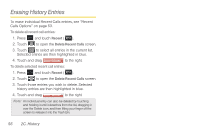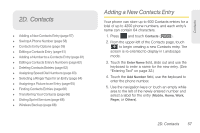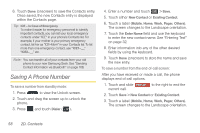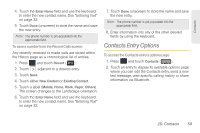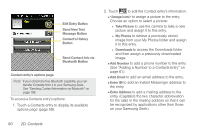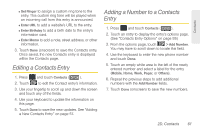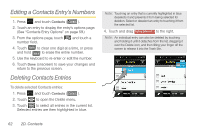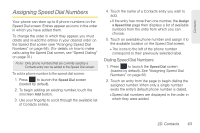Samsung SPH-M350 User Manual (user Manual) (ver.f7) (English) - Page 68
Saving A Phone Number
 |
View all Samsung SPH-M350 manuals
Add to My Manuals
Save this manual to your list of manuals |
Page 68 highlights
6. Touch Done (onscreen) to save the Contacts entry. Once saved, the new Contacts entry is displayed within the Contacts page. Tip: ICE - In Case of Emergency To make it easier for emergency personnel to identify important contacts, you can list your local emergency contacts under "ICE" in your phone's Contacts list. For example, if your mother is your primary emergency contact, list her as "ICE-Mom" in your Contacts list. To list more than one emergency contact, use "ICE1-__," "ICE2-__," etc. Note: You can transfer all of your contacts from your old phone to your new Samsung Seek. See "Sending Contact Information via Bluetooth" on page 108. Saving A Phone Number To save a number from standby mode: 1. Press to view the Unlock screen. 2. Touch and drag the screen up to unlock the phone. 3. Press and touch Dialer ( Dialer ). 4. Enter a number and touch > Save. 5. Touch either New Contact or Existing Contact. 6. Touch a label (Mobile, Home, Work, Pager, Others). The screen changes to the Landscape orientation. 7. Touch the Enter Name field and use the keyboard to enter the new contact name. See "Entering Text" on page 32. 8. Enter information into any of the other desired fields by using the keyboard. 9. Touch Done (onscreen) to store the name and save the new entry. To save a number from the end-of-call screen: After you have received or made a call, the phone displays end-of-call options. 1. Touch and slide End Call to the right to end the current call. 2. Touch Save > New Contact or Existing Contact. 3. Touch a label (Mobile, Home, Work, Pager, Others). The screen changes to the Landscape orientation. 58 2D. Contacts