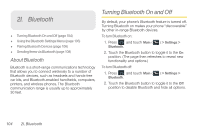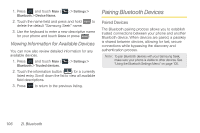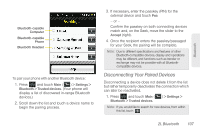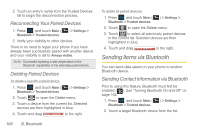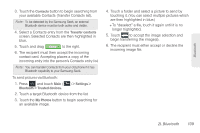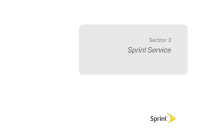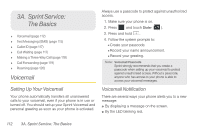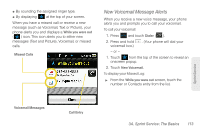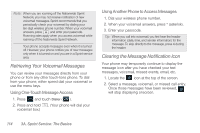Samsung SPH-M350 User Manual (user Manual) (ver.f7) (English) - Page 119
I. Bluetooth, touching it. You can select multiple pictures which
 |
View all Samsung SPH-M350 manuals
Add to My Manuals
Save this manual to your list of manuals |
Page 119 highlights
Bluetooth 3. Touch the Contacts button to begin searching from your available Contacts (Transfer Contacts list). Note: To be detected by the Samsung Seek, an external Bluetooth device must be both active and visible. 4. Select a Contacts entry from the Transfer contacts screen. Selected Contacts are then highlighted in blue. 5. Touch and drag Send to the right. 6. The recipient must then accept the incoming contact card. Accepting places a copy of the incoming entry into the person's Contacts entry list. Note: You can transfer Contacts from your old phone if it has Bluetooth capability to your Samsung Seek. To send pictures via Bluetooth: 1. Press and touch Main ( Main ) > Settings > Bluetooth > Trusted devices. 2. Touch a target Bluetooth device from the list. 3. Touch the My Photos button to begin searching for an available image. 4. Touch a folder and select a picture to send by touching it. (You can select multiple pictures which are then highlighted in blue.) Ⅲ To "deselect" a file, touch it again until it is no longer highlighted. 5. Touch to accept the image selection and begin transferring the image(s). 6. The recipient must either accept or decline the incoming image file. 2I. Bluetooth 109