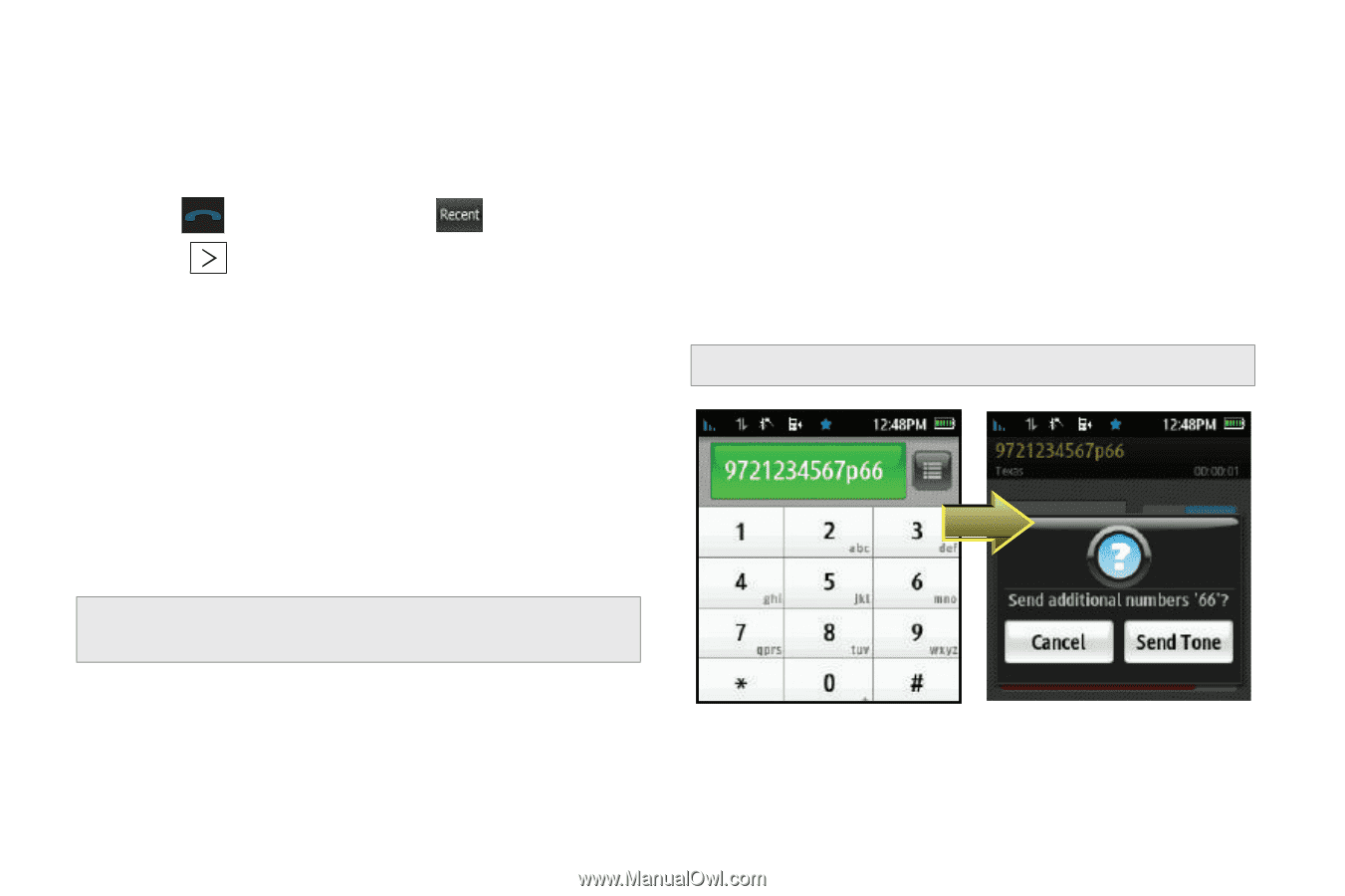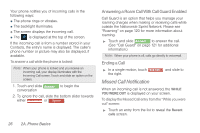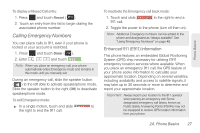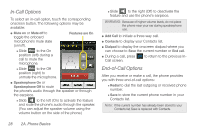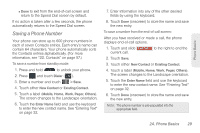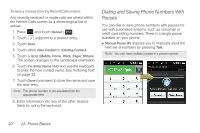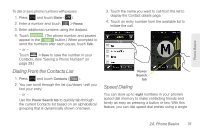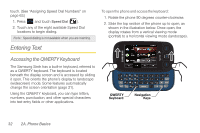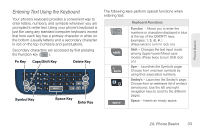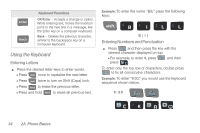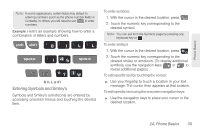Samsung SPH-M350 User Manual (user Manual) (ver.f7) (English) - Page 40
Dialing and Saving Phone Numbers With Pauses, To save a number from the Recent Calls screen
 |
View all Samsung SPH-M350 manuals
Add to My Manuals
Save this manual to your list of manuals |
Page 40 highlights
To save a number from the Recent Calls screen: Any recently received or made calls are stored within the Recent Calls screen as a chronological list of entries. 1. Press 2. Touch and touch Recent ( Recent ). adjacent to a desired entry. 3. Touch Save. 4. Touch either New Contact or Existing Contact. 5. Touch a label (Mobile, Home, Work, Pager, Others). The screen changes to the Landscape orientation. 6. Touch the Enter Name field and use the keyboard to enter the new contact name. See "Entering Text" on page 32. 7. Touch Done (onscreen) to store the name and save the new entry. Note: The phone number is pre-populated into the appropriate field. 8. Enter information into any of the other desired fields by using the keyboard. Dialing and Saving Phone Numbers With Pauses You can dial or save phone numbers with pauses for use with automated systems, such as voicemail or credit card billing numbers. There is a single pause available on your phone: ⅷ Manual Pause (P) requires you to manually send the next set of numbers by pressing Talk. Note: You can have multiple pauses in a phone number. 30 2A. Phone Basics