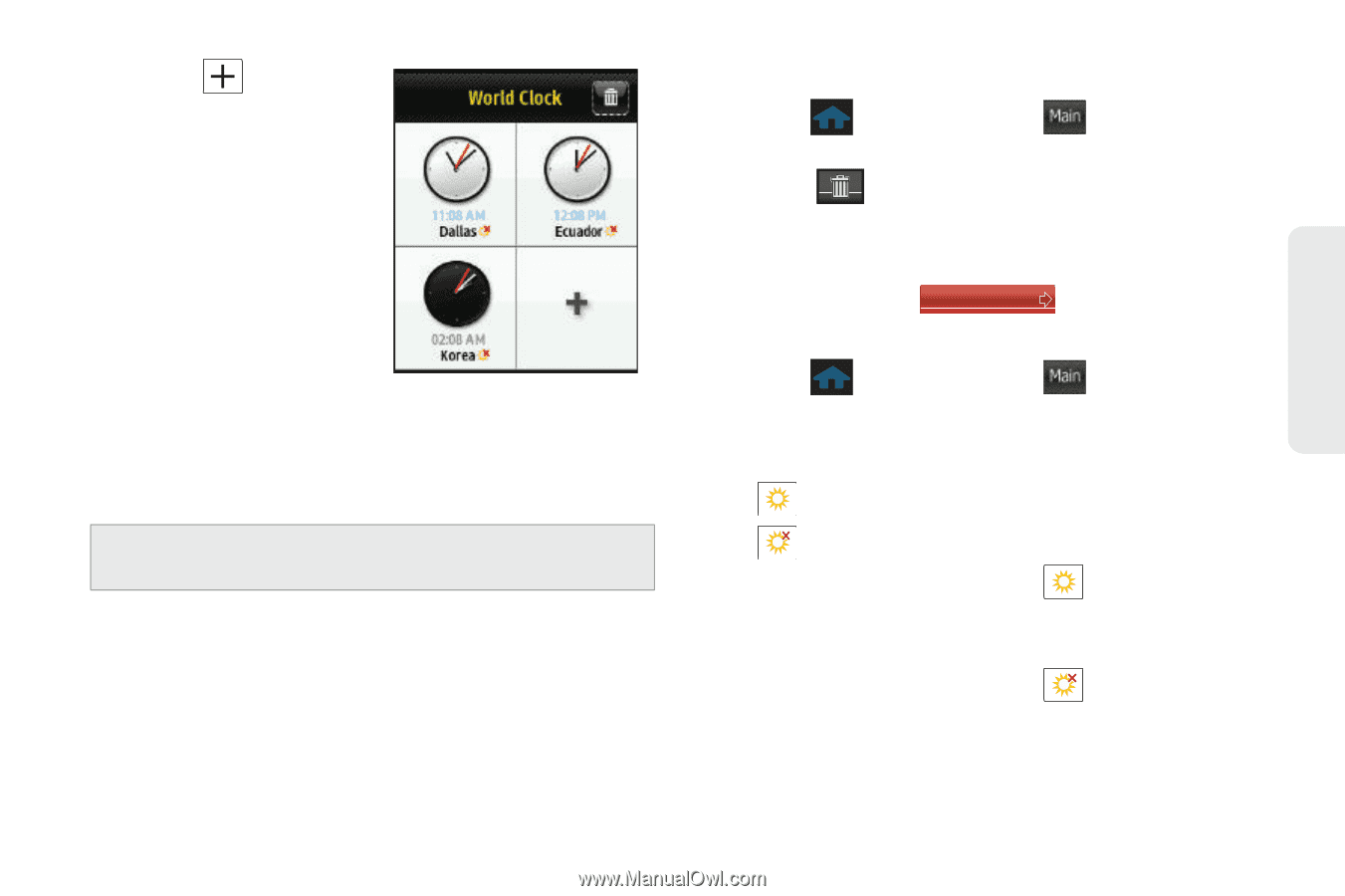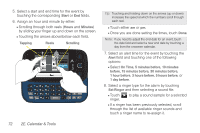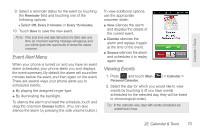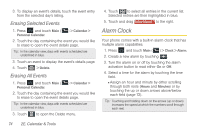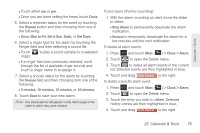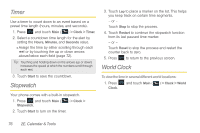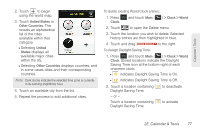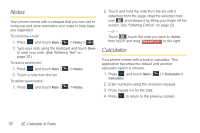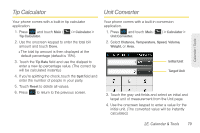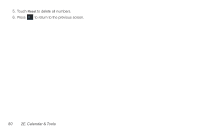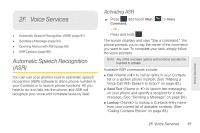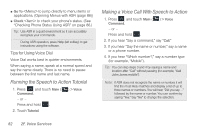Samsung SPH-M350 User Manual (user Manual) (ver.f7) (English) - Page 87
To delete existing World Clock entries, To Assign Daylight Saving Time
 |
View all Samsung SPH-M350 manuals
Add to My Manuals
Save this manual to your list of manuals |
Page 87 highlights
Calendar / Tools 2. Touch to begin using the world map. 3. Touch United States or Other Countries. This reveals an alphabetical list of the cities available within that category. Ⅲ Selecting United States displays all available major cities within the US. Ⅲ Selecting Other Countries displays countries, and in some cases cities and their corresponding countries. Note: Dark clocks indicate the selected time zone is currently in its evening (nighttime) hour. 4. Touch an available city from the list. 5. Repeat the process to add additional cities. To delete existing World Clock entries: 1. Press Clock. and touch Main ( Main ) > Clock > World 2. Touch to open the Delete menu. 3. Touch the location you wish to delete. Selected history entries are then highlighted in blue. 4. Touch and drag Delete Selected to the right. To Assign Daylight Saving Time: 1. Press and touch Main ( Main ) > Clock > World Clock. Stored locations indicate the Daylight Saving Time icon at the bottom-right of each onscreen clock. Ⅲ indicates Daylight Saving Time is On. Ⅲ indicates Daylight Saving Time is Off. 2. Touch a location containing Daylight Saving Time. to deactivate - or - Touch a location containing Daylight Saving Time. to activate 2E. Calendar & Tools 77