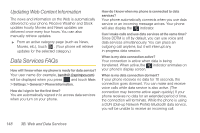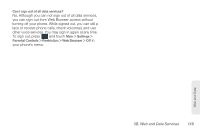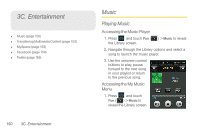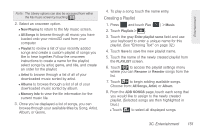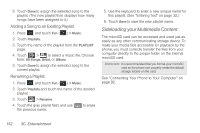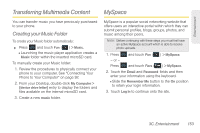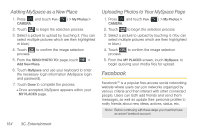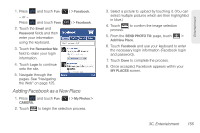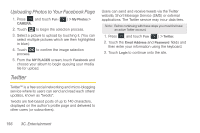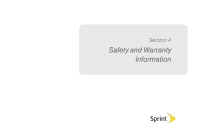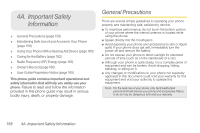Samsung SPH-M350 User Manual (user Manual) (ver.f7) (English) - Page 163
Transferring Multimedia Content, Creating your Music Folder, MySpace
 |
View all Samsung SPH-M350 manuals
Add to My Manuals
Save this manual to your list of manuals |
Page 163 highlights
Entertainment Transferring Multimedia Content MySpace You can transfer music you have previously purchased to your phone. Creating your Music Folder To create your Music folder automatically: ᮣ Press and touch Fun ( Fun ) > Music. Ⅲ Launching the music player application creates a Music folder within the inserted microSD card. To manually create your Music folder: 1. Review the procedures to physically connect your phone to your computer. See "Connecting Your Phone to Your Computer" on page 92. 2. From your Desktop, double-click My Computer > [device drive letter] entry to display the folders and files available on the internal microSD card. 3. Create a new music folder. MySpace is a popular social networking website that offers users an interactive portal within which they can submit personal profiles, blogs, groups, photos, and music among their peers. Note: Before continuing with these steps you must first have an active MySpace account which is able to receive photo uploads. 1. Press - or - Press and touch Fun ( Fun ) > MySpace. and touch Favs ( Favs ) > MySpace. 2. Touch the Email and Password fields and then enter your information using the keyboard. Ⅲ Slide the Remember Me button to the On position to retain your login information. 3. Touch Log In to continue onto the site. 3C. Entertainment 153