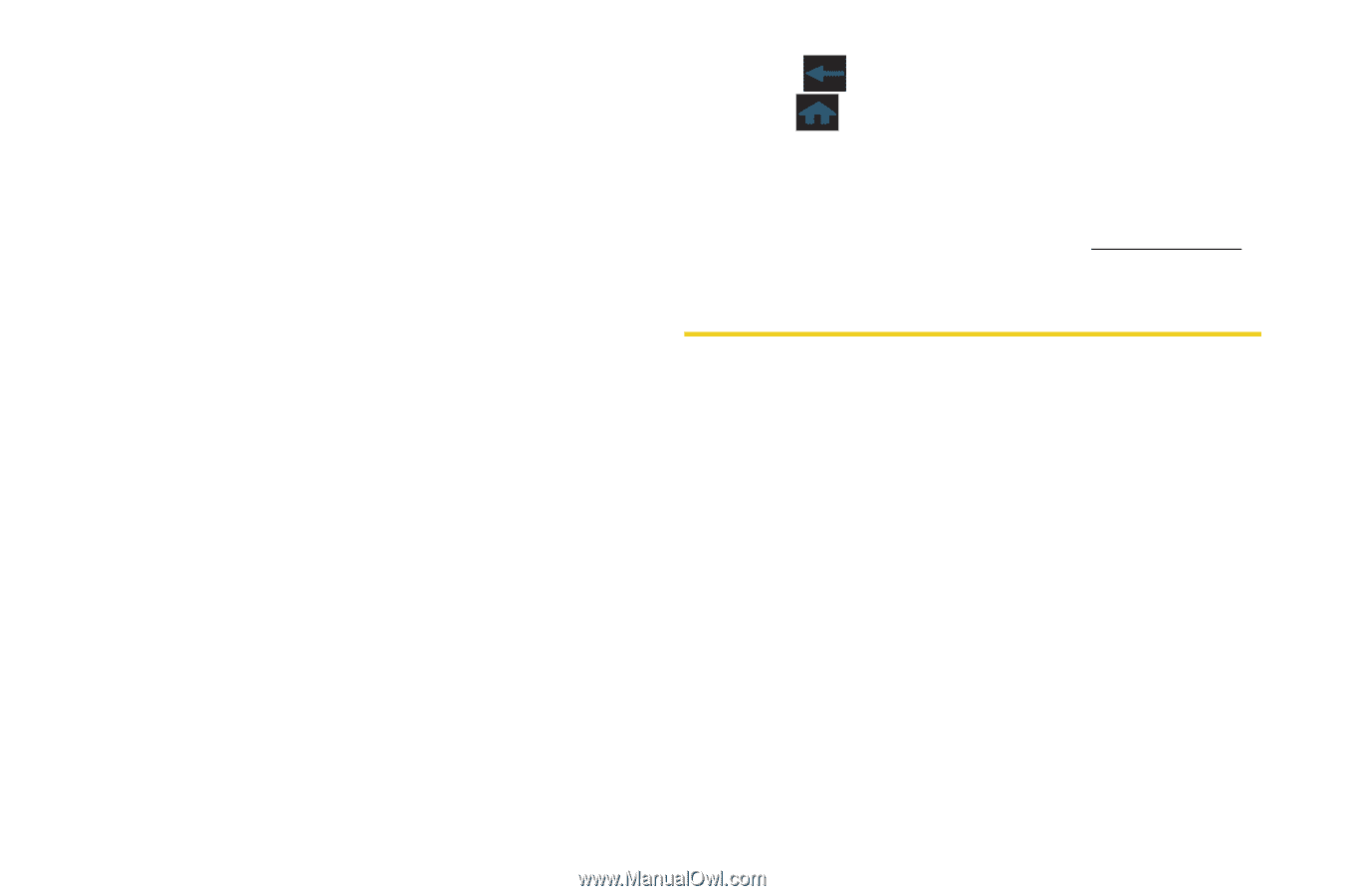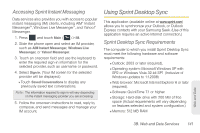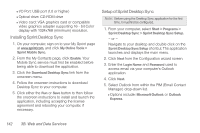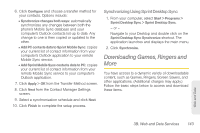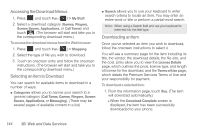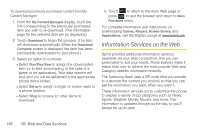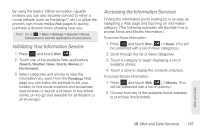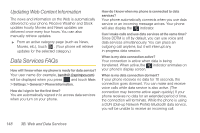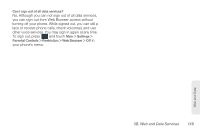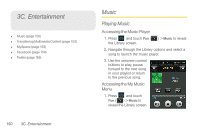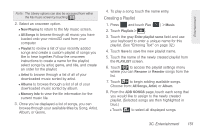Samsung SPH-M350 User Manual (user Manual) (ver.f7) (English) - Page 156
Information Services on the Web
 |
View all Samsung SPH-M350 manuals
Add to My Manuals
Save this manual to your list of manuals |
Page 156 highlights
To download previously purchased content from My Content Manager: 1. From the My Content Manager display, touch the link corresponding to the previously purchased item you wish to re-download. (The information page for the selected item will be displayed.) 2. Touch Download to begin the process. (The item will download automatically. When the Download Complete screen is displayed, the item has been successfully downloaded to your phone.) 3. Select an option to continue: Ⅲ Select Run/Play/View to assign the downloaded item (or to start downloading, in the case of a game or an application). Your data session will end, and you will be redirected to the appropriate phone menu screen. Ⅲ Select Set as to assign a ringer or screen saver to a phone function. Ⅲ Select Shop to browse for other items to download. 4. Touch to return to the main Web page or press to quit the browser and return to Main Functions menu. For complete information and instructions on downloading Games, Ringers, Screen Savers, and Applications, visit the Digital Lounge at www.sprint.com. Information Services on the Web Sprint provides additional information services (available via your data connection), that you can personalize to suit your needs. These features make it easier than ever to retrieve the most popular Web and Category-specific information instantly. The Samsung Seek uses a ZIP code (that you provide to customize the content you receive) so that you can get the information you want, when you want it. These information services act to customize the phone to display a variety of top categories such as News, Sports, Weather, Money, Movies, and more. This information is updated throughout the day, so you'll always be up-to-date. 146 3B. Web and Data Services