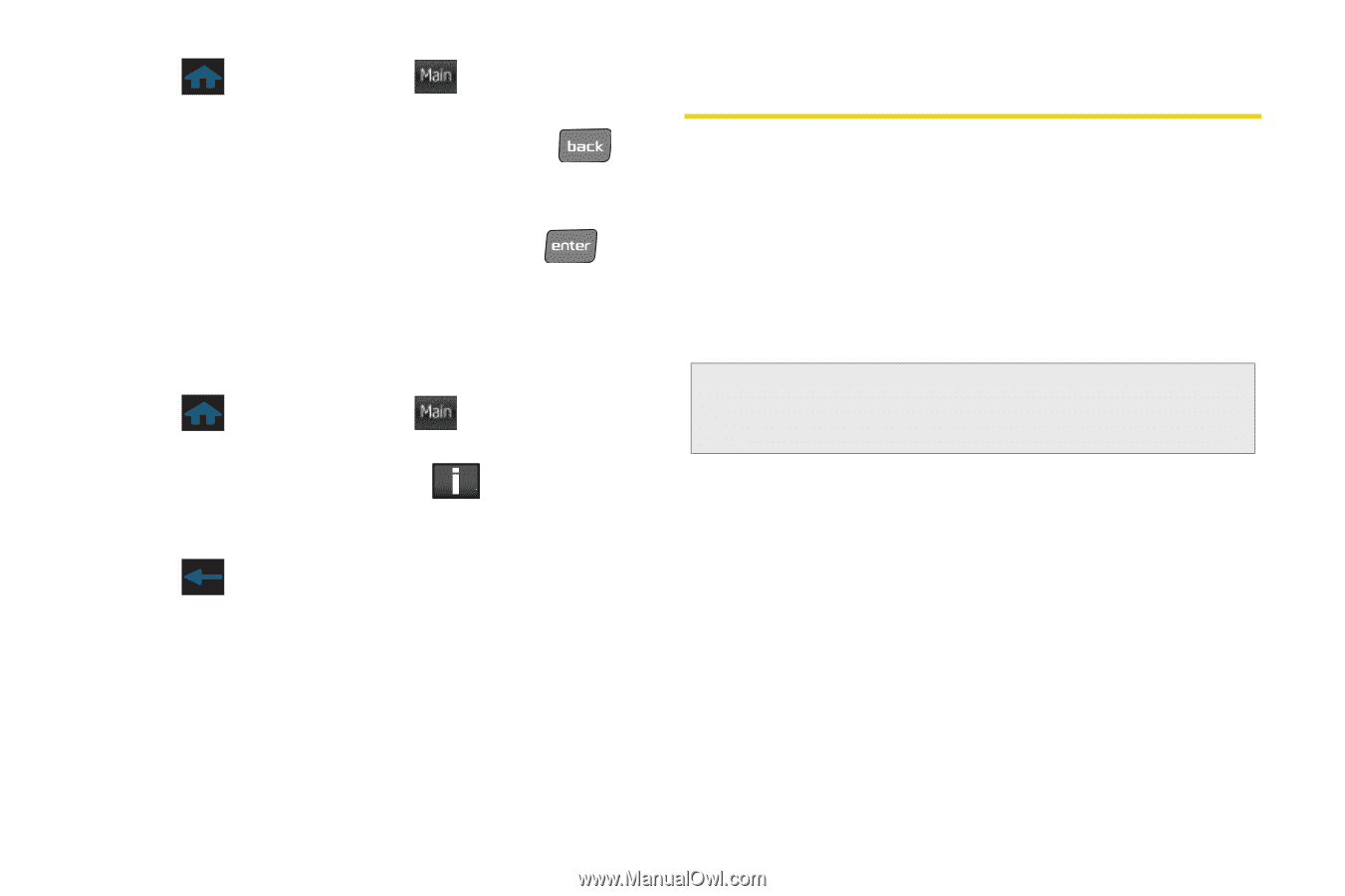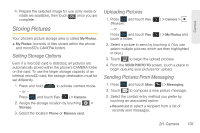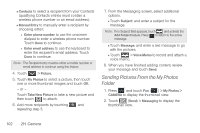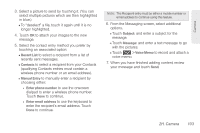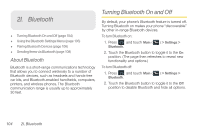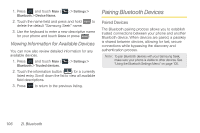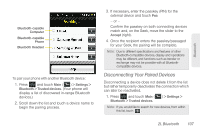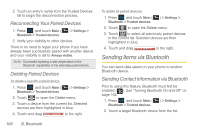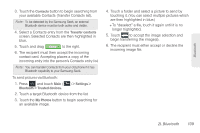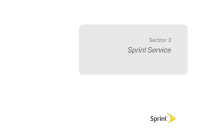Samsung SPH-M350 User Manual (user Manual) (ver.f7) (English) - Page 116
Viewing Information for Available Devices, Pairing Bluetooth Devices - seek review
 |
View all Samsung SPH-M350 manuals
Add to My Manuals
Save this manual to your list of manuals |
Page 116 highlights
1. Press and touch Main ( Main ) > Settings > Bluetooth > Device Name. 2. Touch the name field and press and hold to delete the default "Samsung Seek" name. 3. Use the keyboard to enter a new descriptive name for your phone and touch Done or press . Viewing Information for Available Devices You can now also review detailed information for any available devices. 1. Press and touch Main ( Main ) > Settings > Bluetooth > Trusted devices. 2. Touch the information button ( ) for a currently listed entry. Scroll down the list to view all available field descriptions. 3. Press to return to the previous listing. Pairing Bluetooth Devices Paired Devices The Bluetooth pairing process allows you to establish trusted connections between your phone and another Bluetooth device. When devices are paired, a passkey is shared between devices, allowing for fast, secure connections while bypassing the discovery and authentication process. Note: To pair Bluetooth devices with your Samsung Seek, make sure your phone is visible to other devices. See "Using the Bluetooth Settings Menu" on page 105. 106 2I. Bluetooth