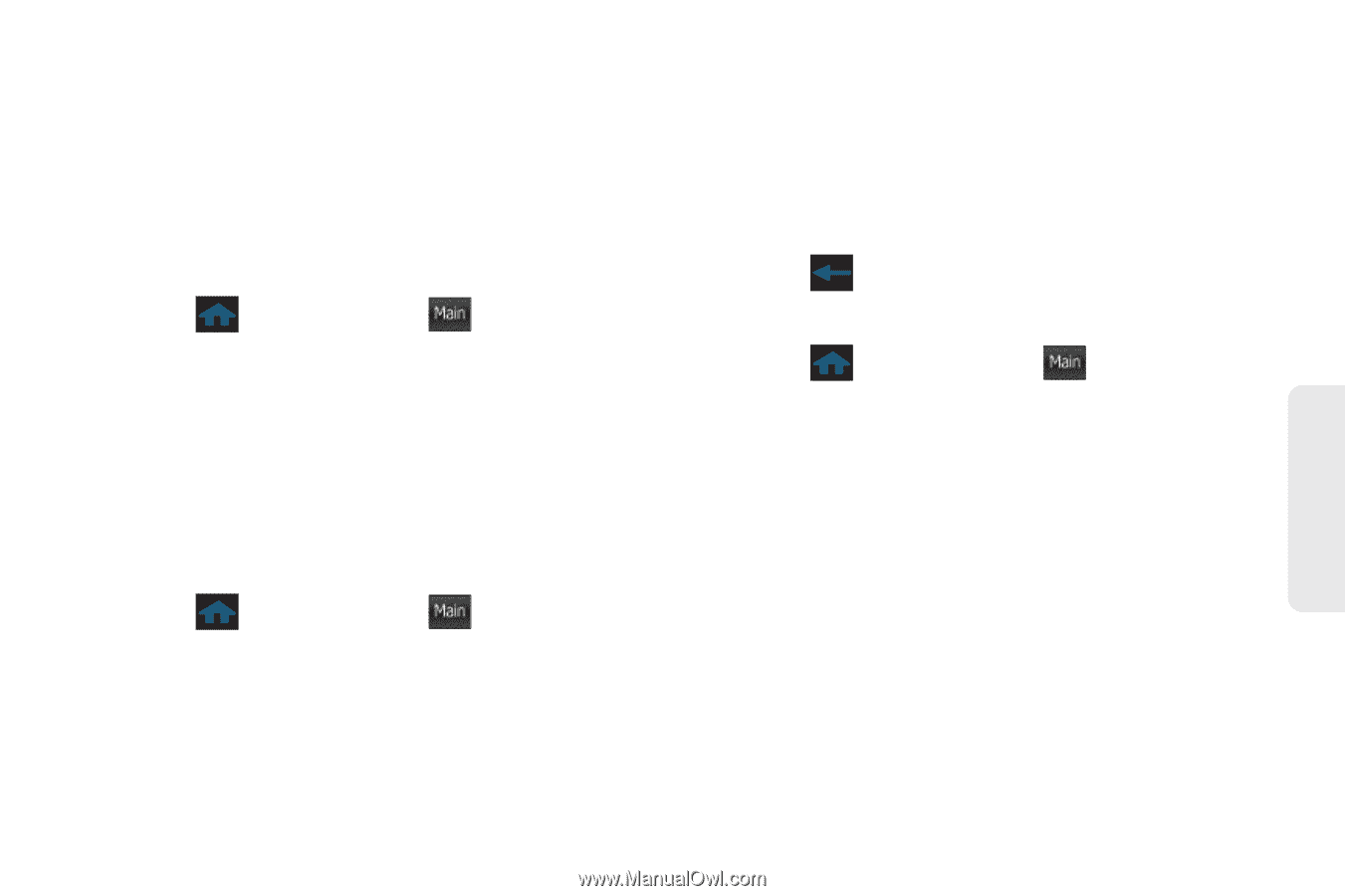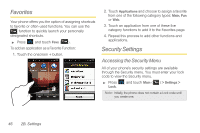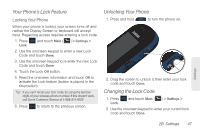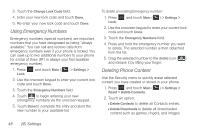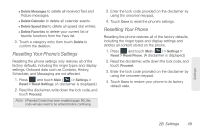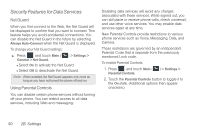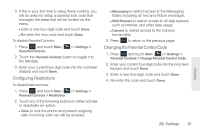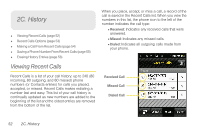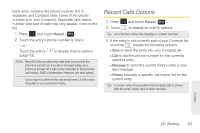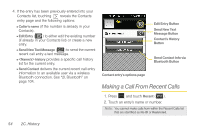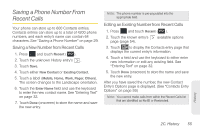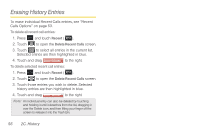Samsung SPH-M350 User Manual (user Manual) (ver.f7) (English) - Page 61
Configuring Restrictions, Changing the Parental Control Code
 |
View all Samsung SPH-M350 manuals
Add to My Manuals
Save this manual to your list of manuals |
Page 61 highlights
3. If this is your first time to setup these controls, you will be asked to setup a parental lock code that manages the areas that will be locked via this menu. Ⅲ Enter a new four-digit code and touch Done. Ⅲ Re-enter the new code and touch Done. To disable Parental Controls: 1. Press and touch Main ( Main ) > Settings > Parental Controls. 2. Touch the Parental Controls button to toggle it to the Off state. 3. Enter your current four-digit code into the onscreen dialpad and touch Done. Configuring Restrictions To disable data services: 1. Press and touch Main ( Main ) > Settings > Parental Controls > Restriction. 2. Touch any of the following buttons to either activate or deactivate an option. Ⅲ Voice to lock the phone and prevent outgoing calls. Incoming calls can still be received. Ⅲ Messaging to restrict access to the Messaging folder, including all Text and Picture messages. Ⅲ Web Browser to restrict access to all data features such as Internet, and other data usage. Ⅲ Camera to restrict access to the Camera functionality. 3. Press to return to the previous page. Changing the Parental Control Code 1. Press and touch Main ( Main ) > Settings > Parental Controls > Change Parental Control Code. 2. Enter your current four-digit code into the onscreen keypad and touch Done. 3. Enter a new four-digit code and touch Done. 4. Re-enter the code and touch Done. Settings 2B. Settings 51