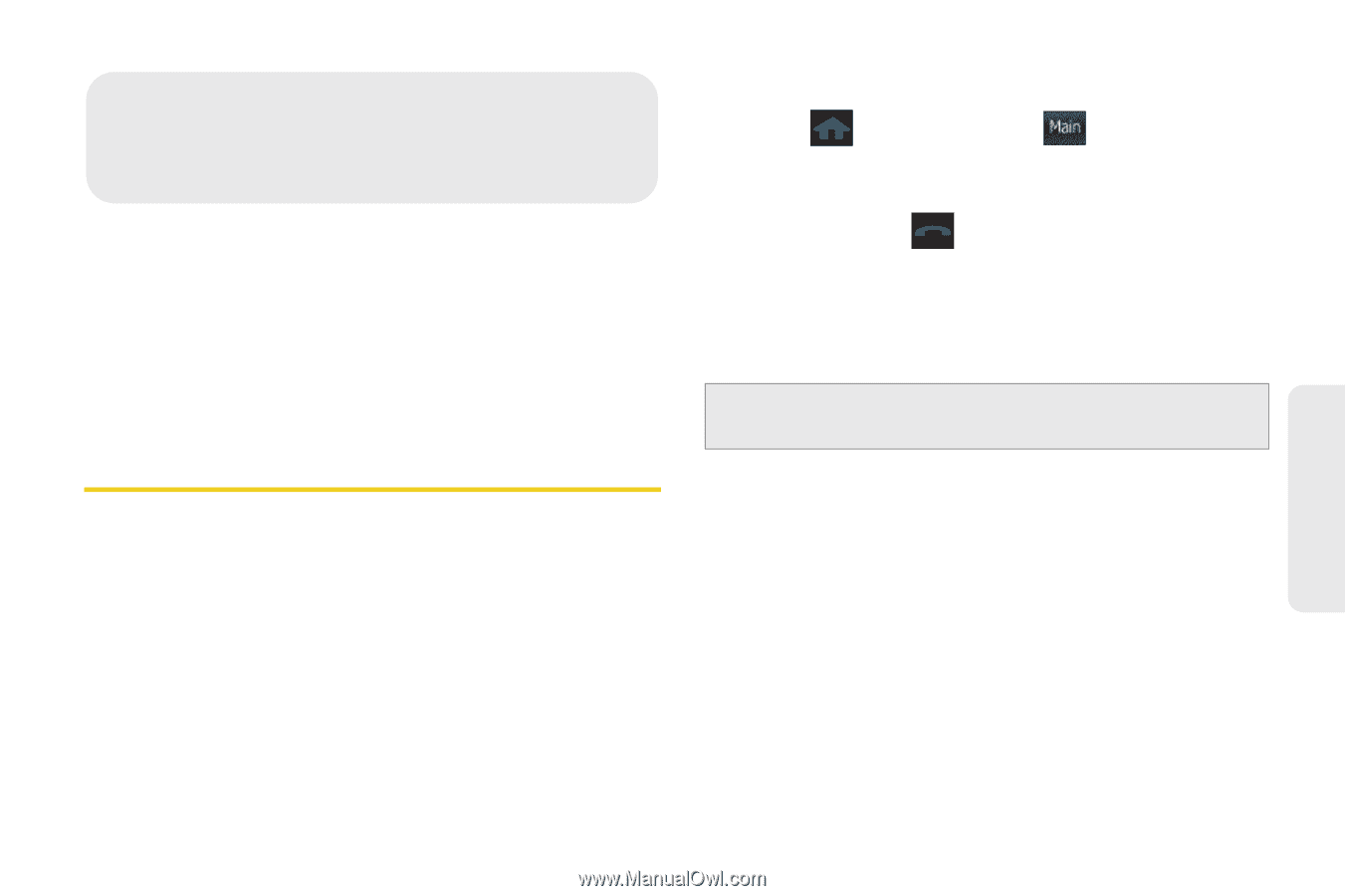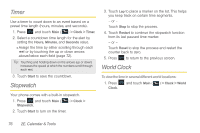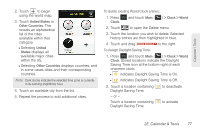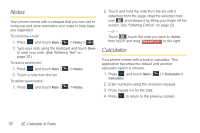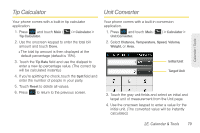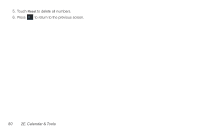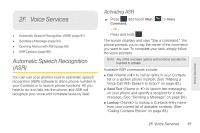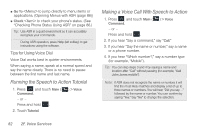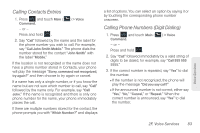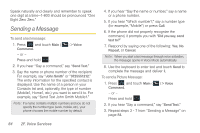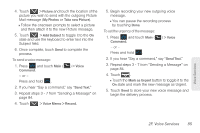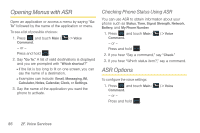Samsung SPH-M350 User Manual (user Manual) (ver.f7) (English) - Page 91
F. Voice Services, Automatic Speech Recognition (ASR), Activating ASR
 |
View all Samsung SPH-M350 manuals
Add to My Manuals
Save this manual to your list of manuals |
Page 91 highlights
2F. Voice Services ࡗ Automatic Speech Recognition (ASR) (page 81) ࡗ Sending a Message (page 84) ࡗ Opening Menus with ASR (page 86) ࡗ ASR Options (page 86) Automatic Speech Recognition (ASR) You can use your phone's built-in automatic speech recognition (ASR) software to dial a phone number in your Contacts or to launch phone functions. All you have to do is to talk into the phone, and ASR will recognize your voice and complete tasks by itself. Activating ASR ᮣ Press and touch Main ( Main ) > Voice Command. - or - Press and hold . The screen displays and says "Say a command." The phone prompts you to say the name of the command you want to use. To complete your task, simply follow the voice prompts. Note: Any of the onscreen options and functions can also be touched to activate. Available ASR commands include: ⅷ Call to call an entry in your Contacts list or a spoken phone number. (See "Making a Voice Call With Speech to Action" on page 82.) ⅷ Send Text to launch text messaging on your phone and specify a recipient for a new message. (See "Sending a Message" on page 84.) ⅷ Lookup to lookup a Contacts entry name from your current list of available contacts. (See "Calling Contacts Entries" on page 83.) Voice Services 2F. Voice Services 81