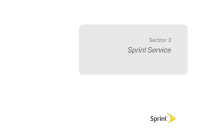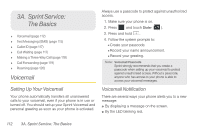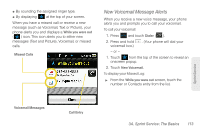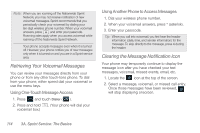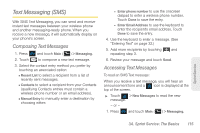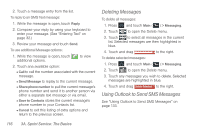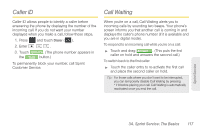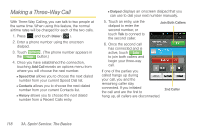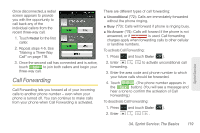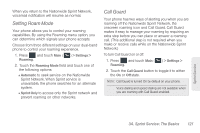Samsung SPH-M350 User Manual (user Manual) (ver.f7) (English) - Page 126
Deleting Messages, Using Outlook to Send SMS Messages
 |
View all Samsung SPH-M350 manuals
Add to My Manuals
Save this manual to your list of manuals |
Page 126 highlights
2. Touch a message entry from the list. To reply to an SMS Text message: 1. While the message is open, touch Reply. 2. Compose your reply by using your keyboard to enter your message. (See "Entering Text" on page 32.) 3. Review your message and touch Send. To use additional Message options: 1. While the message is open, touch additional options. to view 2. Touch ana available option: Ⅲ Call to call the number associated with the current message. Ⅲ Send Message to replay to the current message. Ⅲ Share phone number to pull the current message's phone number and send it to another person via either a separate text message or via email. Ⅲ Save to Contacts stores the current message's phone number to your Contacts list. Ⅲ Cancel to exit this listing of extra options and return to the previous screen. Deleting Messages To delete all messages: 1. Press and touch Main ( Main ) > Messaging. 2. Touch to open the Delete menu. 3. Touch to select all messages in the current list. Selected messages are then highlighted in blue. 4. Touch and drag Delete Selected to the right. To delete selected messages: 1. Press and touch Main ( Main ) > Messaging. 2. Touch to open the Delete menu. 3. Touch any messages you wish to delete. Selected messages are highlighted in blue. 4. Touch and drag Delete Selected to the right. Using Outlook to Send SMS Messages See "Using Outlook to Send SMS Messages" on page 133. 116 3A. Sprint Service: The Basics