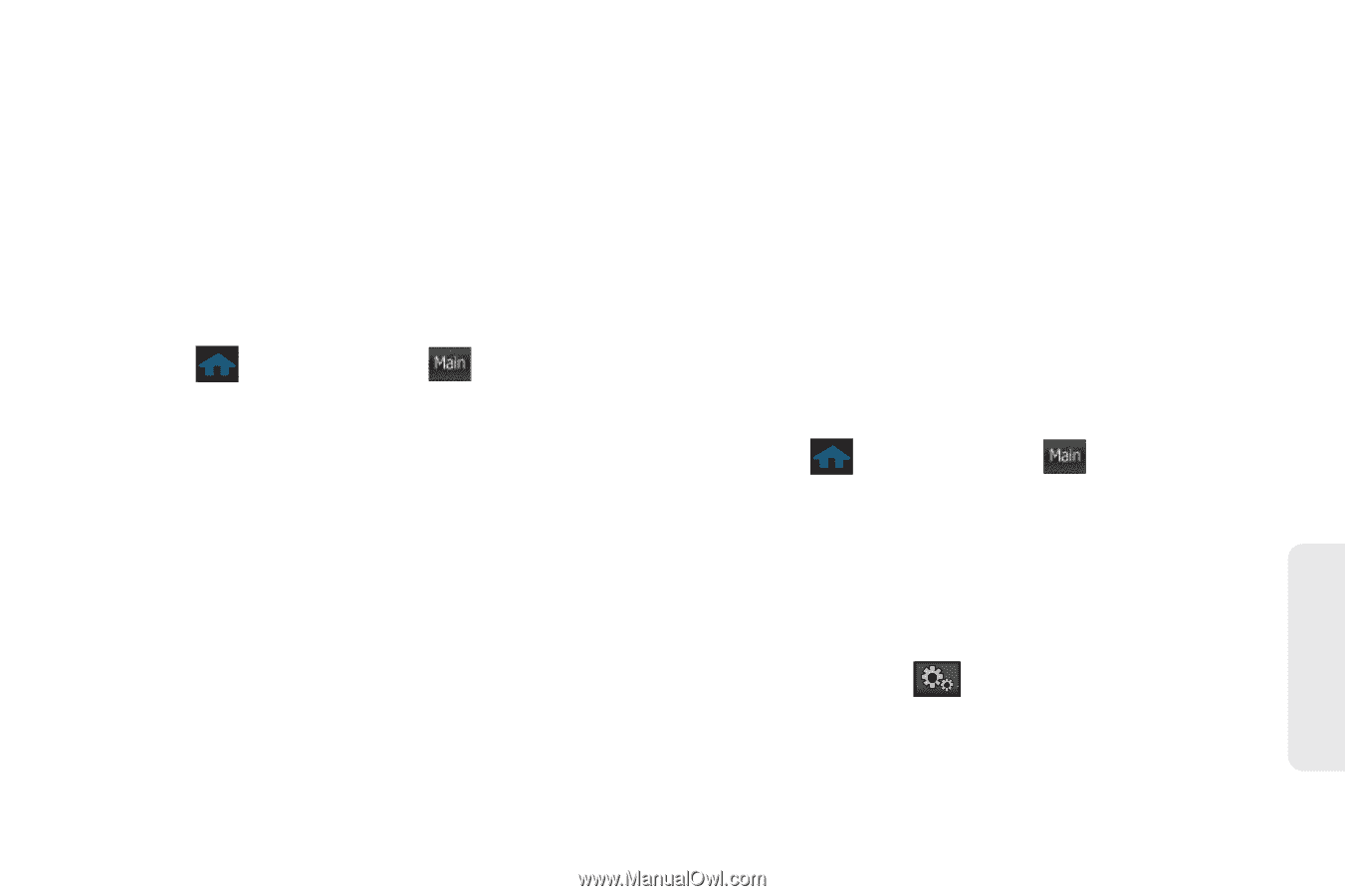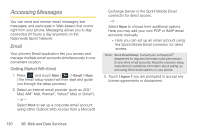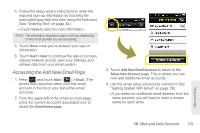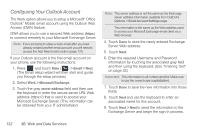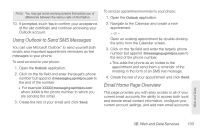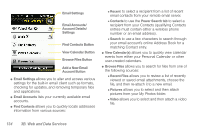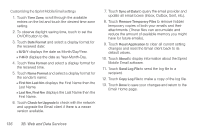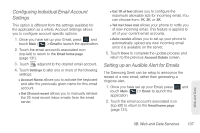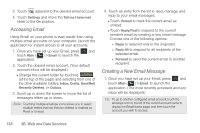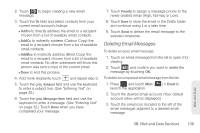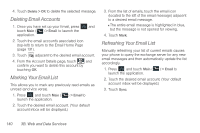Samsung SPH-M350 User Manual (user Manual) (ver.f7) (English) - Page 145
Creating Additional Email Accounts, Configuring the Sprint Mobile Email Settings
 |
View all Samsung SPH-M350 manuals
Add to My Manuals
Save this manual to your list of manuals |
Page 145 highlights
Ⅲ Audio allows you to select and then attach an audio file from either the Music folder or from your playlist files on your microSD card. Ⅲ Other attachments allows you to choose additional files from this category. ⅷ Add New Email Account lets you add a new email account to your phone. Creating Additional Email Accounts 1. Press and touch Main ( Main ) > Email. Ⅲ It may be necessary to touch the email account's associated icon (top-left) a few times to exit from your current email account and return to the main Email home page. See "Accessing the Add New Email Page" on page 131. 2. Touch the icon to the left of the account name field to display the Email home page, and then touch Add New Email Account to begin the process of adding a new email account. 3. Repeat the email setup procedures outlined in See "Getting Started With Email" on page 130. Ⅲ If you select an additional email address from the same provider, you will have to enter a unique name for each entry. Configuring the Sprint Mobile Email Settings Using Email on your phone is even easier than using multiple email accounts on your computer. The Email client allows you to manage multiple email accounts through a single portal. Once you have set up your first email account (see "Getting Started With Email" on page 130), you can explore additional settings options. 1. Press and touch Main ( Main ) > Email. (The phone then launches either your first email account in the list or your last active email account.) 2. Touch the email account's associated icon (top-left) to return to the Email home page (page 131). 3. Touch Settings ( page. ) to launch the email Settings Web and Data 3B. Web and Data Services 135