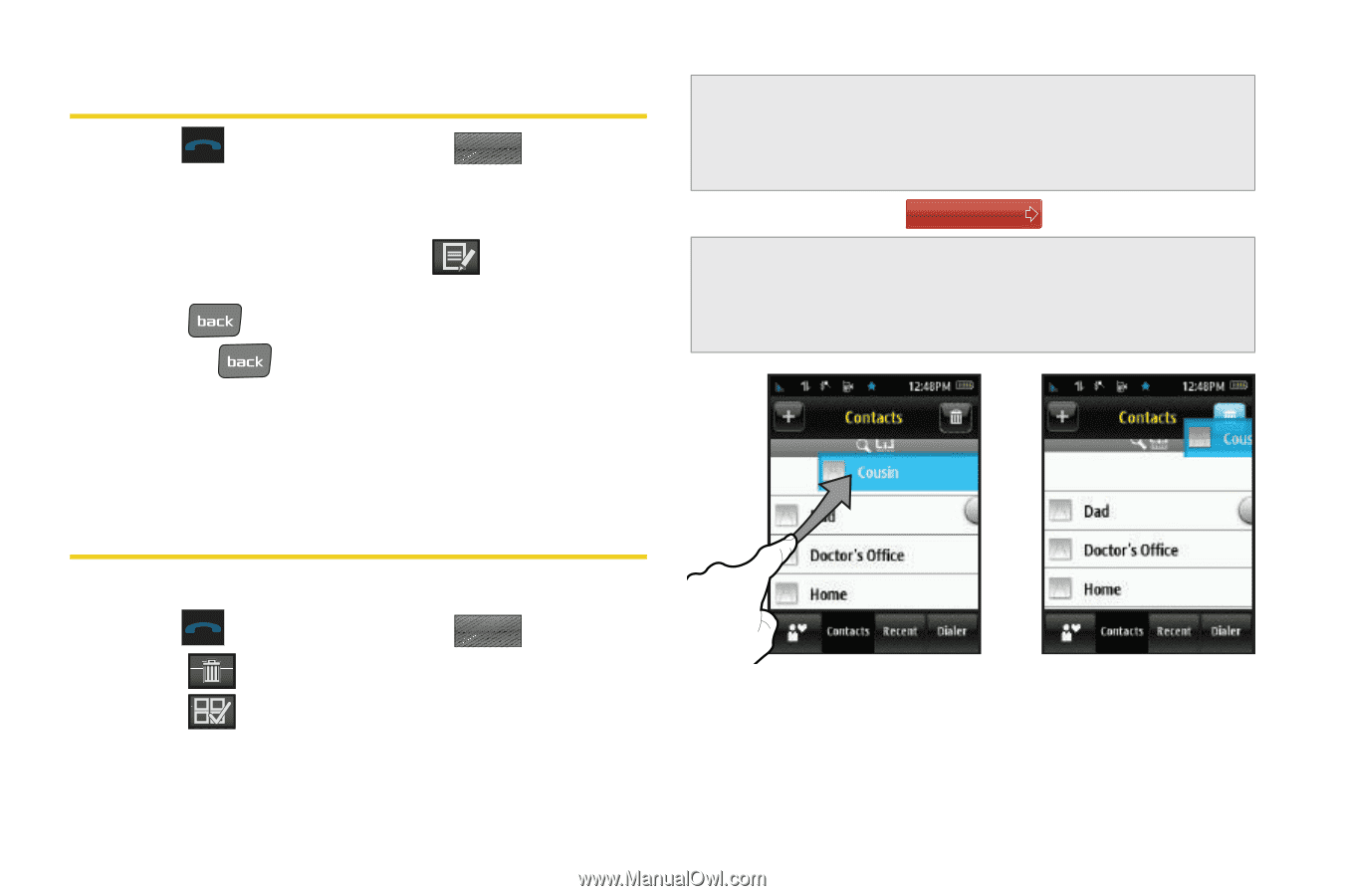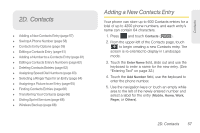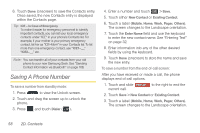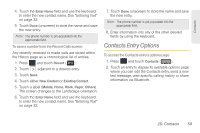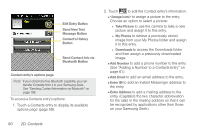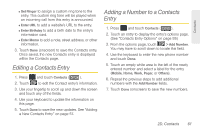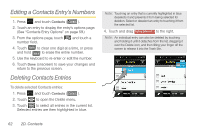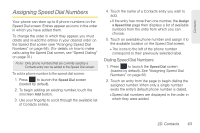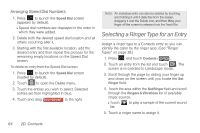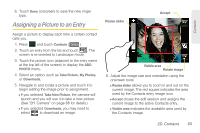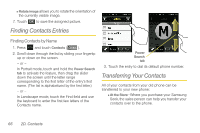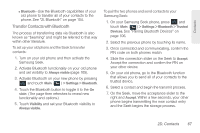Samsung SPH-M350 User Manual (user Manual) (ver.f7) (English) - Page 72
Editing a Contacts Entry’s Numbers, Deleting Contacts Entries
 |
View all Samsung SPH-M350 manuals
Add to My Manuals
Save this manual to your list of manuals |
Page 72 highlights
Editing a Contacts Entry's Numbers 1. Press and touch Contacts ( Contacts ). 2. Touch an entry to display the entry's options page. (See "Contacts Entry Options" on page 59.) 3. From the options page, touch number field. and touch a 4. Touch to clear one digit at a time, or press and hold to erase the entire number. 5. Use the keyboard to re-enter or edit the number. 6. Touch Done (onscreen) to save your changes and return to the previous screen. Deleting Contacts Entries To delete selected Contacts entries: 1. Press and touch Contacts ( Contacts ). 2. Touch to open the Delete menu. 3. Touch to select all entries in the current list. Selected entries are then highlighted in blue. Note: Touching an entry that is currently highlighted in blue deselects it and prevents it from being selected for deletion. Select or deselect an entry to touching it from the selected list. 4. Touch and drag Delete Selected to the right. Note: An individual entry can also be deleted by touching and holding it until it detaches from the list, dragging it over the Delete icon, and then lifting your finger off the screen to release it into the Trash Bin. 62 2D. Contacts