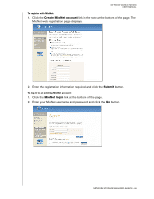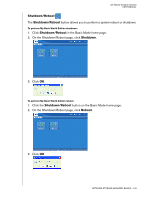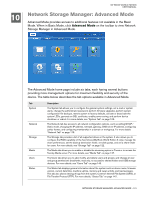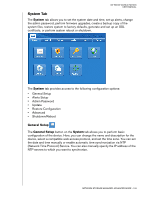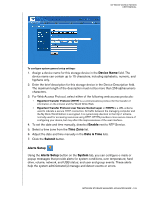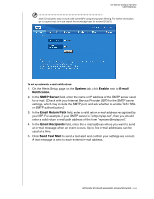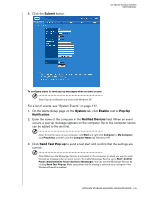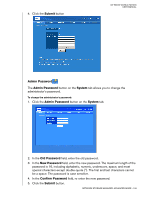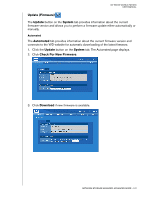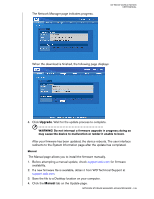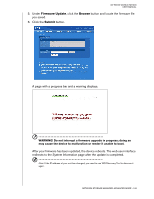Western Digital WD20000H1NC User Manual - Page 110
System, Enable, E-mail, Notification, SMTP Server, Email Return Path, Email Recipients, Send Test Mail
 |
View all Western Digital WD20000H1NC manuals
Add to My Manuals
Save this manual to your list of manuals |
Page 110 highlights
MY BOOK WORLD EDITION USER MANUAL Note: E-mail alerts may not work with some ISPs using strong spam filtering. For further information, go to support.wdc.com and search the knowledge base for answer ID 2570. To set up automatic e-mail notifications: 1. On the Alerts Setup page on the System tab, click Enable next to E-mail Notification. 2. In the SMTP Server field, enter the name or IP address of the SMTP server used for e-mail. (Check with your Internet Service Provider (ISP) for the SMTP server settings, which may include the SMTP port, and ask whether to enable TLS / SSL or SMTP authentication.) 3. In the Email Return Path field, enter a valid return e-mail address recognized by your ISP. For example, if your SMTP server is "smtp.myisp.net", then you should enter a valid return e-mail path address of the form "[email protected]". 4. In the Email Recipients field, enter the e-mail address where you want to send an e-mail message when an event occurs. Up to five e-mail addresses can be used at a time. 5. Click Send Test Mail to send a test alert and confirm your settings are correct. A test message is sent to each entered e-mail address. NETWORK STORAGE MANAGER: ADVANCED MODE - 104